- Print
- DarkLight
- PDF
Nothing happens when clicking on the Recommendations tab of DonorCentral while working on an iPad or iPhone.
Article summary
Did you find this summary helpful?
Thank you for your feedback
Nothing happens when clicking on the Recommendations tab of DonorCentral while working on an iPad or iPhone. This also happens with other tabs as well.
Answer:
This is caused by browser settings that block third-party cookies, third-party cookies must be permitted. See section I below.
Note that sometimes the Cross-Site Tracking setting has to be adjusted. See section II below.
I. To disable third-party cookie blocking:
Safari on MacOS: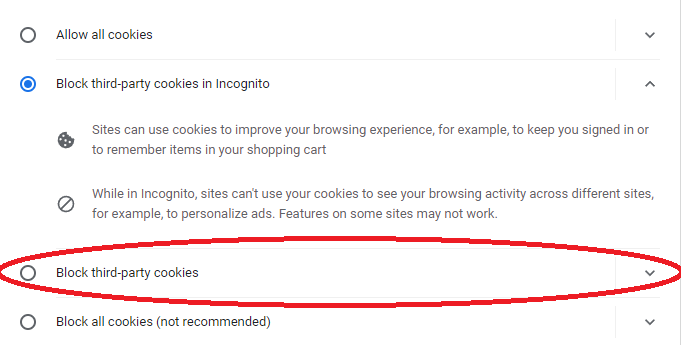
Mozilla Firefox
1. Click the menu button on the top right (three horizontal lines) and select Settings
2. Select the Privacy & Security panel
3. Select the Custom radial button
4. Un-check the check box for Cookies which un-blocks third party cookies:
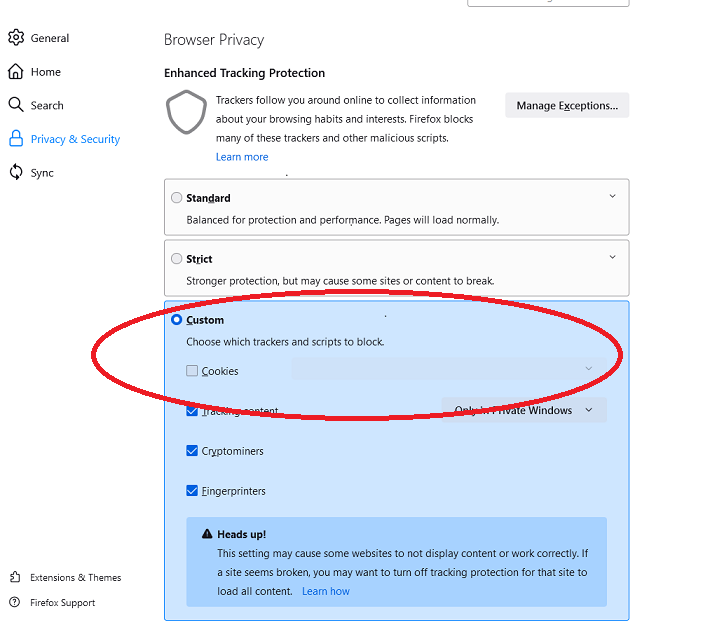
Microsoft Edge
1. Open Microsoft Edge, select Menu (3 dots icon on top right corner of the browser) > Settings > Cookies and Site permissions > Manage and delete Cookies and site data
Note that sometimes the Cross-Site Tracking setting has to be adjusted. See section II below.
I. To disable third-party cookie blocking:
Safari on MacOS:
- Select Safari > Preferences.
- Click Privacy.
- Set Cookies and website data to 'Always allow'
- Turn off Prevent Cross-Site Tracking.
- Open Settings app > Safari.
- Ensure "Prevent cross-site tracking" is disabled.
- Ensure Block All Cookies is disabled.
- On your computer, open Chrome.
- At the top right, Click More >Settings
- In the Privacy and Security section, click Site Settings
- Under Content, select Cookies and site Data
- Un-select the radial button next to 'Block third-party cookies'
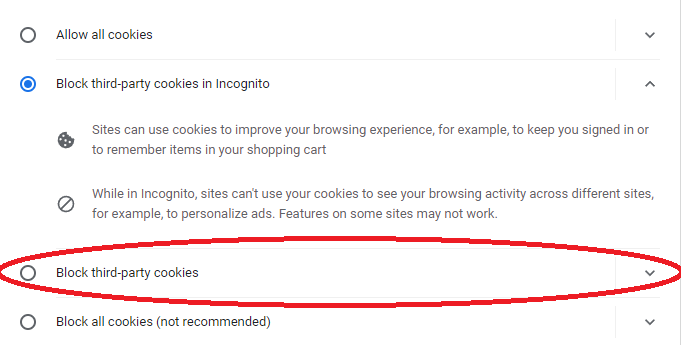
Mozilla Firefox
1. Click the menu button on the top right (three horizontal lines) and select Settings
2. Select the Privacy & Security panel
3. Select the Custom radial button
4. Un-check the check box for Cookies which un-blocks third party cookies:
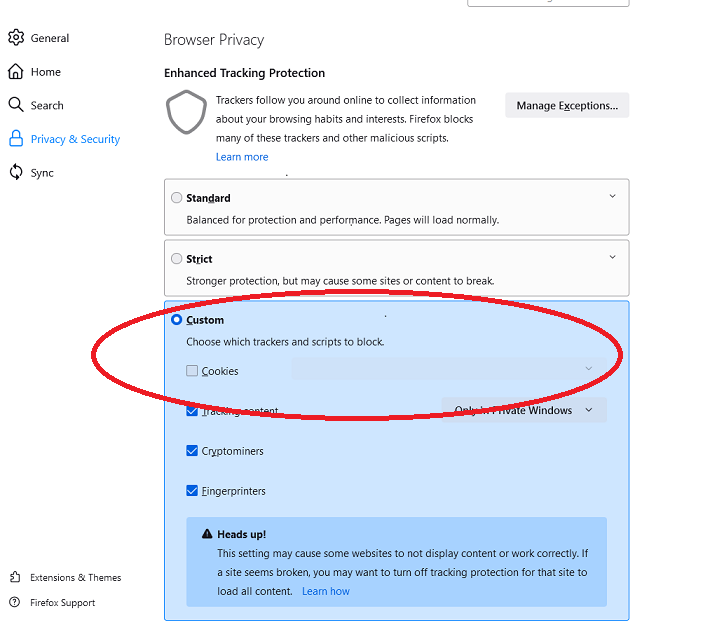
Microsoft Edge
1. Open Microsoft Edge, select Menu (3 dots icon on top right corner of the browser) > Settings > Cookies and Site permissions > Manage and delete Cookies and site data
2. Turn off "Block third-party cookies'
II. Adjust Cross site tracking settings:
- Chrome: Set 'Allow Cross-Website Tracking' on,
- Safari: Set 'Prevent Cross-Site Tracking' off.
Was this article helpful?


