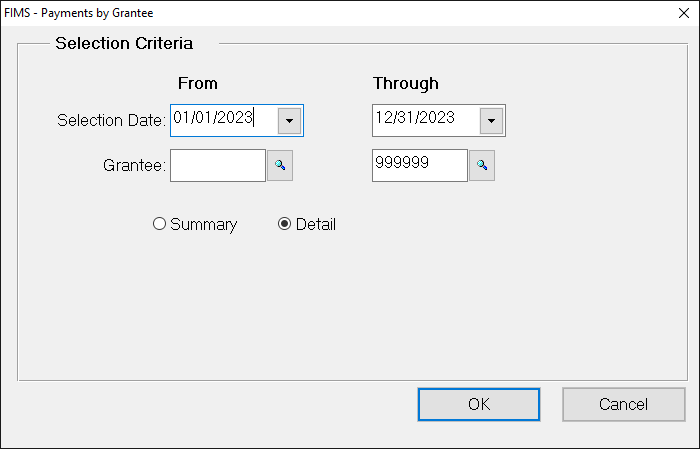- Print
- DarkLight
- PDF
Payments by Grantee Report
This report lists information about the payments that have been made to a Grantee or range of Grantees.
You can either run this report as a summary or detailed report. The summary displays the Grantee name, city and state, and amount received. The detailed report also displays the Grant number, program area, and pay date.
NOTE: You can access this report from anywhere in FIMS by selecting Reports > Grants > Grantee Reports > Payments by Grantee.
Payments by Grantee Report Fields
Field | Description |
|---|---|
Grantee | The Grantee’s report name and city and state. |
Grant Num. | The Grant number (only available on the detailed report). |
Pay Date | The date when the Grant was paid (only available on the detailed report). |
Program Area | The Grant’s Program Area code (only available on the detailed report). |
Amount | The Grant Amount. |
Running the Payments by Grantee Report
- In the Grantee and Grant Management module, select Reports > Grantee Reports > Payments by Grantee. The Payments by Grantee Selections window opens.
Payments by Grantee Selections Window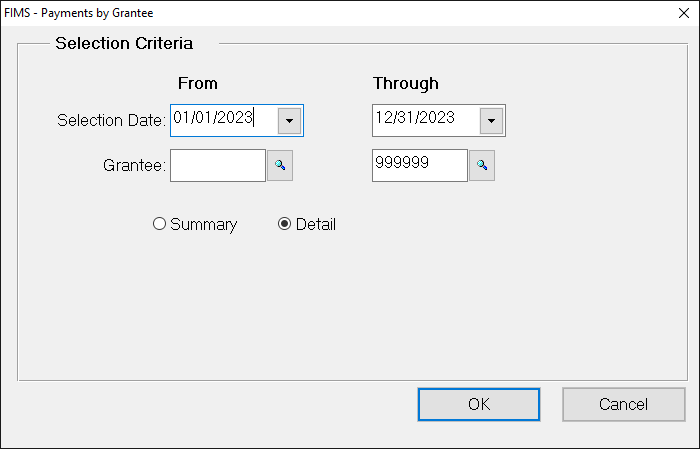
- In the Selection Date fields, enter the range of Grant payment dates that you want to include in the report.
- In the Grantee fields, enter the range of Grantee ID codes that you want to include in the report. If you want to report on all Grantees, leave the default values in these fields. If you want to report on a single Grantee, enter the same ID code in both fields.
- Select whether to run a Summary or Detail report.
- Click OK.
- Verify the Send To destination for the report, and then click the Run Report button.