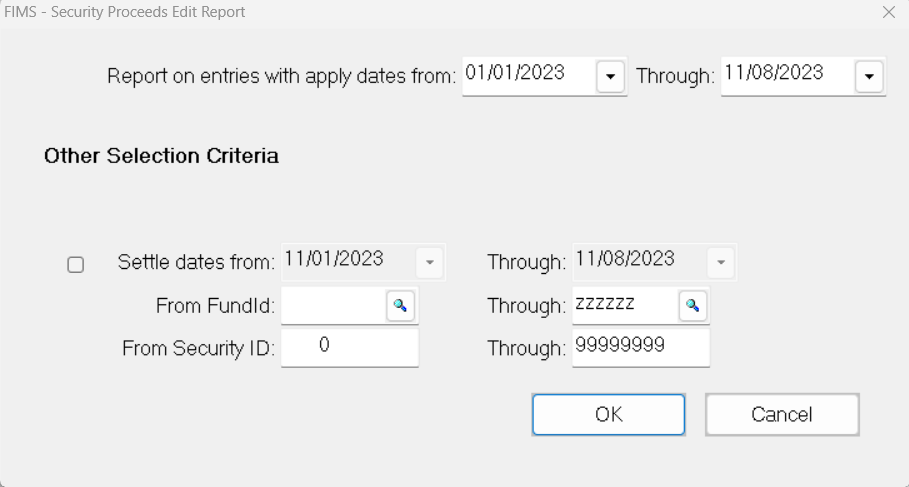- Print
- DarkLight
- PDF
Article summary
Did you find this summary helpful?
Thank you for your feedback
Processing Security Proceeds
This procedure only applies to proceeds that you enter after posting the original Gift. When you record proceeds prior to posting the Gift, the proceeds are automatically posted along with the Gift.
NOTE: Refer to Stock Gift Edit Report Errors and Warnings for possible errors and warnings you may see when you run the Edit report for proceeds.
- In the Donor and Gift Management module, select File Maintenance > Gift Securities Inventory Maintenance. The Gift Securities Inventory Maintenance window opens.
NOTE: Refer to Maintaining Gift Securities Inventory for more information about this window.
- Click the Processes tab.
Gift Securities Inventory Maintenance Window (Processes)
- Select Security Proceeds Edit Report and then click the Run Process button. The Edit Report Selections window opens.
Edit Report Selections Window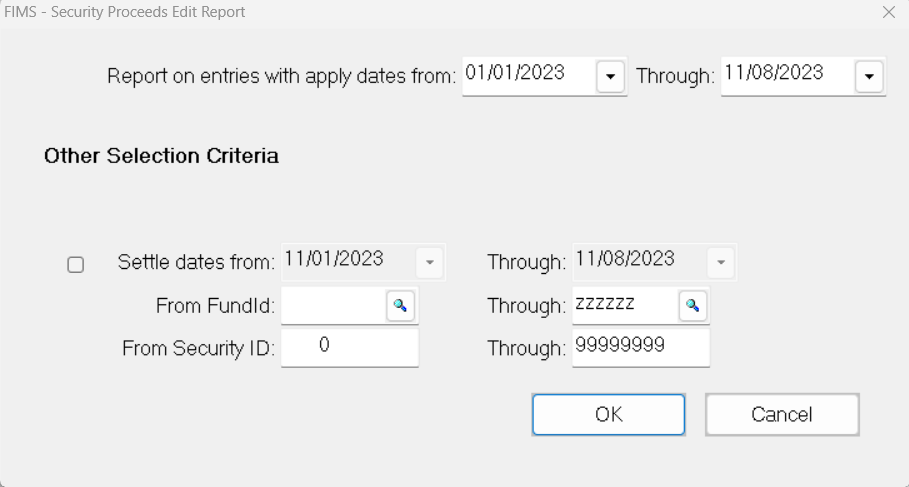
- Enter the range of Apply Dates that you want to post proceeds for.
- Select either (or both) of the following selection criteria:
- Fund ID: The Fund(s) that received the proceeds.
- Security ID: The Security ID (from Inventory).
- Click OK.
- Verify the Send To destination, and then click the Run Report button.
Example: Stock Gift Proceeds Edit Report 
- Print a copy of the Edit report for your records or save a copy in the appropriate file folder on your server.
- Click Post Security Proceeds on the FIMS Viewer menu bar. A confirmation window opens to make sure that you are ready to post. Click Yes.
- Verify the Send To destination, and then click the Run Report button. The Securities Proceeds Posting report opens in the FIMS Viewer.

- Print a copy of the Posting report for your records, and/or save a copy in the appropriate file folder on your server.
Was this article helpful?