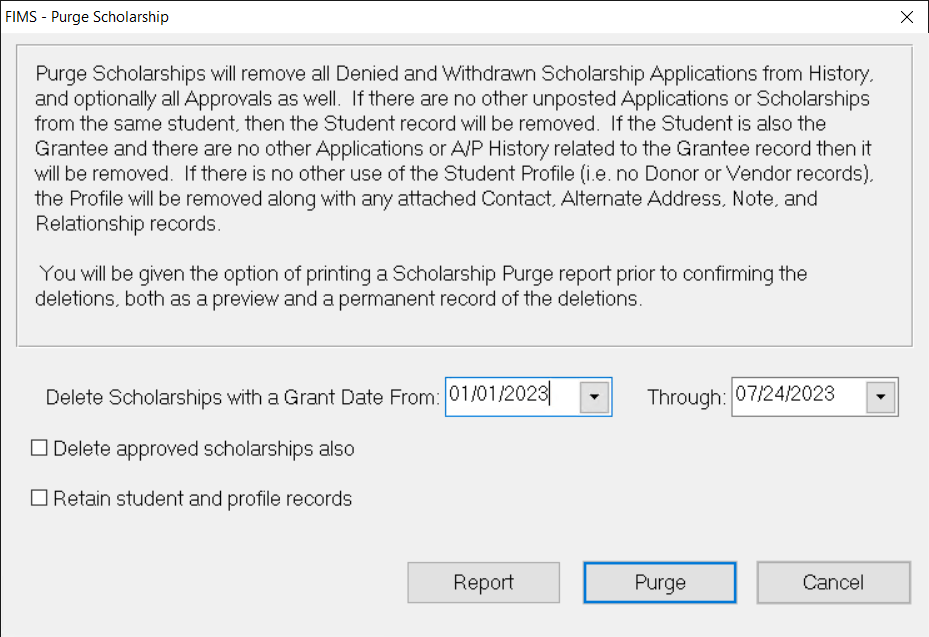- Print
- DarkLight
- PDF
Purging Scholarships
This utility is primarily intended to delete posted Scholarship records that were denied or withdrawn. This is an alternative to the automatic deletion of these records during the application posting process.
NOTE: Refer to Setting Scholarship Preferences for more information on configuring FIMS to automatically delete denied and withdrawn applications at post-time.
When you purge Scholarships, FIMS also does the following:
- If the Student record associated with a purged application is not associated with any other applications or Scholarships, the Student record will be deleted.
- If the Student is also the Grantee and there are no other applications or A/P History associated with the Grantee record, the Grantee record will be deleted.
- If the Profile record for a purged Student record is not longer related to anything in FIMS, the Profile record will be deleted.
NOTE: There is an option you can select when you purge records to keep FIMS from deleting any Student, Grantee, or Profile records.
You can also delete approved Scholarship records. This is useful if, for example, you want to completely purge Scholarship History for prior years. However, many organizations prefer to keep approved Scholarship applications on file.
CAUTION: Use care in deleting approved Scholarship records, especially for the current fiscal year (or the previous year if the audit is incomplete). Keep in mind that Scholarships are actually a kind of Grant, and if they are deleted, the Grant transaction detail (including Fund Details History information) may not match up with Grant expenses in General Ledger. This may not be an issue for prior years that have already been audited.
- In the Scholarship Management module, select File Maintenance > Purge Scholarship. The Purge Scholarship window opens.
Purge Scholarship Window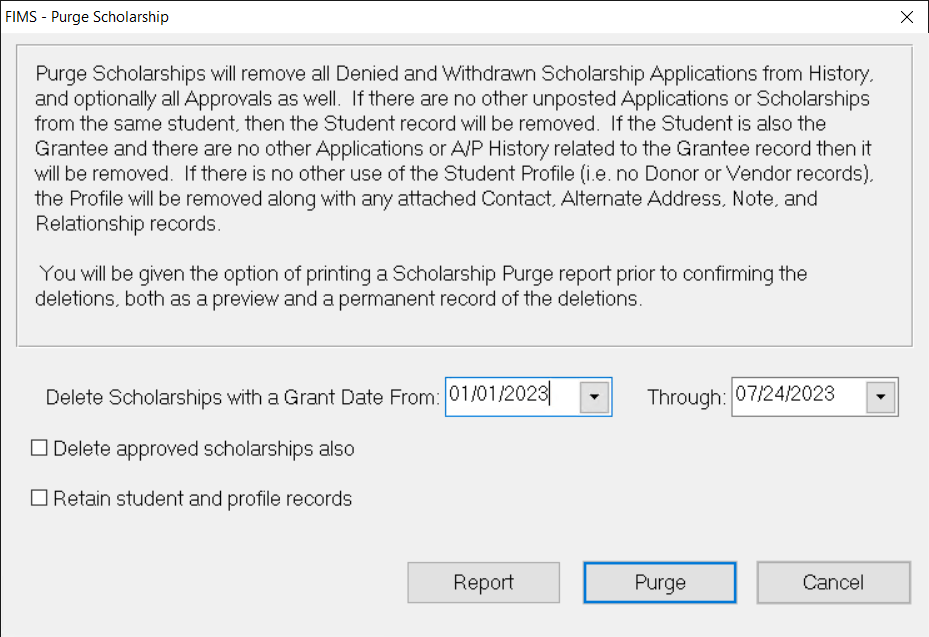
- Enter the Grant Date range that you want to purge.
- If you want to delete approved Scholarships along with the denied and withdrawn applications, select the Delete Approved Scholarships Also checkbox.
- If you want to keep the Student and Profile records for the purged Scholarships on file, select the Retain Student and Profile Records checkbox.
NOTE: If you clear this checkbox and the Profile / Student / Grantee does not have any transactions or history, it will be removed from the system along with the Scholarship Applications.
- Click the Report button to run the Scholarship Purge report and review the list of applications that will be purged.
NOTE: You can also run this report by selecting Reports > Scholarship Purge Report.
- After you verify the records that will be purged, close the report to return to the Purge Scholarship window.
- Click the Purge button to delete all of the selected records. A confirmation window opens to ask you if you are ready to delete Scholarships. Click Yes to complete the purge. A second confirmation window will open telling you how many applications were deleted.