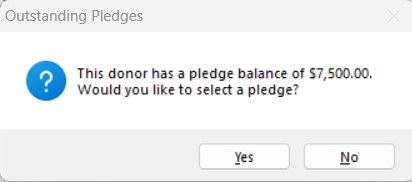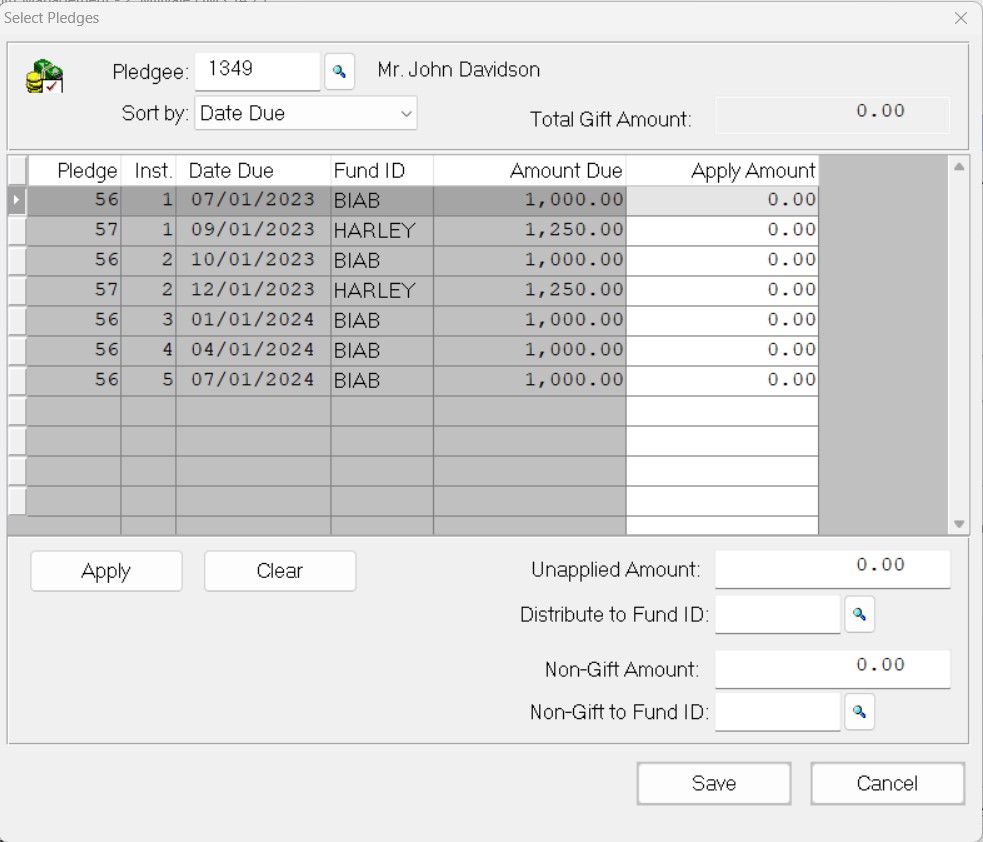- Print
- DarkLight
- PDF
Recording Pledge Payments (Pledges)
Once you post a Pledge, you can record Pledge payments by associating them with a Gift. Keep the following in mind when you are preparing to record Pledge payments:
- A Donor may pay the entire Pledge at once or may pay in installments.
- A Gift may be associated with more than one Pledge.
- A Gift may pay only part of a Pledge installment.
- A Gift may pay a Pledge associated with a different Donor.
NOTE: Refer to the Donor and Gift Management module for detailed information about creating Gifts.
- In the Donor and Gift Management module, click the New Gift button on the toolbar.
- Enter the ID Code for the Donor who made the Pledge, and is now making a payment on that Pledge. A message appears to inform you of the Donor’s outstanding Pledge balance and ask if you want to select a Pledge to associate with the Gift.
Example: Outstanding Pledges Message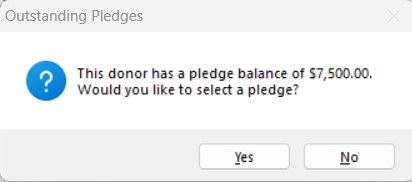
- Click Yes in the message window. The Select Pledges window opens.
- Select Pledges Window
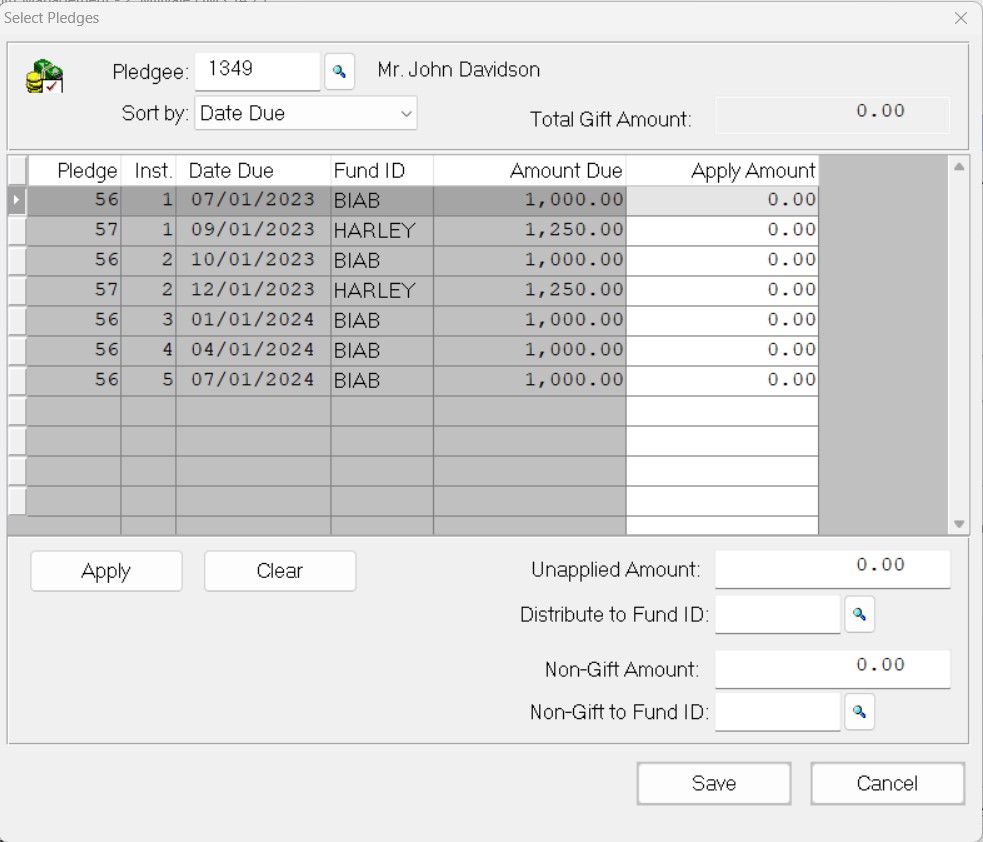
NOTE: If you need to open this window again at a later time, click the Select Pledges button next to the Amount field on the Gift tab.
- Click in the Apply Amount field for the installment that is being paid, and enter the amount that is being paid.
NOTE: If the installment line amount is being paid, select the desired line and then click the Apply button.
- If the Donor is including an additional amount with this payment, do one of the following:
- If the additional amount should not be applied to the Pledge, enter the amount in the Unapplied Amount field and then enter the Fund ID that the money should be distributed to.
- If the additional amount is for a non-Gift payment, enter the amount in the Non-Gift Amount field and then enter the Fund ID that the non-Gift should be applied to.
- NOTE: You cannot apply the non-Pledge portion of a Gift to multiple Funds or multiple non-Gift line items.
- Verify the Total Gift Amount and the Non-Gift Amount. The sum of these two amounts should equal the total amount of the transaction.
- Click the Save button. FIMS automatically calculates the Pledge payment, along with any unapplied or non-Gift amounts and adds the totals to the Amount and Non-Gift Amt. fields on the Gift tab.
NOTE: You cannot change the amount from the Gift tab. You have to return to the Select Pledges window to make any changes to the Gift.
- Continue entering and processing the Gift as you normally would.
NOTE: If the Pledge has a Match Code associated with it, FIMS will automatically create a Pledge for the matching entity (for example, the Donor’s employer) when the Gift is posted.