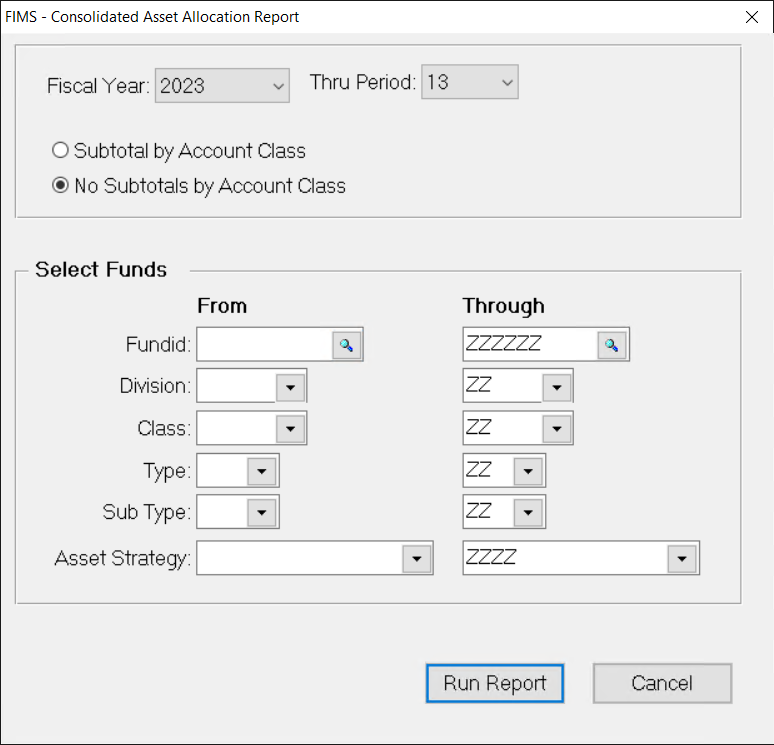- Print
- DarkLight
- PDF
Running the Consolidated Asset Allocation Report
Article summary
Did you find this summary helpful?
Thank you for your feedback
Running the Consolidated Asset Allocation Report
The Consolidated Asset Allocation report displays global investment ratios. It can also report ratios for specified categories of Funds (for example, endowed Funds).
You can optionally subtotal this report by Account Class, so it can show the overall investment status even if there is more than one pool with the same investment type.
NOTE: The report assumes that all accounts in the Pool have the same class.
- In the General Ledger module, click the Journal Entry supertab, and then click the Automatic Entries tab.
- Select Asset Re-Balancing Module from the Automatic Entries list, and then click the Run Process button.
- In the Asset Rebalancing module, click the Processing tab.
- Select Consolidated Asset Allocation Report from the Rebalancing Processes list and then click the Run Process button. The Consolidated Asset Allocation window opens.
Consolidated Asset Allocation Window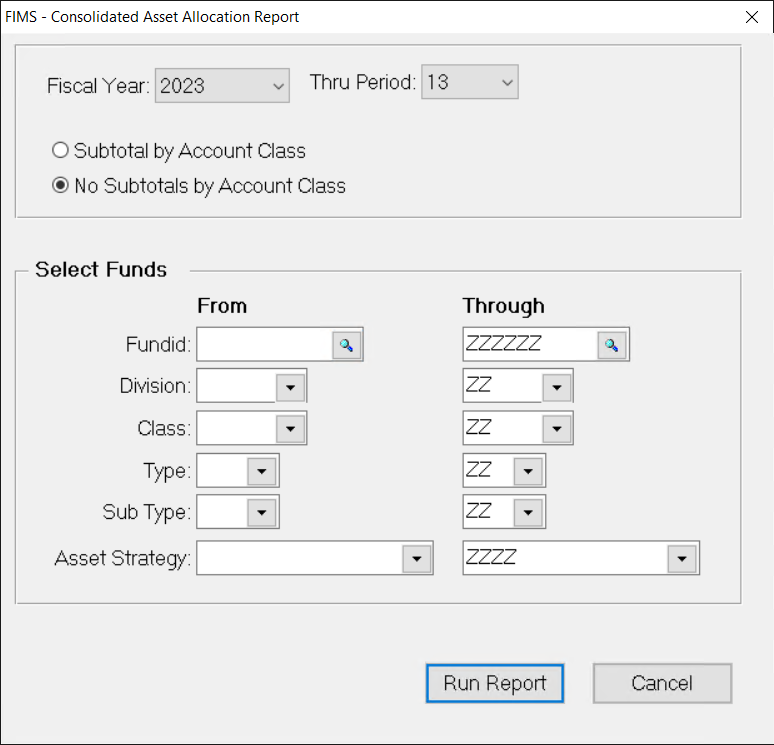
- Click the arrow in the Fiscal Year and Thru Period fields and select the fiscal year and period that you want to include on the report.
- If you want to subtotal the report based on the Account Class, select the Subtotal by Account Class radio button. If you do not want to subtotal the report, select the No Subtotals by Account Class radio button.
- (Optional) If you want to limit the Funds that you include on the report, enter a range of Fund ID, Division, Class, Type, Sub Type, or Asset Strategy codes associated with the desired Funds.
- Click the Run Report button. The Consolidated Asset Allocation Analysis report opens in the FIMS Viewer.
Was this article helpful?