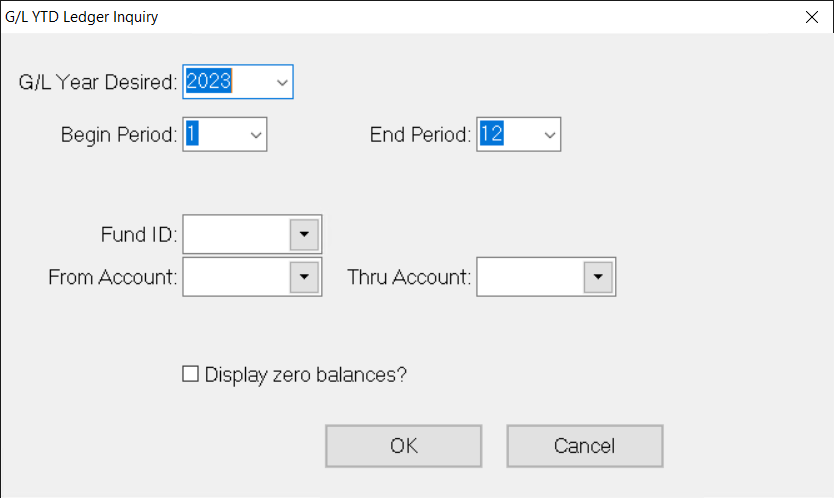- Print
- DarkLight
- PDF
Article summary
Did you find this summary helpful?
Thank you for your feedback
Running the G/L YTD Ledger Inquiry
The G/L YTD Ledger Inquiry lists all posted entries for each account you select, along with the associated Apply Date, Description, Doc. No., Jrnl Key, Ref. No., Amt., and whether the entry was a Debit or Credit. It also displays the Beginning and Ending balances for each account.
- From anywhere in FIMS, select Inquiries > G/L YTD Ledger Inquiry. The G/L YTD Ledger Inquiry window opens.
G/L YTD Ledger Inquiry Window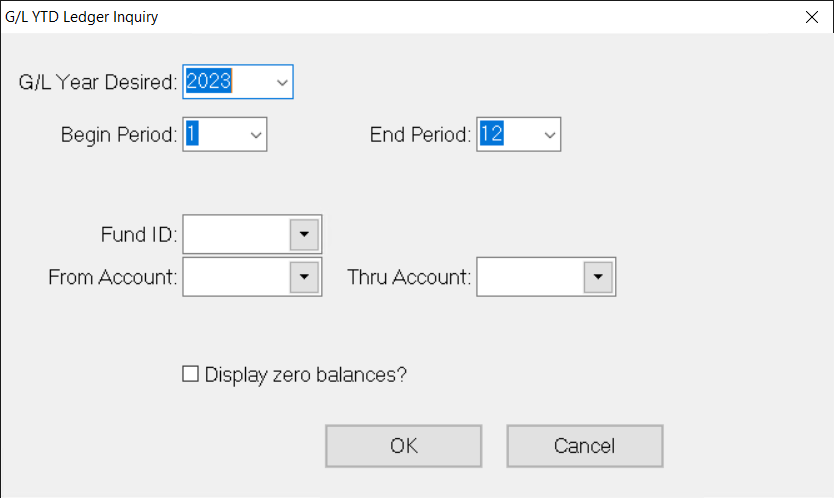
- In the G/L Year Desired field, enter the fiscal year that you want to use as the basis for your inquiry.
- In the Begin Period and End Period fields, enter the range of fiscal periods that you want to include in the inquiry.
- Enter the Fund ID for the Fund whose ledger you want to view.
- (Optional) If you want to limit your results to a specific account or range of accounts, enter the desired natural account number(s) in the From / Thru Account fields.
- If you want to display accounts that have zero balances, select the Display Zero Balances field. This checkbox is cleared by default.
- Click OK.
Was this article helpful?