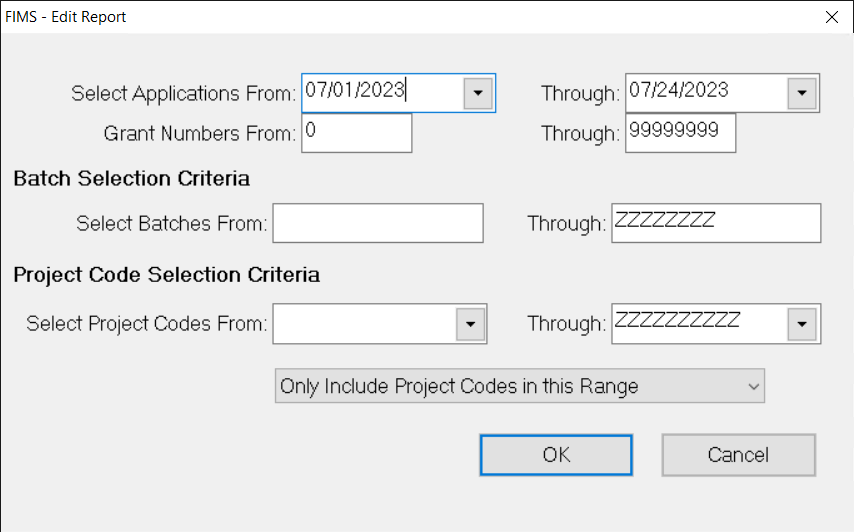- Print
- DarkLight
- PDF
Running the Scholarship Edit Report
The Scholarship Edit Report is used to verify that your Scholarship applications do not contain any errors or omissions. It provides a list of all unposted applications (for a selected time frame, range of Grant Dates, or batches), with a summary of the number of transactions and errors found.
In addition to errors, FIMS also issues warnings, which do not prevent posting. Once of the most common warnings appears if the Payment Date is prior to today.
NOTE: Refer to Scholarship Edit Report Errors and Warnings as described in the section below for more information.
You should run this report before you export your application data. The Edit report includes the Name and Contact information for each Student and Payee, along with the Grant Amount.
TIP: Recommendation: Because FIMS cannot catch some entry errors (for example, an inaccurate Grant amount, or an application applied to the wrong Scholarship Fund), you should establish a routine review of the Edit report before posting.
NOTE: You can run this report as many times as necessary before posting.
- In the Scholarship Management module, click the Applications super tab and then click the Processes tab.
- Select Edit Report from the Scholarship Processes list. The Scholarship Edit Report window opens.
Scholarship Edit Report Window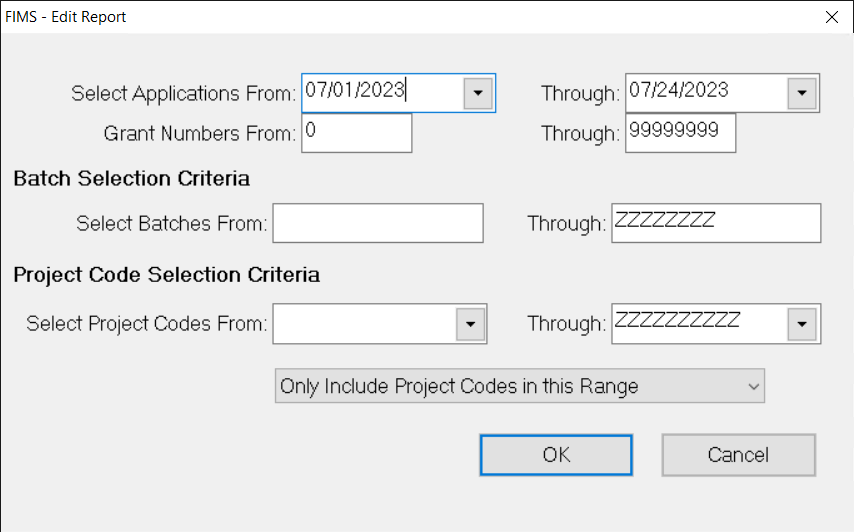
- In the Select Applications From/Through fields, enter the date range that you want to use for the Edit report. Only Scholarship applications with Grant Dates within the selected range will be part of the report. The default values are the first day of the current month and today’s date.
- (Optional) If you want to run the report for a specific range of applications within the selected date range, enter the associated Grant Numbers in the Grant Numbers From/Through fields.
- (Optional) If you want to run the report for a batch of application, enter the batch numbers in the Select Batches From/Through fields.
- (Optional) If you want to run the report for applications within a specific range of Project Codes, enter the desired code(s) in the Select Project Codes From / Through fields and then do one of the following:
- Select Only Include Project Codes in this Range if you want to filter the report results to only show applications with the selected Project code(s).
- Select Exclude Project Codes in this Range if you want to filter the report to only show applications that do not have the Project codes you selected.
- Click OK, and then click the Run Report button in the window that opens to display the Edit report in the FIMS Viewer.
Scholarship Edit Report Errors and Warnings
Errors on the Edit report are preceded by **E. Warnings are preceded by **W. You will not be able to post your Scholarship applications if there are any errors in the Edit report.
Although you can post Scholarship applications if there are warnings in the Edit report, you should always check the warnings before posting to see if any changes should be made.
Refer to Running the Scholarship Edit Report as described in the section above for more information.
NOTE: The Scholarship Edit report has the same errors and warnings as the Grant Application Edit report, along with a few that are specific to Scholarship applications.
Errors:
- Application History Record Exists With the Same Grant Number
- Missing Profile Record for Grantee
- Missing Grantee Record
- Missing Profile record for Student
- Missing Profile record for Mail to
- Missing Fund Scholarship Record (for Approved applications)
- Grant Amount is Zero (for Approved applications)
- Grant Date Cannot be Blank
- Renewal Date must be in the Future
- Missing Fund Record
- Invalid Payment Date
- Line Items do not Match Grant Amount
Warnings:
- Grant Date is not within One Year of Today
- Possible Duplicate Application. Review Unposted Application Number
- Fund in Application does not Match any in Payment Plan
- Payment Date is Prior to Today
- Application Denied and Grant Amount Greater Than Zero