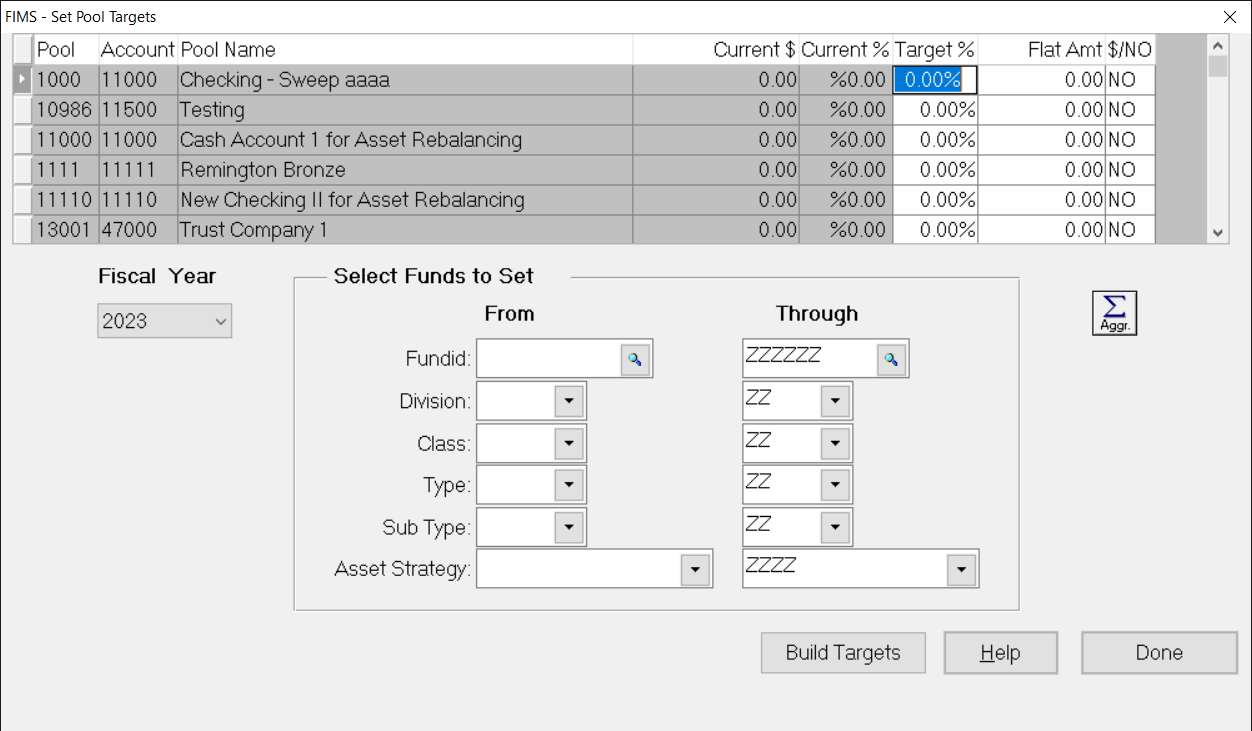- Print
- DarkLight
- PDF
Setting Pool Targets
This utility allows you to assign Fund investment asset targets for a group of Funds (as determined by Fund coding). You can use this utility as an alternative to Setting Asset Strategy Targets.
You can use the Set Pool Targets utility to set flat targets and instruct Asset Rebalancing to skip a particular pooled account. You can also use it to set percentage targets. However, if you record an asset target template for a Strategy code, it remembers the targets for the group of Funds, making them easier to reproduce and maintain.
Skipping a pooled account can be useful if your organization moves Available to Grant assets from certain Funds out of the pool to a checking account at the beginning of the year. For this group of Funds, they would want Asset Rebalancing to ignore the checking account.
NOTE: To indicate that an asset account should be skipped during the rebalancing process, enter a $ in the $/NO column in lieu of a Target % or Fixed Amount.
NOTE: The interface for this utility is slightly different than those for setting other targets. In addition to the Fund Selection fields, a Data Grid at the top of the window lists your current allocations for your asset pools and allows you to set new, pool-level targets.
- In the General Ledger module, click the Journal Entry super tab, and then click the Automatic Entries tab.
- Select Asset Re-Balancing Module from the Automatic Entries list, and then click the Run Process button.
- In the Asset Rebalancing module, click the Processing tab.
- Select Set Pool Targets from the Rebalancing Processes list, and then click the Run Process button. The Set Pool Targets window opens.
Set Pool Targets Window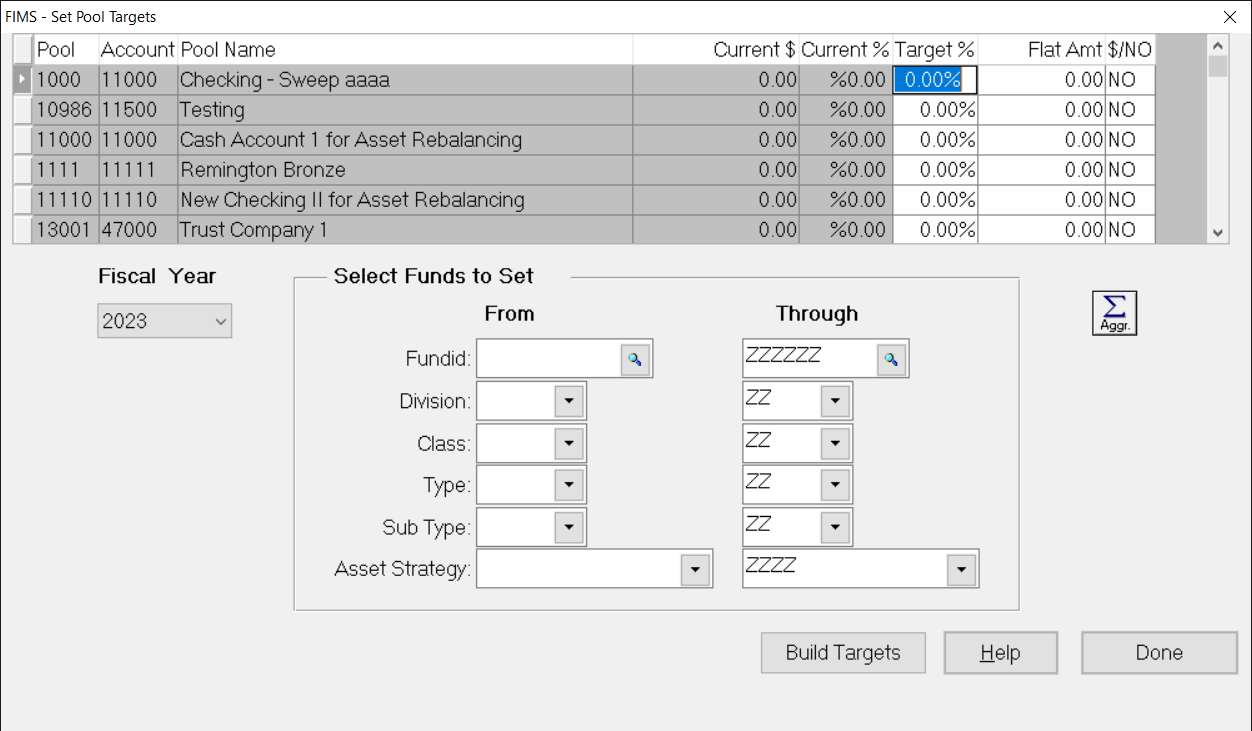
- Click the arrow in the Fiscal Year drop-down box and select the year that you want to set targets for.
- Do one of the following:
- If you want to set a target percentage, enter the desired percentage in the Target % field for each account.
- If you want to set a flat target, enter the desired target in the Flat Amt field for each account.
- If you want to assign a flat target that is equal to the current G/L balance of the asset account, enter a dollar sign ($) in the $/NO field. This will cause the Asset Rebalancing process to skip over the selected account.
NOTE: Clicking the Aggregate button (large button with a sigma sign on it) will automatically go through your General Ledger and compute the current asset allocation for your pooled asset accounts.
- (Optional) If you want to limit the Funds that you set targets for, enter a range of Fund ID, Division, Class, Type, Sub Type, or Asset Strategy codes associated with the desired Funds.
- Click the Build Targets button to set the targets.