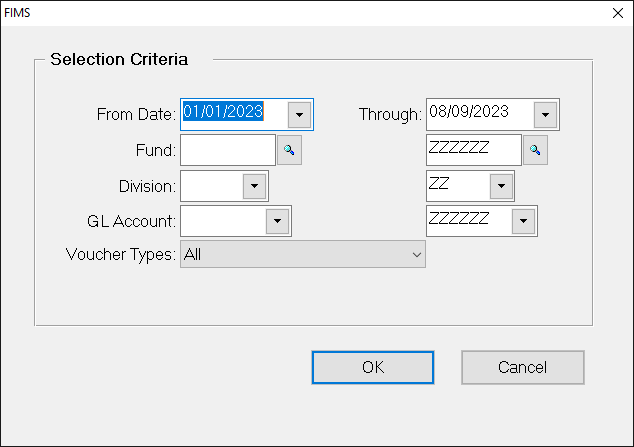- Print
- DarkLight
- PDF
Article summary
Did you find this summary helpful?
Thank you for your feedback
Void Checks Report
This report displays all of your voided checks, along with information about the original payment.
- In the Accounts Payable module, select Reports > Void Checks Report. The Void Checks Report Criteria window opens.
Void Checks Report Criteria Window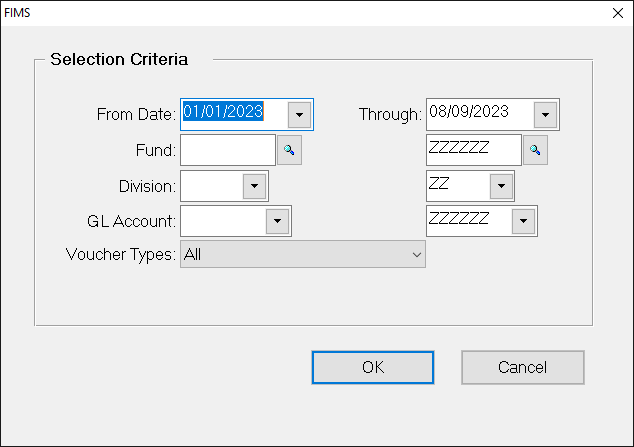
- Enter the Date range when you want to search for voided checks.
- (Optional) If you want to limit your report results by Fund, enter the desired range of Fund and / or Division codes.
- (Optional) If you want to limit your report results by account, enter the desired range of GL Accounts.
- Click the arrow in the Voucher Type drop-down and choose the type(s) of Vouchers that you want include in the report: All, Admin, All Grants, Scholarship Grants, or Non-Scholarship Grants.
- Click OK, verify the Send To information and then click the Run Report button. The Void Checks report opens in the FIMS Viewer.
Was this article helpful?