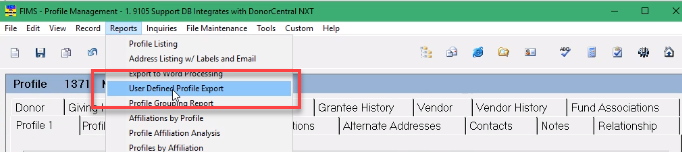- Print
- DarkLight
- PDF
What are the workflows for Microsoft Outlook on Azure Cloud?
Since Microsoft Outlook is not available on Azure Cloud, what are some ways that I can use emails from FIMS?
Answer:
These are the processes that use Outlook in FIMS that will require new techniques:
- Email a File Stored in MyFiles – Emailing a file stored in My Files will require saving the file to a local drive and sending the email with Outlook in your desktop environment. See detailed steps below.
- Send Email to a FIMS Profile Contact – Sending an email to a FIMS profile contact will require copying the email address and pasting into Outlook in your desktop environment. See detailed steps below.
- Send Group Emails to FIMS Profile Contacts – Sending a group email to FIMS profile contacts will require exporting email addresses to Excel and sending the email with Outlook in your desktop environment. See detailed steps below.
- Email a Check Recipient – Emailing a check recipient identified in the Check Pre-Print Report will require copying the email address and sending the email with Outlook in your desktop environment. See detailed steps below.
- Email notifications on Interfund Entry-email notification fields on the interfund entry screen will be removed. You can use your local Outlook installation to send emails to the desired contacts.
- Email option from Data Grid right-click menu-The option for email from a data grid right-click menu will be removed from FIMS on Azure Cloud.
>Note E-mail is added to the end if there are any email columns in the datagrid.

- Profile 1 Tab> Process Selections button > Labels & Email- The email portion of the verbiage of the field will be removed in FIMS on Azure Cloud and going forward that field will read 'Labels':
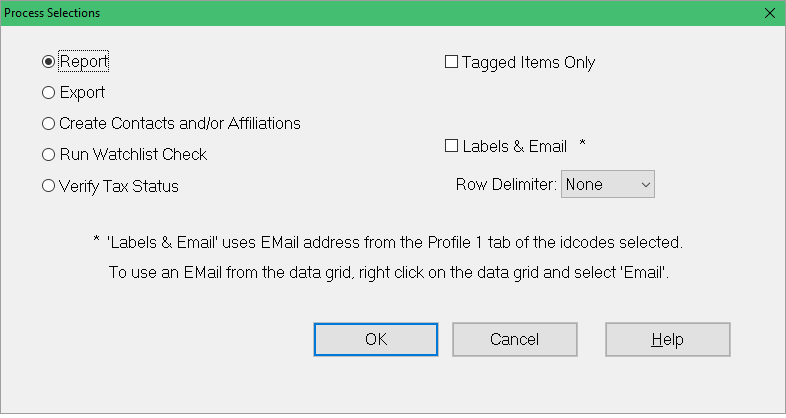
My organization does not have a license for Microsoft Outlook. What can I do?
Since Microsoft Outlook is not available in Azure Cloud, you will be required to have a local copy to complete Outlook activities. Microsoft allows for free or discounted purchases of Microsoft Office for nonprofits and charities. To get more information, visit this website:
https://nonprofit.microsoft.com/en-us/getting-started.
Email features within FIMS or My Files will no longer open, however, you can send emails and attachments by using a local installation of Outlook. The information below describes how you can use a local installation of Outlook to send emails and files that are stored in My Files or emails to your contacts stored in FIMS.
How do I email a file stored in My Files?
- Open MyFiles.
- Select the file or files that you want to send.
- Save the file to a local drive.
- Open a local instance of Outlook.
- Create an email message in the local Outlook.
- Attach the file that was saved to the local drive.
- Send the email.
How do I send an email to an email address listed on a FIMS profile record?
- Go to the profile record
- Copy the email address
- Open up a new email window in your local Outlook installation on your computer
- Copy the email address in the To field
How do I send group emails to my FIMS profile contacts?
Send group email messages to your FIMS profile contacts by using a local version of Outlook:
- In FIMS, export the email addresses of your FIMS contacts using an export process, such as User Defined Profile Export.
- Save the export TXT file as an Excel file.
- Copy the email addresses.
- Open a local instance of Outlook and compose the email message.
- Paste the email addresses in the To: field and send.
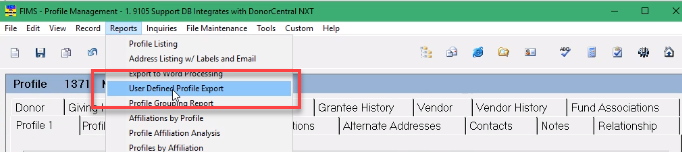
How do I email a check recipient identified in the Check Pre-Print Report?
Send an email message to a check recipient, especially those who use ACH, by using a local version of Outlook:
- Run the Check Pre-Print Report.
- Identify check recipients and their email addresses.
- Copy the email address.
- Open a local instance of Outlook and compose the email message.
- Paste the email address in the To: field and send.
How do I send email notifications for Interfund Entries?
Email notification fields on the interfund entry screen will be removed. You can use your local Outlook installation to send emails to the desired contacts.