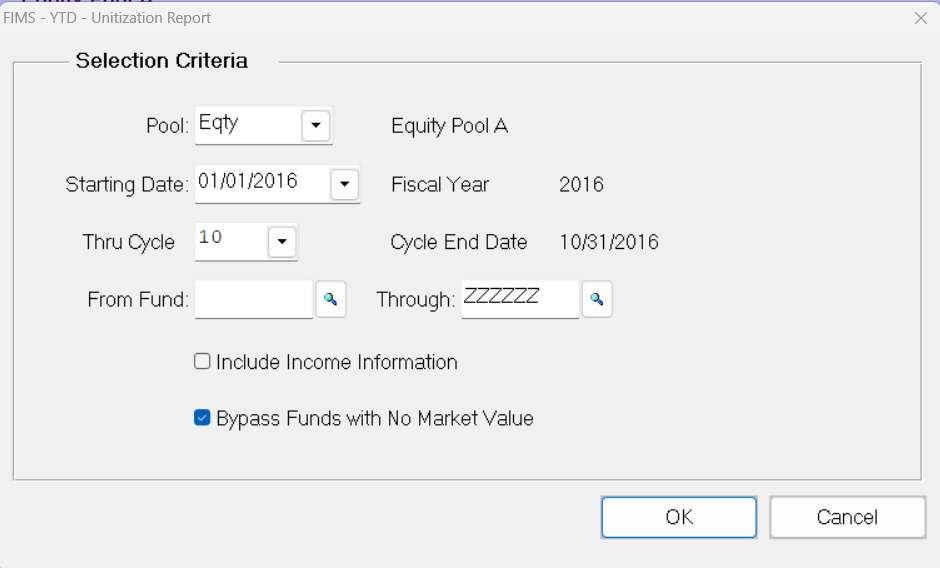- Print
- DarkLight
- PDF
YTD – Unitization Report
This report provides a complete list of posted and unposted allocation results for the current reconciliation cycle.
NOTE: You can access this report from anywhere in FIMS by selecting Reports > FACTS > YTD – Unitization Report.

YTD - Unitization Report Fields
Field | Description |
|---|---|
Fund Name | The name of the Fund associated with the unitization statistics. |
Beginning Market Value | The beginning market value for the Fund. |
Gain / Loss | The realized gain or loss earned during the selected cycle. |
Int / Div | Any interest dividends that were earned on investments during the selected cycle. |
Receipts / Disbursements | The total amount of confirmed Gifts and transfers for each Fund in the pool during the selected cycle. |
Fees | The total fees applied to the Fund during the selected cycle. |
Ending Market Value | The ending market value for the Fund. |
Beginning Income | The beginning income balance for the Fund. |
Net Change | Any change to the income balance during the selected cycle. |
Ending Income Balance | The ending income balance for each Fund. |
Running the YTD - Unitization Report
- In the FACTS module, select Reports > YTD - Unitization Report. The YTD - Unitization Report Selections window opens.
YTD - Unitization Report Selections Window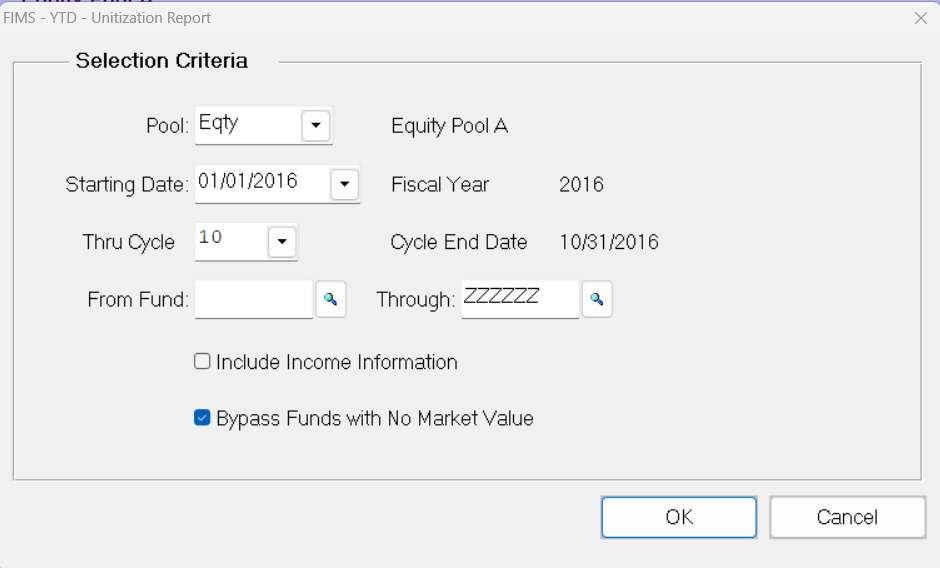
- Click the arrow in the Pool drop-down box and select the desired pool.
- In the Starting Date field, enter the first date when you want to view the unitization statistics.
- In the Thru Cycle field, enter the desired reconciliation cycle.
- (Optional) If you only want to run the report for a specific Fund (or range of Funds), enter the desired Fund ID codes in the From / Through Fund fields.
- If you want to include columns for income information on the report, select the Include Income Information checkbox. If you do not want to include income information, clear this checkbox. This checkbox is cleared by default.
- If you only want to include Funds that have a positive market value for the selected cycle, select the Bypass Funds with No Market Value checkbox. If you want to include all Funds in the pool, clear this checkbox. This checkbox is selected by default.
- Click OK.
- Verify the Send To destination, and then click the Run Report button.