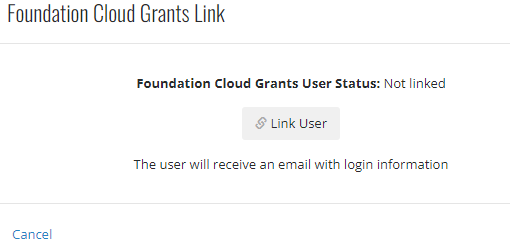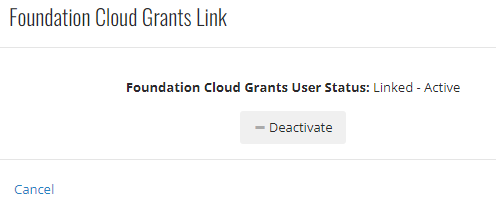- Print
- DarkLight
- PDF
Article Summary
Share feedback
Thanks for sharing your feedback!
Creating a New User in Foundation Cloud Grants (FC Grants):
- Log in to Foundation Cloud as a System Administrator.
- Click Settings > Manage Users.
- Click the +New User icon.
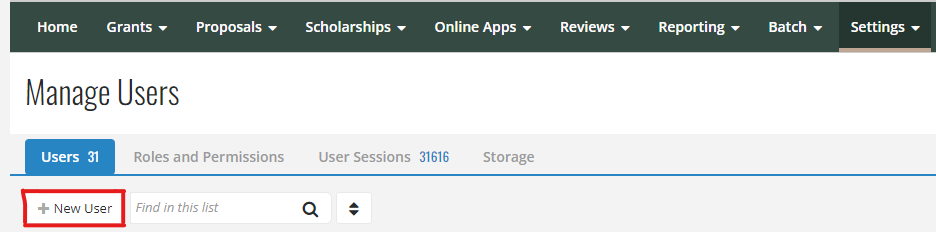
- Fill in all the required information below:
- NOTE: Username - will be the username for Admin View and Email is the username for FC Grants.
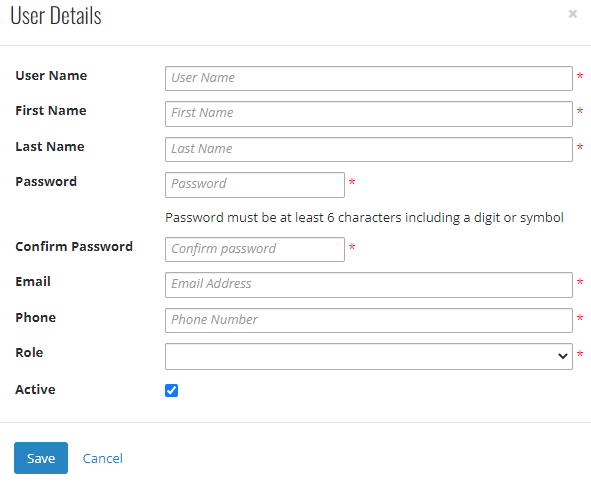
- NOTE: Username - will be the username for Admin View and Email is the username for FC Grants.
- Click Save.
- The User will receive an email with an invitation to join FC Grants. It will contain a link to FC Grants and a temporary password.
- Start a support ticket at https://npact.force.com/support/s/ to set up the required NPact Citrix environment for the New User.
My New user did not receive a welcome email
- Log in to FC Grants.
- Click Settings > Manage Users.
- Under the Users tab, find the new user in the list and click the Ellipsis icon
 .
. - Click Foundation Cloud Grants Link, which will bring up this window.
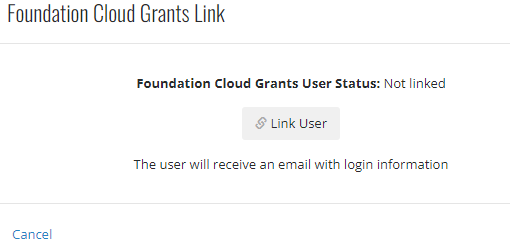
- Click Link User, which will provide a prompt to enter a temporary password.

- Set a temporary password for the User and click Continue. Clicking Continue will cause the system to create a new FC Grants User record linked to the foundation's tenant record and linked to this User record. The User will receive an email with an invitation to join FC Grants. It will contain a link to FC Grants.
Unlinking a user
- If a User needs to be Unlinked, find the User record in the list.
- Use the ellipsis icon to select the FC Grants Link dialog screen.
- When the user is already linked, there will be a prompt to unlink them.
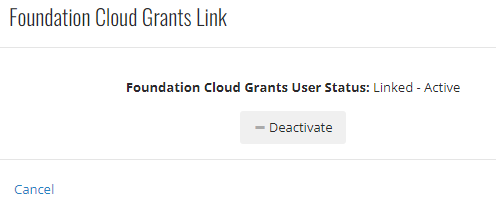
- Click the Deactivate button and the account will become unlinked.
Was this article helpful?


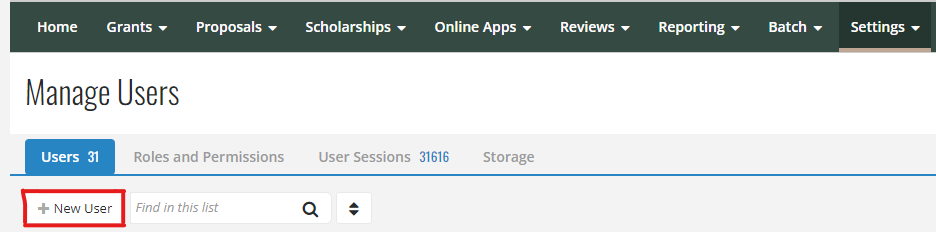
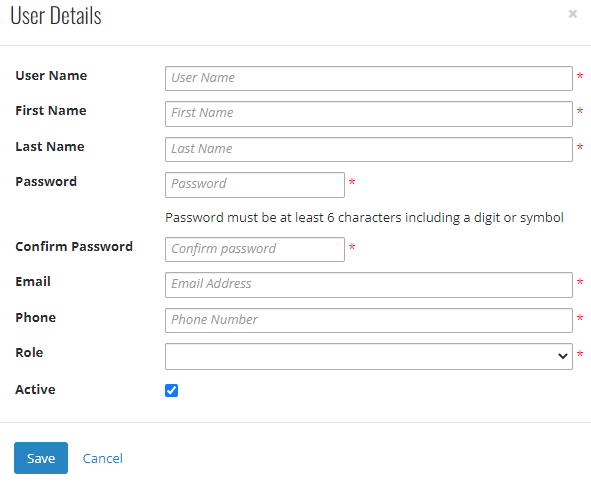
 .
.