- Print
- Dark
- PDF
Amortization Schedule Report
This report allows you to calculate interest and payments for loans. The details of each payment appear at the top of the report and a summary of yearly amortization interest totals appears at the end of the report, including the period covered by the payments and the yearly interest and principal that will be paid.
NOTE: You can access this report from anywhere in FIMS by selecting Reports > Grants > Amortization Schedule.
Amortization Schedule Report Fields
Field | Description |
|---|---|
Each Payment | The calculated amount of each payment. |
Annual Total | The total amount that will be paid on the loan in the given year. |
Principal | The initial total amount owed on the loan (without interest). |
Number of Payments | The number of payments that you selected when you configured the schedule. |
Interest Rate | The interest rate on the loan. |
Pmt # | The payment line number. |
Date | The payment date. |
Beg Prin Bal | The beginning balance as of the payment date. |
Interest Paid | The amount of the selected payment that is applied to interest. |
Principal Paid | The amount of the selected payment that is applied toward the principal. |
Rem Prin Bal | The amount that remains after the selected payment has been made. |
Running the Amortization Schedule Report
- In the Grantee and Grant Management module, select Reports > Amortization Schedule. The Amortization Schedule Selection window opens.
Amortization Schedule Selection Window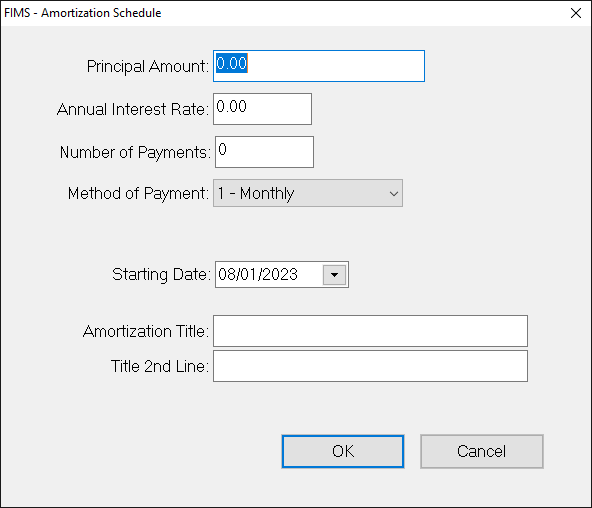
- Enter the Principal Amount due on the loan.
- Enter the Annual Interest Rate for the loan.
- Enter the total Number of Payments that will be made on the loan.
- Click the arrow in the Method of Payment drop-down box and select the payment frequency (for example, Monthly, Quarterly, or Semi-Annually).
- Click the arrow in the Starting Date field and select the date when the first payment is due.
- (Optional) Enter either one or two Amortization Title lines to describe the schedule on the report.
- Click OK.


