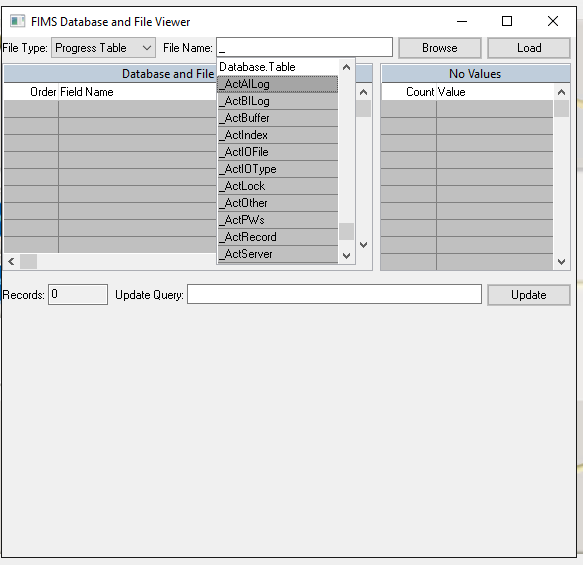- Print
- Dark
- PDF
Audit Reporting
There are two reports available to view auditing information, namely,
User Activity Auditing Report – this report focuses on the user perspective (who did what and when).
Data Activity Auditing Report – this report focuses on the database perspective (record, field, etc.)
User Activity Auditing Report
To access the User Activity Auditing report
1. After activity is recorded from changes made in the database following creation of an Auditing Policy, click Tools > System Utilities > Admin Utilities > Auditing Utilities > User Activity Auditing Report.
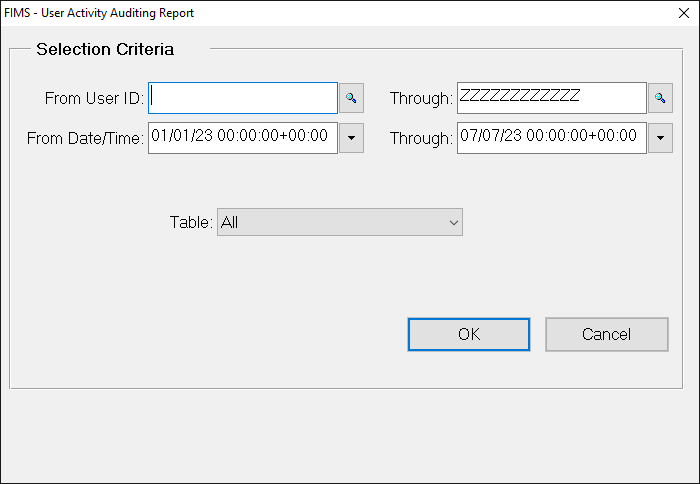
2. Select the desired criteria or use the default selection.
Note: The default date range is for the calendar year up to and including today’s date
3. After the desired criteria are set, click OK.
Note: The user id is not one of the output fields. Thus if you need to know who touched the particular records, you should make a selection for a single user id.
4. In the Send To dialog, make your desired report output preference and click Run Report.
5. The User Activity Auditing Report Results will display.
Each section represents activities carried by a given User Menu Security entity (npo, *,npo, etc.)
Data Activity Auditing Report
The Data Activity Auditing Report is generated in a similar manner, but it has a different initial selection screen.
Note: The through period most likely should have tomorrow’s date or else the time stamp should be changed to later in the current day if you expect to capture the activity for today. By default, the day will initially be tomorrow’s date.
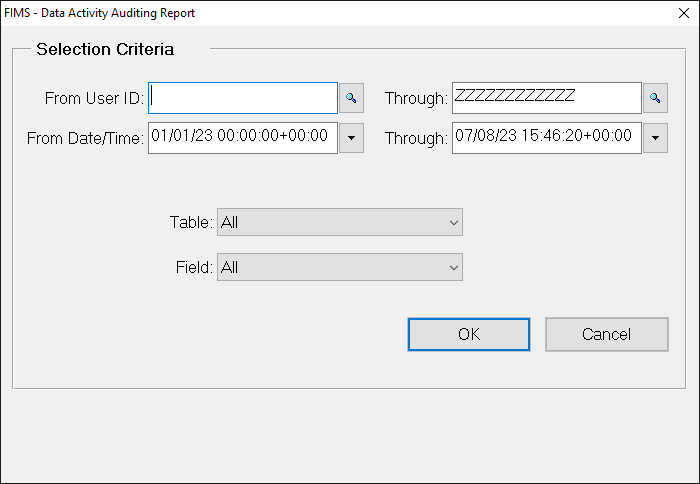
In the Data Activity report you have the option to select on an individual field as well as the user id.
This report is typically the one chosen to use because of the additional flexibility. The layout of the output is different in that the old and new values are across the page instead of down the page.
Reviewing Audit Information in the File Viewer
This option will enable one to view the raw auditing data using the FIMS File Viewer.
Tables with _aud are the tables involved with the auditing process
1. Select Tools > System Utilities > Admin Utilities > Database and File Viewer
2. In the File Name field, type under-score (_) and click the Browse button to display all table with names starting with “_”.
3. Select the desired table (you will have to understand what data reside in each table to understand the business semantics of the information.).
4. Click the Load button to display the data contained in that table.