- Print
- Dark
- PDF
Enter Opening General Ledger Balances
The Enter Opening G/L Balances utility should only be used once – when you are initially setting up your General Ledger. Once you build your General Ledger accounts from the Master Chart and Fund records, you must enter beginning balances.
1. In General Ledger, select File Maintenance > Enter Opening G/L Balances.
Note: When you first open this window, no accounts are listed. You have to make some selections in order to display the accounts.
Enter Opening G/L Balances Window (Initial Window)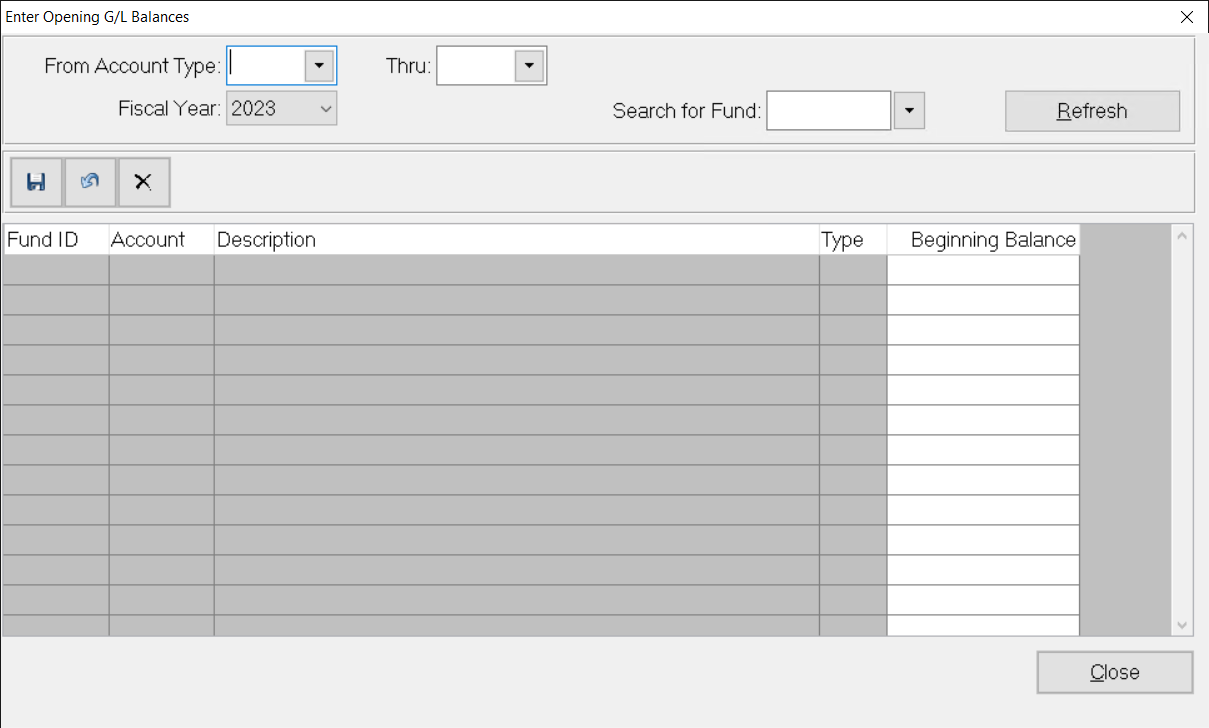
(Optional) In the From/Through Account Type fields, enter the Account Type code (or range of codes) associated with the account(s) you want to enter opening balances for.
Click the arrow in the Fiscal Year drop-down box and select the appropriate year.
(Optional) In the Search for Fund field, enter the Fund whose accounts you want to enter opening balances for.
Click Refresh. The list of accounts that match your criteria appear in the window.
In the Beginning Balance field for each account, enter the appropriate beginning balance.
Click Save after each account.
When you are finished, click Close at the bottom of the window.


