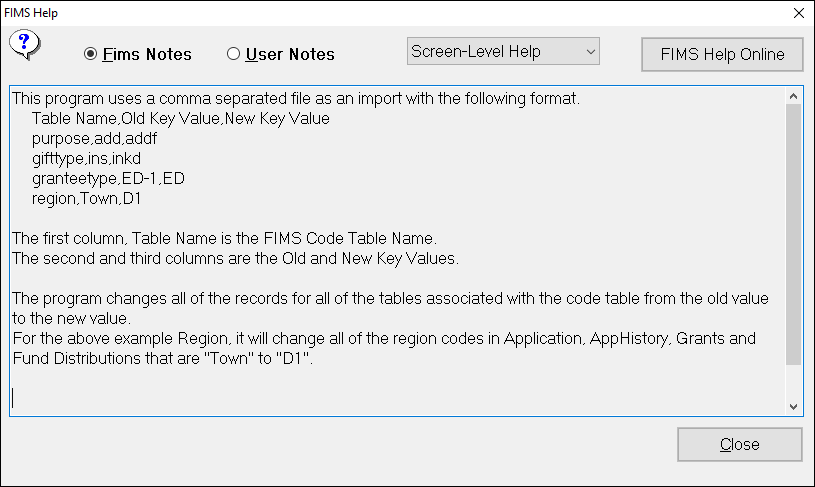- Print
- Dark
- PDF
A Global Code Change tool (previously referred to and installed at some foundations as the CMF Global change program) is available to everyone on the Tools > System Utilities > Admin Utilities menu.
This tool can be used for changing any code in FIMS that has a code table, not just codes in the Gift and Grant modules (though code changes are typically done in those two modules.)
Note that it is necessary to have both the old and new code in the code table. Once the modifications are complete, the old value can be removed from the respective code table completely.
Please test all changes in your Test database before using the tool on the Live database. There is no way to undo a change except by restoring the database from a backup.
Note that the change will impact all tables where the code resides. In some cases this is not the desired behavior and the regular Global Change tool is the most appropriate.
For example at a minimum, a change to the program area will change both the program and sub program codes in posted and un-posted grants as well as the grantee table. A change to the gift source code will affect un-posted and posted gifts, the donor record and the fund record. For your project you might only want to change the program area and not the subprogram area and you might only want to change the donor record for the source code.
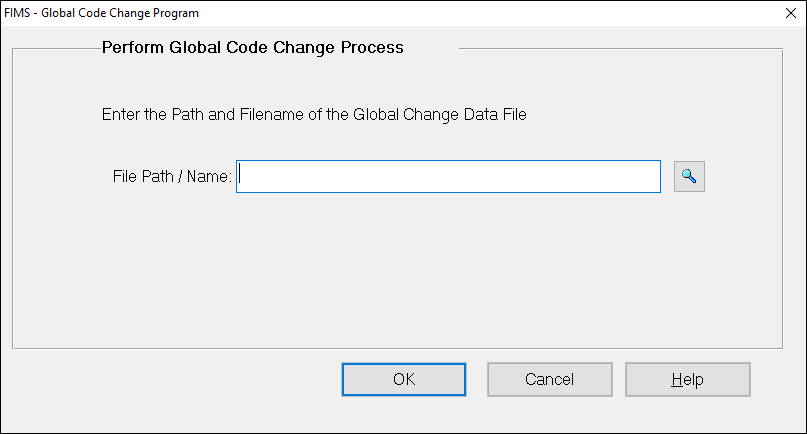
The Global Code Change Program screen will appear as above and requires you to enter the path and file name of the .CSV file containing the global change transactions.
A FIMS reporting Send To tab will appear to allow you to enter a report subtitle for the transaction edit report that will be created.
Verification processes will occur to validate each transaction and provide error messages to communicate illogical situations back to the user.
A Transaction Edit Report will display each transaction and editing errors.
If no errors are found, the Apply Changes menu item will be available on the report menu bar. Clicking on the Apply Changes menu item will trigger the actual database update process to occur.
A message box will appear for each table of the global change being applied until an “Update Complete” message box appears signifying that processing has ended.
The following Help message is available by clicking Help: