-
Print
-
DarkLight
-
PDF
How can I Import Contact Records into FIMS?
How Can I Import Contacts?
Answer:
- In FIMS, click Tools > System Utilities > System Options
- On the System Options window, click the Editor tab
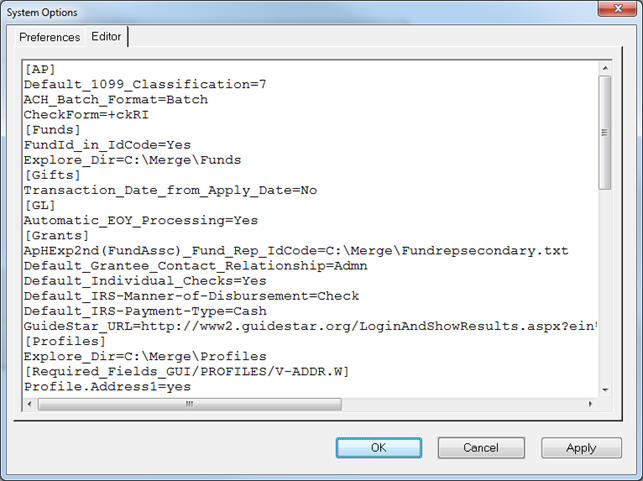
- Under the [System] section, add a line for ImportTables (if it’s not already there) and add the Contact table
- ImportTables=Contact
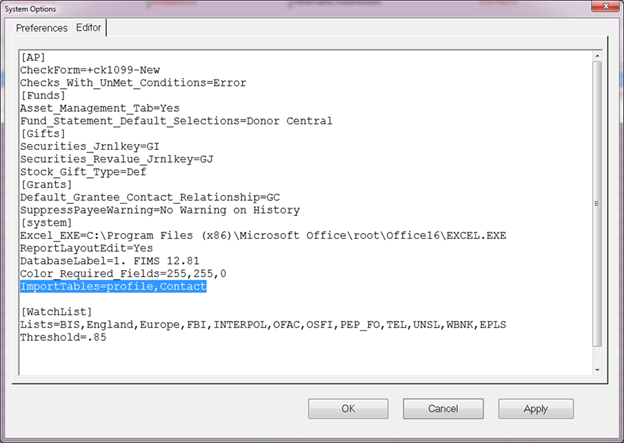
4. Click Apply and OK
5. Create a spreadsheet with the necessary fields and any other desired fields
a. Contact number
b. Profile ID
c. Report Name
d. Sort Name
Here is are examples of Column Headers for contacts:
Cntctnum
IDCode
CntctDate
CallBack
CntctType
Staffcode
Cntct-Time
CntctName
ASF
FundID
Solcode
Closed
GrantNum
date-added
date-changed
user-id
Tickle-Date
Tickle
Tickle-User
Priority
Recurring
Pro-Comment
6. Save the spreadsheet as a .xls file
7. In FIMS, click Tools > System Utilities > Run Procedure
8. Type the following into the window
gui\imports\d-ssimp.w
9. Click OK
10. You will see a welcome screen for the Spreadsheet Import
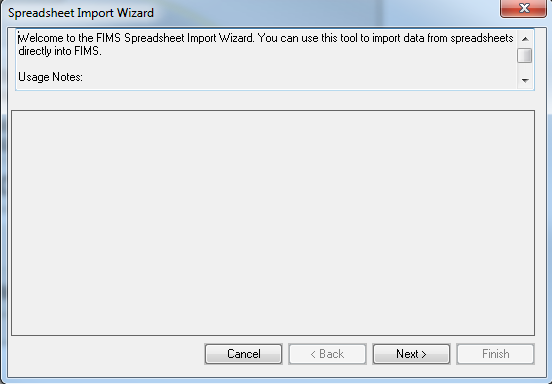
11. Click Next
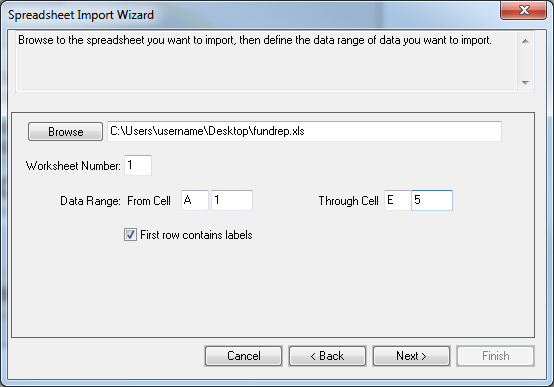
12. Navigate to the .xls file you saved previously
13. Enter the data range of the spreadsheet, including any header rows
14. If the first row contains labels, make sure to mark the checkbox
15. Click Next
16. Select the Contact table from the dropdown
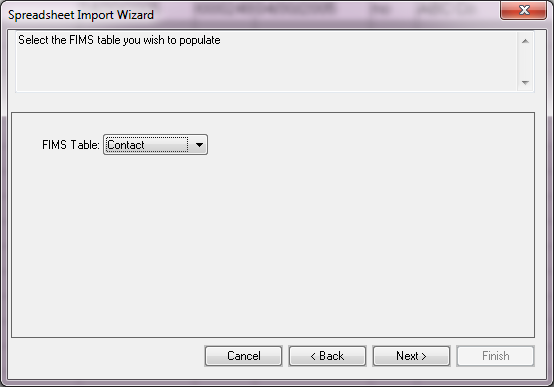
17. Click Next

18. Map the data in the spreadsheet to the fields in FIMS
a. Select your Excel field in the top window
b. Choose the correct FIMS field in the bottom window
c. Click Add to connect the two fields
19. Click Next once all fields are mapped correctly
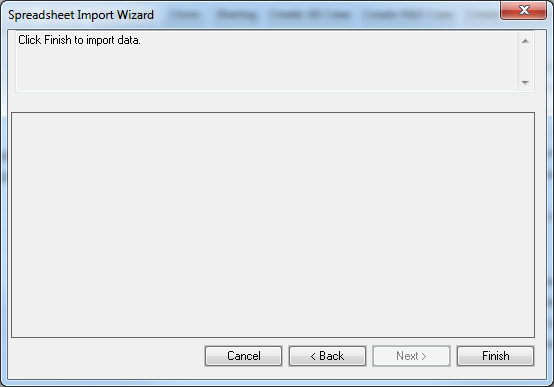
20. Click Finish
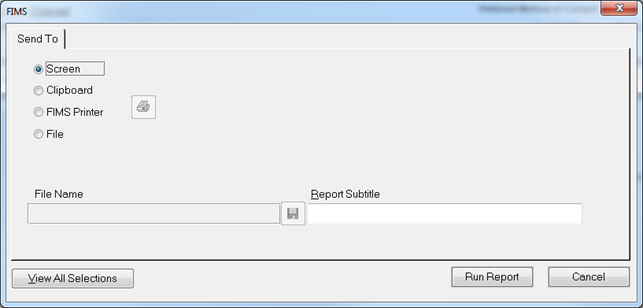
21. Click on Run Report when the Send To tab appears
.png)
22. You will receive a report stating that the data was imported
23. Go to the profile(s) to make sure the data was imported correctly


