- Print
- Dark
- PDF
How to Change the Functional Expense Code on a GL Account
Article summary
Did you find this summary helpful?
Thank you for your feedback!
I have a GL account with a functional expense code but would like to change it, how can I do that?
Answer:
It is recommended that you copy live to test and do these steps in your demo database first to be sure you have done them correctly:
1. Make sure that any codes needed to be used in FIMS are added to the Functional Expense Code Maintenance table in File Maintenance > Functional Expense Code Maintenance.
2. Go to Tools > System Utilities> Admin Utilities > Finance Utilities > Change\Combine GL Accounts
3. Select the from and through range for year in which to change the account in question
4. In the field Copy Account From, select the existing account with the current functional expense code segment. Here in this example in the screenshot below you will see the code dev on the end.
5. In the Copy/Combine To field you can select the account from above, but manually delete the current functional expense code and then manually type in the new code that that would like that GL account to have.
6. Check the checkbox to change the accounts in outer modules as necessary.
7. Click OK
1. Make sure that any codes needed to be used in FIMS are added to the Functional Expense Code Maintenance table in File Maintenance > Functional Expense Code Maintenance.
2. Go to Tools > System Utilities> Admin Utilities > Finance Utilities > Change\Combine GL Accounts
3. Select the from and through range for year in which to change the account in question
4. In the field Copy Account From, select the existing account with the current functional expense code segment. Here in this example in the screenshot below you will see the code dev on the end.
5. In the Copy/Combine To field you can select the account from above, but manually delete the current functional expense code and then manually type in the new code that that would like that GL account to have.
6. Check the checkbox to change the accounts in outer modules as necessary.
7. Click OK
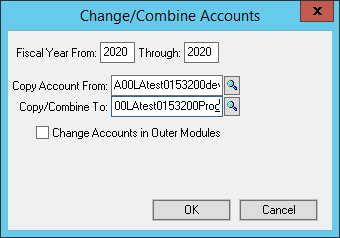
Here is the account how it looks before running the tool above:
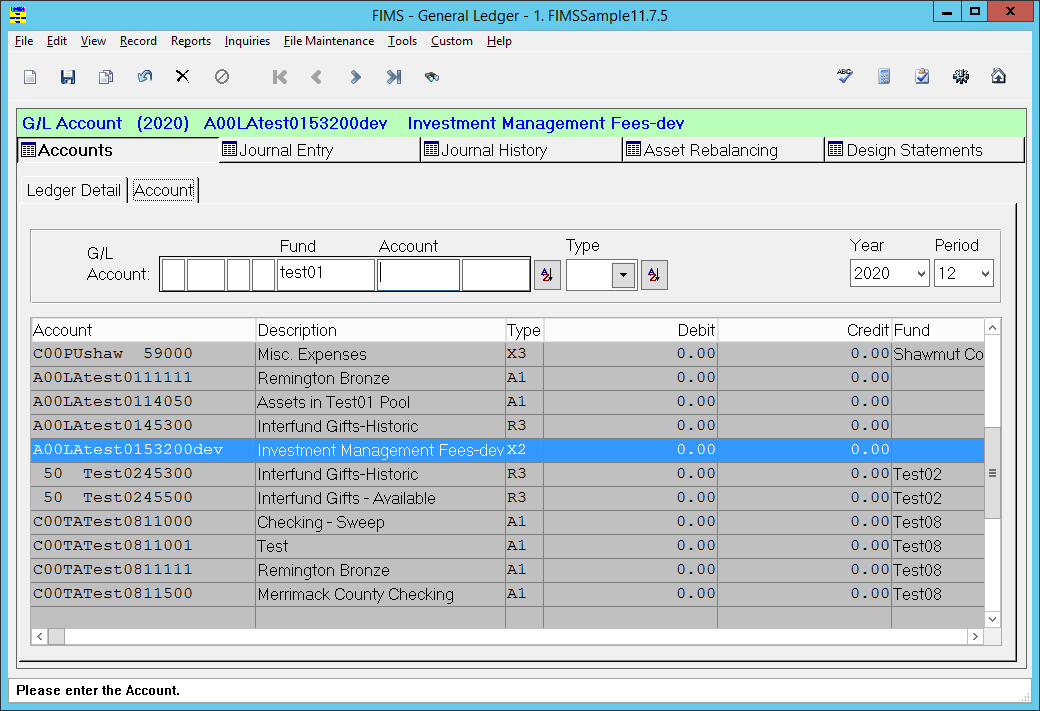
Now after running the tool, here is what the account will look like:
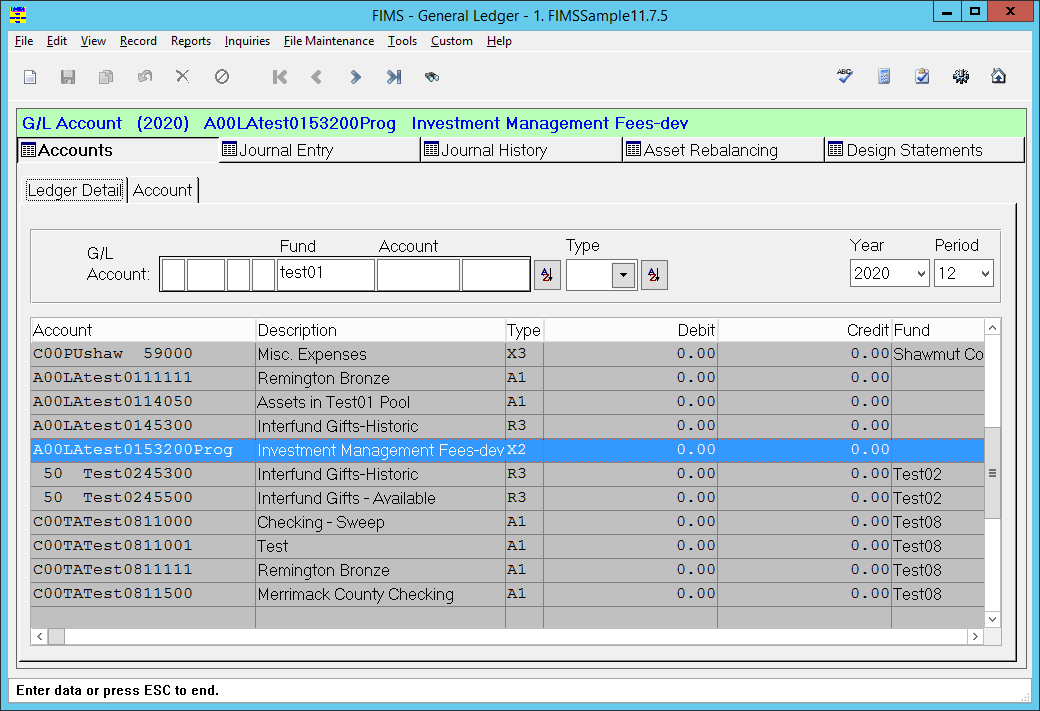
Was this article helpful?


