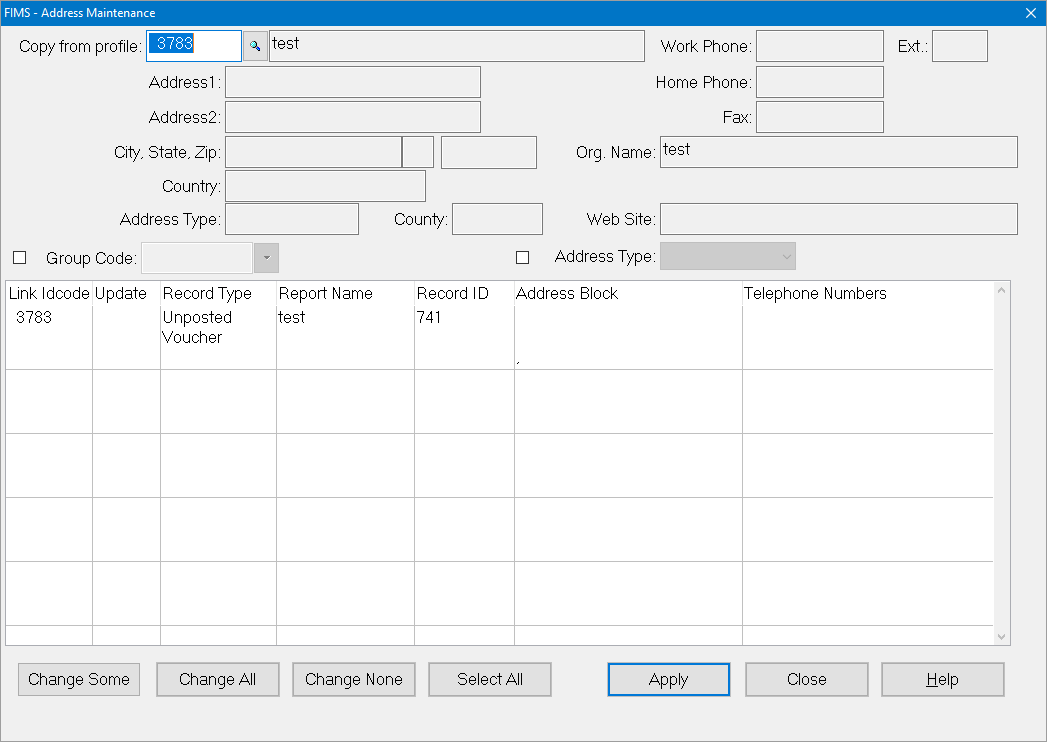- Print
- Dark
- PDF
The Address Maintenance utility allows you to automatically update the addresses for any or all of the Profile records that are members of a particular group (for example, if an organization moves, you can automatically update the address for all of its staff members). You can also use this utility to update unposted Gifts, Grants, Pledges, or Scholarships, any Open Items in Accounts Payable, and any posted but unpaid Pledges or Grants associated with the Profile whose address has changed.
Note: You must change the address on the parent Profile record (for example, the organization, if you are changing staff member addresses) before running this utility.
Tip: It is recommended to run this utility any time you change a Profile’s address information, to ensure that any related records are updated as well.
1. In the Profile Management module, change the address on the desired Profile record, and save the record.
2. Select File Maintenance > Address Maintenance. The Address Maintenance window opens.
3. In the Copy From Profile field, select the Profile that you want to copy address information from. The current address information for the selected Profile appears in the fields at the top of the window, and a list of Profiles that are related to the selected Profile appears in the data grid at the bottom of the window.
Note: The information in the address-related fields for the Copy From Profile is grayed out and cannot be changed. If you want to make changes to this address information, you must make them in the Profile record itself.
Example: Address Maintenance (w/ Selected Copy From Profile)
4. (Optional) If you want to filter the list based on the Group code, select the Group Code checkbox, and then select the desired code. Only records with the selected code will be displayed in the window.
5. (Optional) If you want to filter the list based on the Address Type code from the Relationship record, select the Address Type checkbox, and then select the type of address that you want to change.
6. Select the desired Profile from the data grid section of the window.
Note: If you want to make the same change to multiple Profiles, you can hold down the Ctrl key on your keyboard and click on each desired record to select a non-contiguous group of Profiles, hold down the Shift key on your keyboard and click the first and last desired Profiles to select a contiguous group of Profiles, or click the Select All button to select all of the Profiles in the list.
7. Do one of the following:
- If you want to change the entire address, click the Change All button.
- If you do not want to change the address, click the Change None button.
- If you only want to change part of the address, click the Change Some button.
8. The Update Address Information window opens, where you can select whether you want to keep the current information or change it for each address element.
9. Select the Update checkbox to change the current information or clear the checkbox to keep the current information.
10. Click Yes to make the selected changes and return to the Address Maintenance window.
Example: Update Address Information Window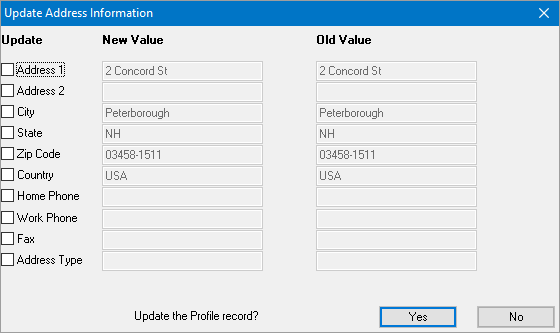
11. Repeat this process for the remaining Profiles in the data grid.
12. Click the Apply button to update the address for the selected Profile(s). The new information will appear in the Address Block and/or Telephone Numbers fields for the changed Profiles.
13. When you are completely finished with the update process, click Done.