- Print
- Dark
- PDF
Master Chart Report
The Master Chart Report lists all of the records in the Master Chart file. The Master Chart file serves as a template to automatically create General Ledger accounts for new Funds.
The report can list all available accounts, or select Fund Class to view the accounts that will be built for a specific class.
Note: Access this report from anywhere in FIMS by selecting Reports > General Ledger > Master Chart Report.
Master Chart Report Fields
Field | Description |
|---|---|
Account No. | The natural account number for the account. |
Description | The text description of each account. |
Active | The active status of the account. |
Account Type | The type of account (for example, Transfer, Expense, Revenue, or Fund Balance). |
Exp to DC / DC Friendly Name | The setting for DonorCentral, and the friendly DonorCentral name |
Classes | The Fund Classes that use the selected account. |
Run the Master Chart Report
1. In General Ledger, select Reports > Master Chart Report.
Master Chart Report Selections Window
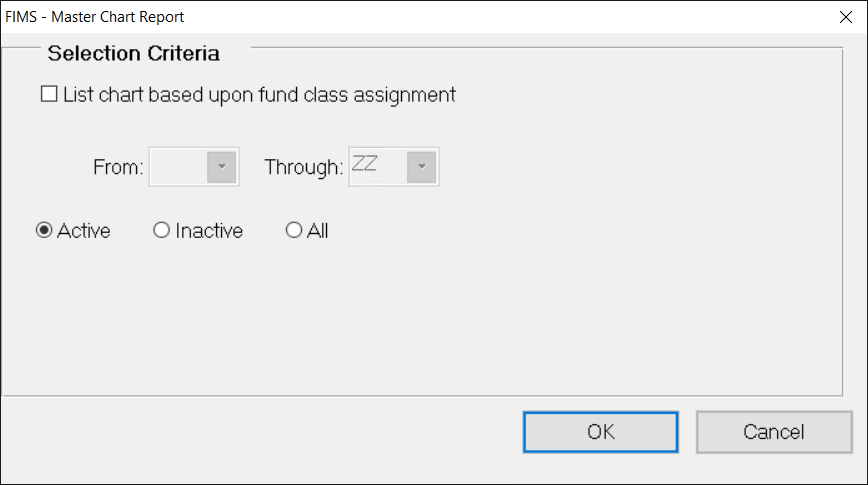
2. To run the report based on Fund Class, select the List chart based upon fund class assignment checkbox and enter the Fund Class codes in the From and Through fields. To run the report for all accounts, keep the checkbox clear.
Note: When this checkbox is clear, the From and Through fields are grayed out.
- Select Active, Inactive, or All to include records based on active status.
- Select OK.
- Configure the Selection and Sorting criteria and select Run Report .


