- Print
- Dark
- PDF
What do I do when running the Edit and Posting reports takes too much time?
Article summary
Did you find this summary helpful?
Thank you for your feedback!
The Edit and Post Reports in FACTS or Asset Rebalancing or Allocation and Entries used to take minutes and now they can take up to an hour or more. It is very slow. Can it be fixed?
Answer:
Typically FACTS posting is the one that drifts from close to instantaneous to up to an hour or more.
Regularly running the Keynumst.cmd program should fix this. This procedure can be found in the Found\FIMS directory. This tool must be run on the FIMS database server.
Command using example drive letter and standard path:
Regularly running the Keynumst.cmd program should fix this. This procedure can be found in the Found\FIMS directory. This tool must be run on the FIMS database server.
- It only takes a second to run on the server.
- No one has to be out of FIMS, although it would be good if no one is posting anything in any module.
- It must be run on the server.
- It can be run nightly.
- It should be run whenever users experience increased posting times.
- Click on the Operating System Start button > Command prompt.
- Copy or enter the command line below
- Note that the C paths shown below are just an example. Your NPO folder on your server may be located on another drive such as D or E, etc. You will need to change the drive letter to what yours is on your server.
- The first section of the command points to the location of the tool (which is npo\found\fims).
- The next points to the folder where the database resides (which is npo\found\dbfiles) Note that found is not actually a folder in the dbfiles directory, it is the actual name of the main database file.
- The last points to the dlc folder. (which is npo\dlc)
- Note that there are spaces between the three elements.
Command using example drive letter and standard path:
c:\npo\found\fims\keynumst c:\npo\found\dbfiles\found c:\npo\dlc
3. Click Enter to run the command.
3. Click Enter to run the command.
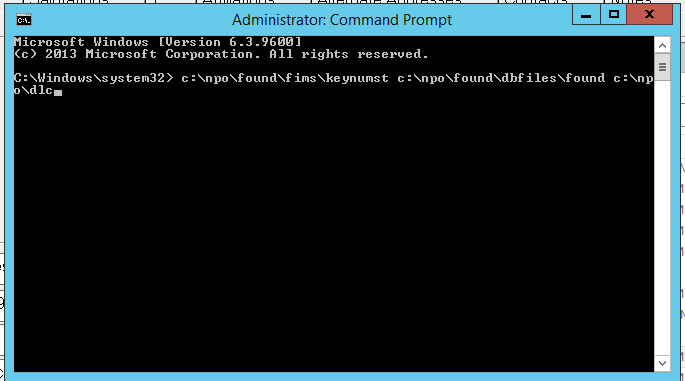
After you hit enter, you will see a message like this show below:
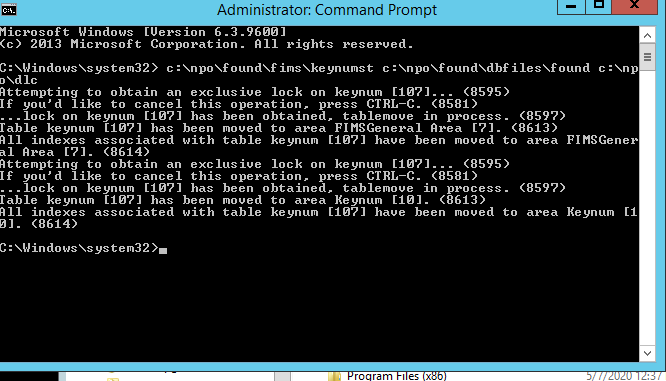
Was this article helpful?


