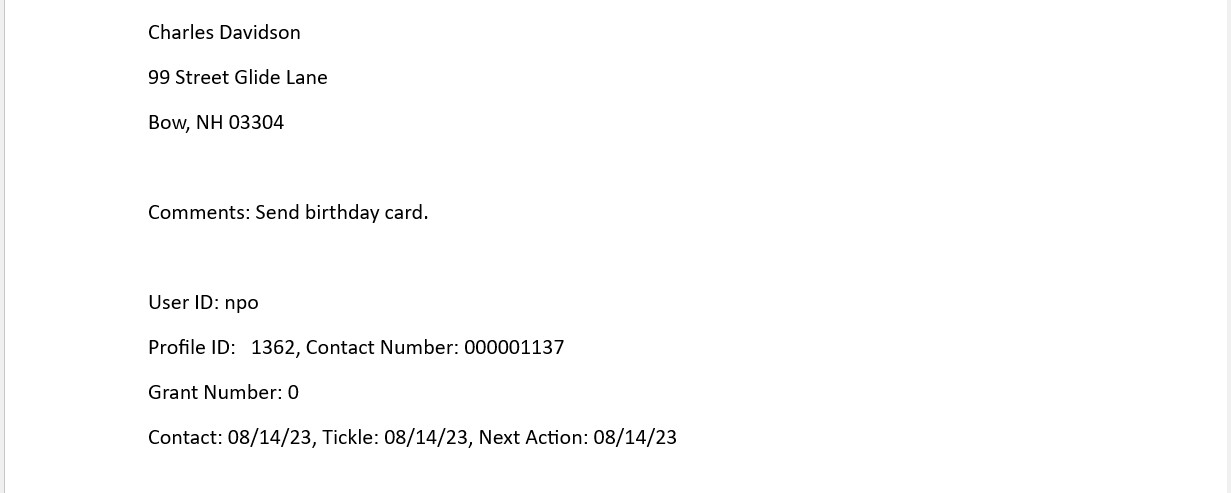- Print
- Dark
- PDF
Add Contact/Tickle Information to a Word Document
FIMS allows you to copy Contact / Tickle information and paste it into a Word document with the click of a button. This is a good way to create a document log of selected contacts or to-do information. You could also use this feature to add contact information to an e-mail message to inform others in your office about the contact.
1. In FIMS, select View > Contacts.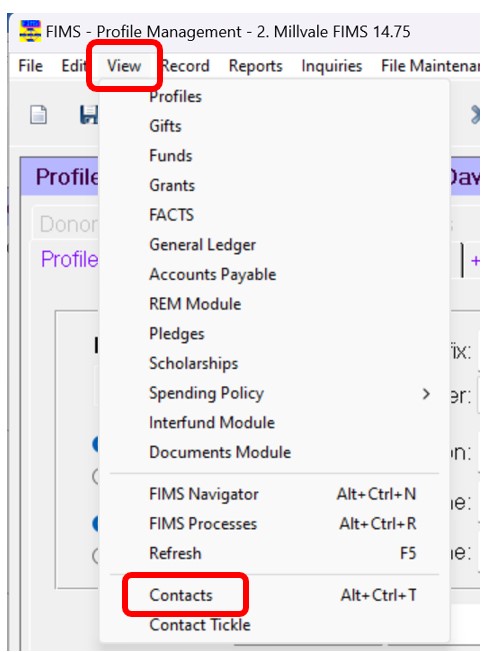 2. Select the contact that you want to copy, and then click the Contacts tab.
2. Select the contact that you want to copy, and then click the Contacts tab..jpg)
3. Click the Copy Contact to Clipboard button (looks like a clipboard) next to the Comment field..jpg)
4. Open a Microsoft Word document.
5. In Word, either right-click and choose Paste, or click the Paste button (looks like a clipboard) on the toolbar. The name, address, phone numbers, and the date, time, and description of the contact are added to the document.