- Print
- Dark
- PDF
Automatic Interfund Transfers
To simplify unrestricted Grant making, some organizations periodically sweep the available balance (either interest income or an amount derived from a Spending Policy calculation) out of named unrestricted Funds and transfer it into a general unrestricted Fund. This allows you to make all of your Grants from one Fund, and causes all named unrestricted Funds to contribute proportionally to all unrestricted Grants. The general unrestricted Fund can be an actual Fund or a dummy Fund set up for this specific purpose. The same method can be applied to a group of Funds with the same field of interest.
The Automatic Interfund Transfers utility bases transfers on a Fund balance. If Funds are spending net income, you can use this utility to periodically sweep the entire accumulated income balance from named unrestricted Funds.
If Funds are on a calculated Spending Policy, and you transfer the calculated amount (cash requirement value) to an available balance, you can then sweep that balance out of each named unrestricted Fund into the general unrestricted Fund.
NOTE: The sweep must be of the entire available balance.
In the General Ledger module, click the Journal Entry supertab, and then click the Automatic Entries tab.
Select Automatic Interfund Transfers from the Automatic Entries list, and then click the Run Process button. The Automatic Interfund Transfers window opens.
Automatic Interfund Transfers Routine Window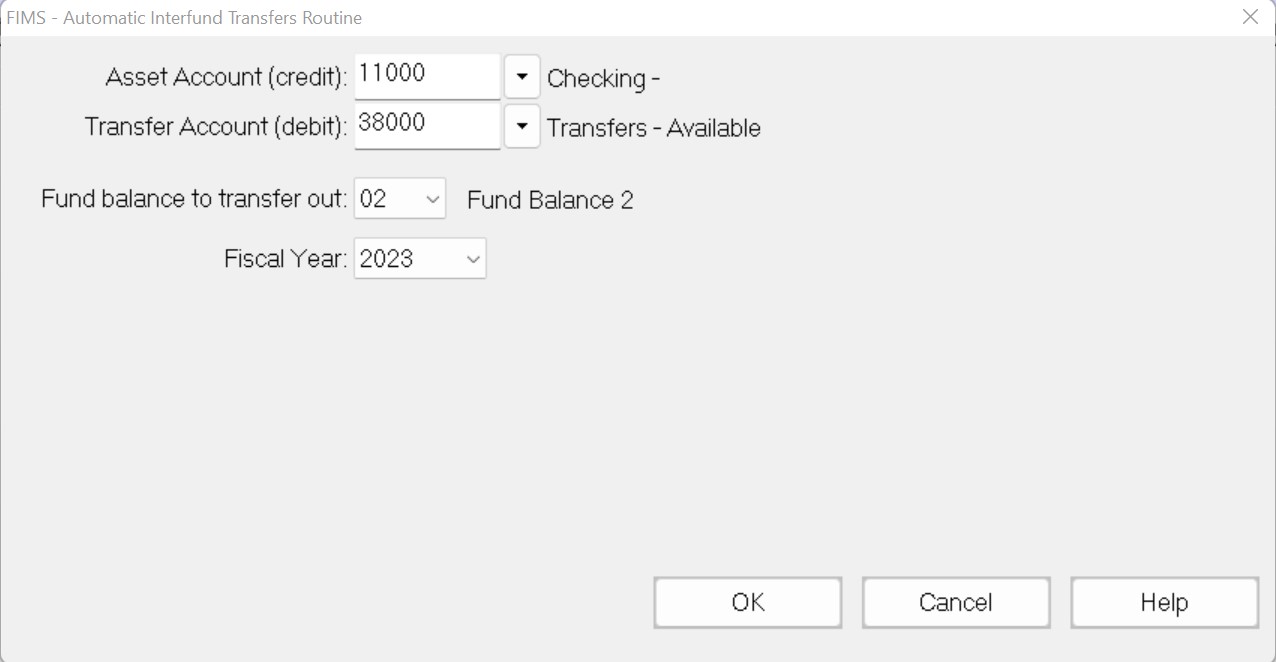
In the Asset Account field, enter the natural account number for the credit account.
In the Transfer Account field, enter the natural account number for the debit account.
In the Fund Balance to Transfer Out field, enter the Fund Balance that you want to use as the basis for the transfer (1 to 99).
Enter the Fiscal Year when you want to run the transfer.
Click OK. The Select Funds window opens.
Select Funds Window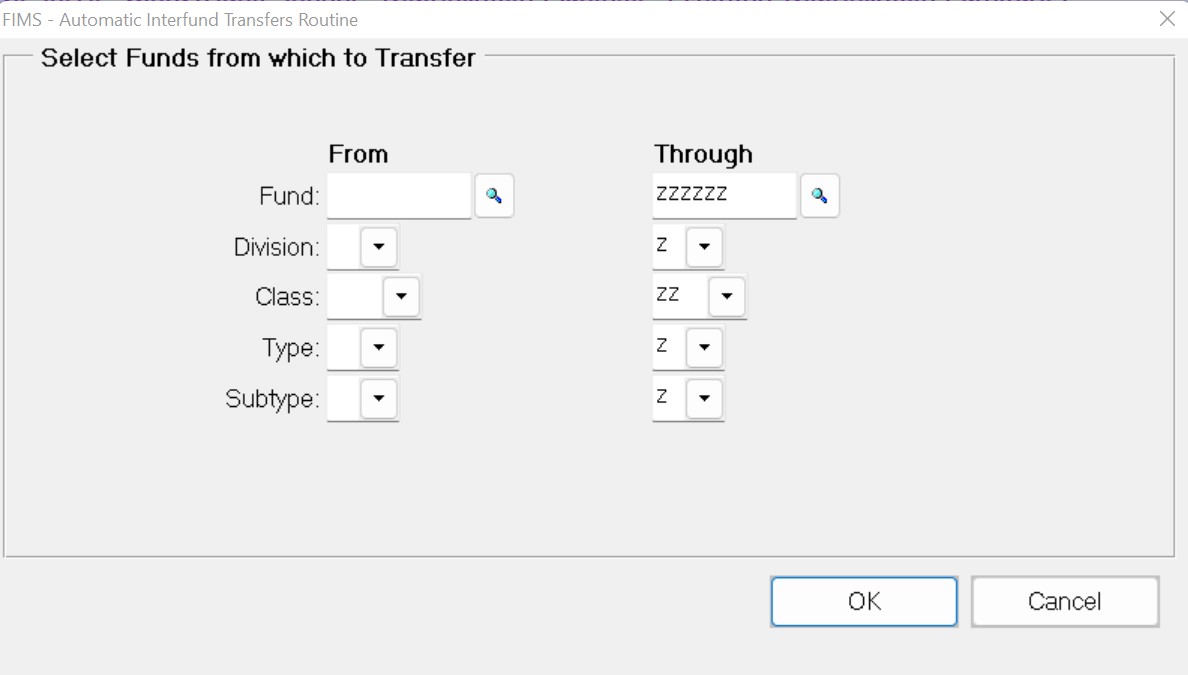
Use the fields on this window to select Fund codes to filter the Funds that you want to review for possible transfers. You should generally select the code(s) that identify your unrestricted Funds.
Click OK.
Verify the Send To destination and then click the Run Report button. The Interfund Transfers Report opens in the FIMS Viewer.
Example: Interfund Transfers Report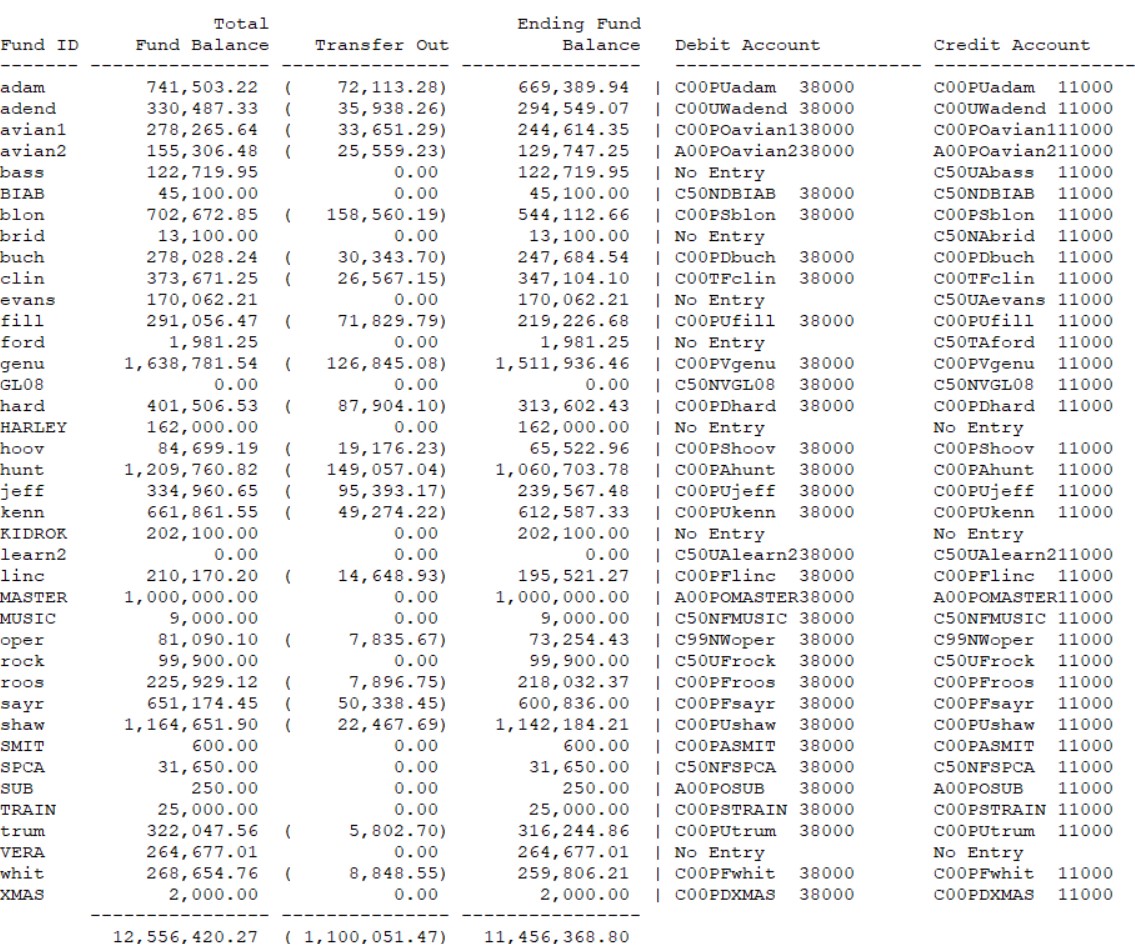
Click Create G/L Entries on the FIMS Viewer menu bar. The Debit and Credit Information window opens.
Debit and Credit Information Window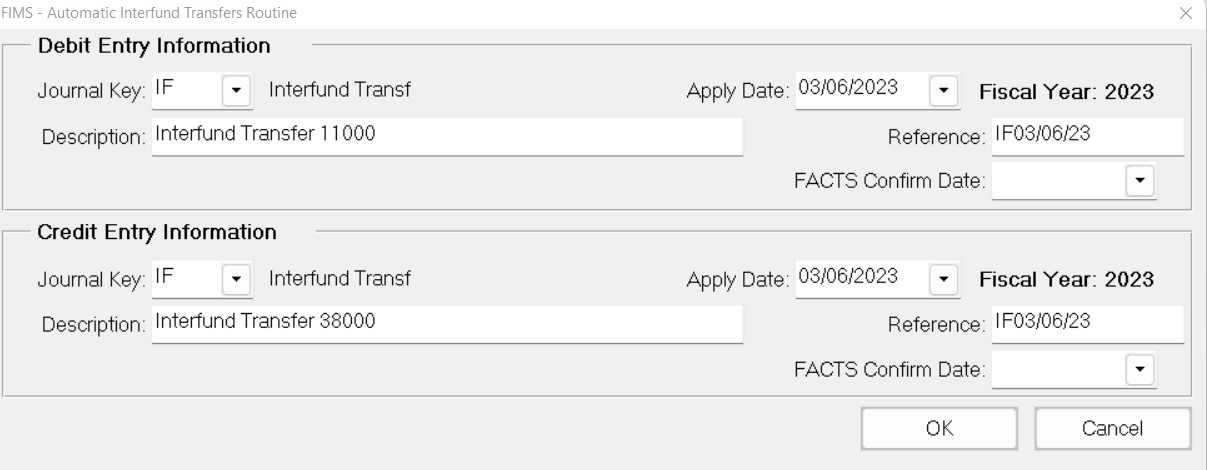
In the Journal Key fields, enter the Journal Key code that you want to apply to the Debit and Credit entries (for example, IF to indicate an interfund transfer).
(Optional) Enter a Reference number for the Journal entry.
Enter the Apply Date for the transfer.
(Optional) Enter the FACTS Confirm Date for the transfer.
Click OK.
NOTE: You must complete the process by making a summary G/L journal entry for the receiving Fund. If you cannot exclude the receiving Fund when you select the group of Funds from which the transfer will be made, you will also have to delete the automatic G/L Journal entries that FIMS creates for the receiving Fund (transferring its balance out).
Tip: Transfers for Unrestricted Grant Making
Both Automatic Interfund Transfers and Allocation and Entries can be helpful for sweeping dollars from named unrestricted Funds to a general unrestricted Fund from which Grants are made. In either case, for each named Fund you will debit a transfers for Grants account, and credit an asset (usually an investment) account. You also need to make a cumulative manual debit and credit to the general unrestricted Fund.
A donor statement for any of the named Funds can present the transfer account as the Grants expense. The actual expense account will be in the general Fund.
NOTE: Refer to Running Allocation and Entries for more information.
Tip: Returning Unspent Available Dollars to the Principal Balance
Since Automatic Interfund Transfers will make a debit and a credit for selected Funds equal to a specified Fund balance, it is ideally suited to move all of a particular balance into another, via intrafund transfer accounts.
For example, at the end of the fiscal year some organizations return any available dollars that were not spent on Grants back to the non-available balance, rather than rolling it over to augment next year’s available amount.
To do this, enter a Transfers Available account to debit into the Transfer Account field, and a Transfers Not Available account into the Asset Account field on the Automatic Interfund Transfers Routine window.


