- Print
- Dark
- PDF
Consolidated Trial Balance Report
This report allows you to run a traditional trial balance report that is consolidated based on the criteria you select. For example, you can consolidate the report based on Fund coding or consolidate to the organization level.
NOTE: You can access this report from anywhere in FIMS by selecting Reports > General Ledger > Consolidated Trial Balance.
Consolidated Trial Balance Report
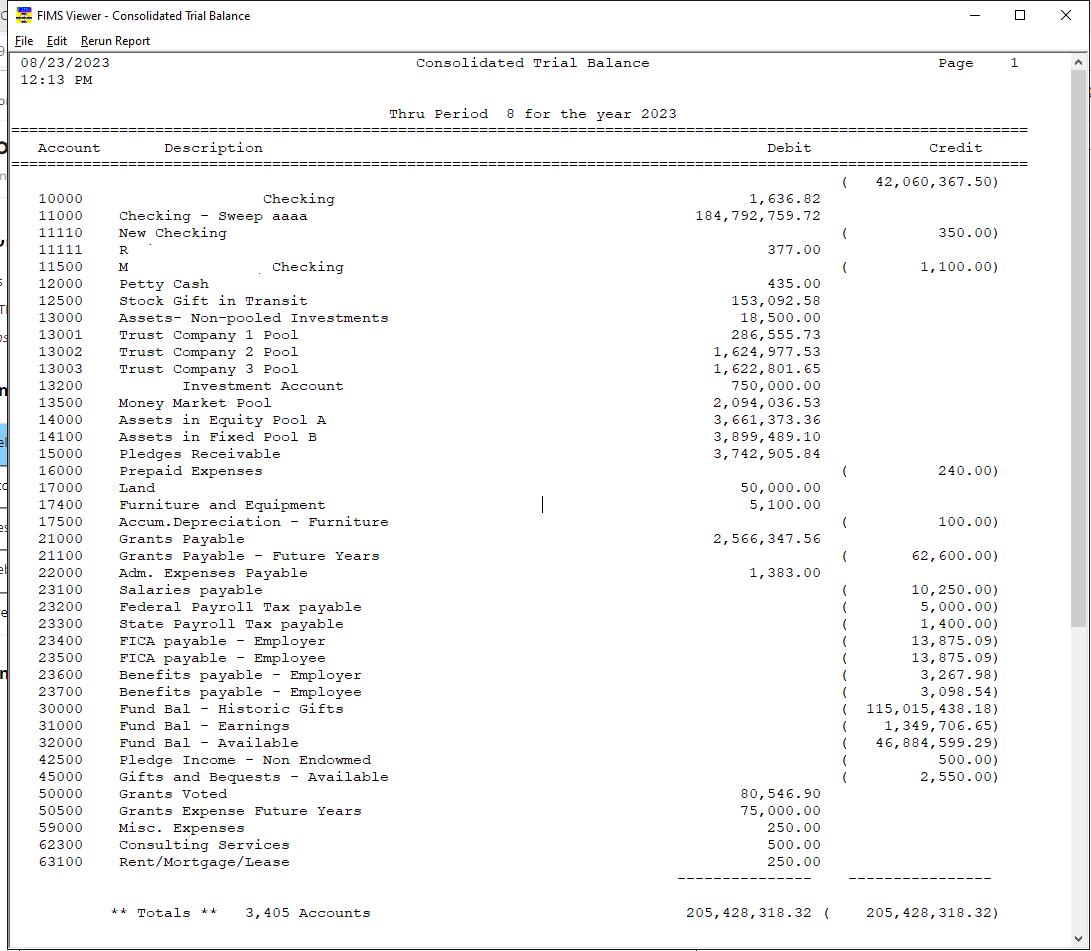
Consolidated Trial Balance Report Fields
Field | Description |
|---|---|
Account | The natural account number for each account. |
Description | A text description of the purpose of the account. |
Debit | The amount of any debit transactions for the account. |
Credit | The amount of any credit transactions for the account. |
Running the Consolidated Trial Balance Report
- In the General Ledger module, select Reports > Trial Balance. The Trial Balance Parameters window opens.
Trial Balance Parameters Window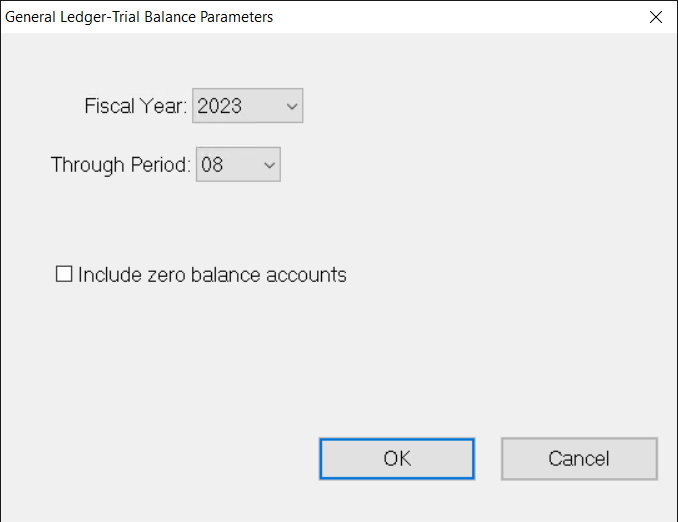
- Click the arrow in the Fiscal Year drop-down box and select the year that you want to use as the basis for your report.
- Click the arrow in the Through Period drop-down box and select the period (00-13) that you want to include in the report.
NOTE: If you select 00, the report will print beginning Fund balances for the selected year.
- If you want to include accounts that have a zero balance, select the Include Zero Balance Accounts checkbox. If you do not want to include these accounts, clear the checkbox.
- Click OK.
- Configure the desired Selection and Sorting criteria as you would for any standard FIMS report and then click the Run Report button.


