- Print
- Dark
- PDF
Creating Recurring Grants from Fund Distributions
The Create Recurring Grants from Fund Distributions utility allows you to automate the process of creating recurring Grants based on the Action Dates associated with your Fund Distribution records.
NOTE: Refer to Creating Fund Distribution Records in the Fund Management module for more information about setting up Fund Distribution records.
1. Verify that you have created the appropriate Fund Distribution records.
2. In the Grantee and Grant Management module, select File Maintenance > Recurring Grants from Fund Distributions.
Example: Recurring Grants from Fund Distributions Window
In FIMS 14.76, Create Grants from Fund Distributions now allows copy of distribution comments.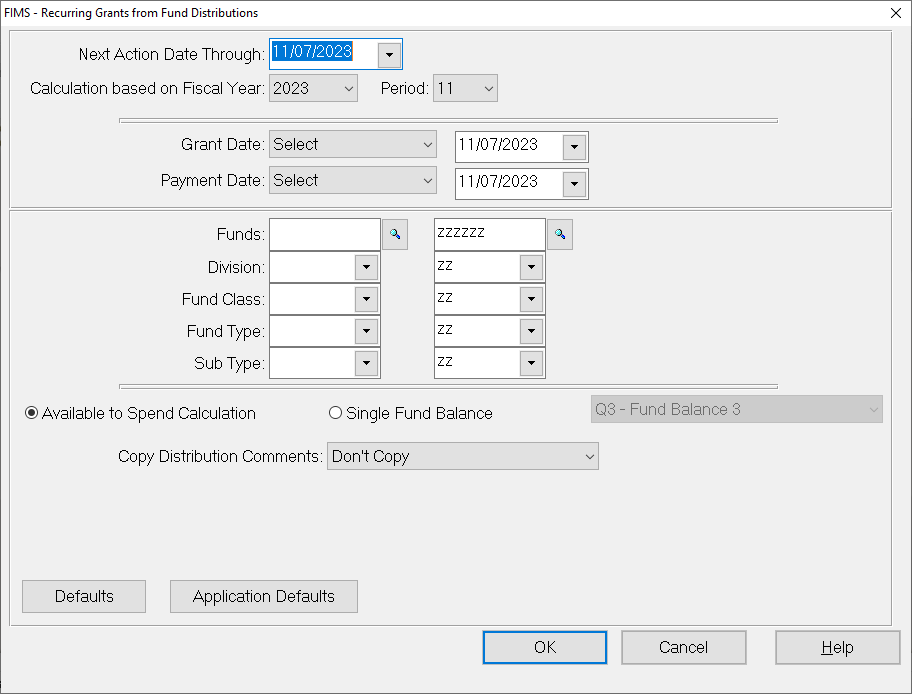
3. In the Next Action Date Through field, enter the date that you want the system to check for recurring distributions. FIMS will create Grant Applications for all distributions with an Action Date up to the selected date. The default value is today's date.
4. In the Calculation Based on Fiscal Year field, enter the fiscal year and period for the Available to Spend calculation that you want to use in conjunction with the new applications.
5. In the Grant Date and Payment Date fields, do one of the following:
- Choose Select to enter a date manually. The default value is today's date.
- Choose Use Action Date if you want the Application to use the Action Date from the Distribution record and the Grant and/or Payment Date.
6. Enter the Fund ID range for the Funds whose distributions you want to include in the Application creation process. If want to include all Funds, keep the default values in these fields. If you want to run the process for a single Fund, enter the same Fund ID in both fields.
7. Enter the Fund Code range(s) for the Funds whose distributions you want to include in the Application creation process. If you want to include all Funds, keep the default values in these fields. If you want to use Funds that share a single code, enter the same code in both fields. Available Fund Codes include: Division, Fund Class, Fund Type, and Sub-Type.
8. (Optional) If you want to set Application Defaults (similar to the defaults set during a manual Grant Entry session), click the Application Defaults button and configure the fields as desired. All Grants created via this utility will include the default settings.
9. (Optional) If you want to save the configuration for this utility for future use, including any Application Defaults that you selected, click the Defaults button, enter a name for the configuration and save.
10. When you are finished, click OK. The system will create the appropriate Grant Applications and automatically update the Action Date for the associated Distributions.


