- Print
- Dark
- PDF
Error: Could not connect to server for database n:\found\dbfiles\found, errno 10060. (1432) when Launching FIMS in an On-Premise Environment
Article summary
Did you find this summary helpful?
Thank you for your feedback!
When launching FIMS or attempting to log into FIMS the error: Could not connect to server for database n:\found\dbfiles\found, errno 10060. (1432) occurs.
On the database server, you may also see a Java error in Event Viewer which means that the database brokers did not start:
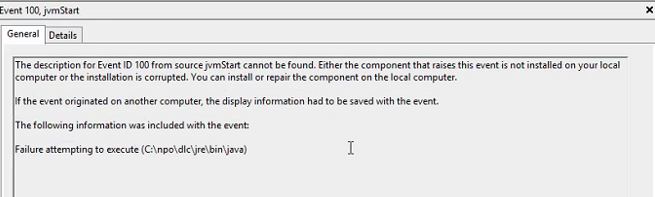
Answer:
First, verify exactly where the error is occurring:
1. Can you log into FIMS directly on the database server?
These steps should only be performed by someone very familiar with Progress and how it works. See scenarios A and B below:
Scenario A: If you cannot log into FIMS anywhere: on the workstations, terminal server or directly on the database server:
2. Check and see if the admin service is running correctly
This issue can also occur for the following additional reason:
1. Temporarily turn off any antivirus running on the workstation and see if FIMS will connect. If it does, then add exceptions for the two executables above to the anti-virus software.
2. Check and see if you have the Cisco Umbrella service running, if you do, stop it, and then see if FIMS will connect. If it does, you will need to work with your IT staff to add exceptions for FIMS or un-install Cisco Umbrella.
Scenario B: If you can connect to FIMS from the server, but not from any workstations
This is likely a result of the server firewall blocking inbound connections using two files. On the server, the Firewall must not block mprosrv.exe or prowin32.exe.
1. Can you log into FIMS directly on the database server?
No, I also get the same message when attempting to log into FIMS directly on the database server.
- Does this occur EVERYWHERE on ALL machines even the FIMS database server if you attempt to log into FIMS directly there?
- If you cannot log into FIMS anywhere not even the database server this means the databases are not running OR
- This can also mean that the correct Progress feature called workgroup was not installed. If this is not installed, then Progress cannot connect to the database ports.
OR
Yes, I can log into FIMS directly on the database server but just not workstations or the terminal server.
- Does this happen everywhere but NOT the database server? Are you able to log into FIMS on the database server successfully but just not workstations or the terminal server?
- If you CAN log into FIMS on the database server but just not anywhere else, then this could be a firewall issue where client machines cannot connect to the database server.
- If you CAN log into FIMS on the database server but not anywhere else, then this could also be a DNS issue. Ping the FIMS database server by server name and see what IP address comes back and verify that that is the correct IP
- Is this occurring just for the TEST\Demo database?
- Is this is only occurring in demo database, copy live to demo to resolve.
These steps should only be performed by someone very familiar with Progress and how it works. See scenarios A and B below:
Scenario A: If you cannot log into FIMS anywhere: on the workstations, terminal server or directly on the database server:
A. Start the databases:
- If you get the following error when trying to start the database, "Unable to locate database plugin – insure adminserver is running and is properly configured" See the following article:
Unable to locate database plugin insure adminserver is running and is properly configured when Running a Database Command in Proenv
B. Try connecting to FIMS.
B. Try connecting to FIMS.
C. IF the databases will not start and you still get the error
1. Check the database log and see if there are errors especially if the database will not start or starts and then stops:
2. Check and see if the admin service is running correctly
a. Go to Start>All Programs>OpenEdge>ProEnv being sure to righ-click and run as administrator
b. In this command prompt window, type the following proadsv -q and then enter. This will query the status of the admin service.
b. In this command prompt window, type the following proadsv -q and then enter. This will query the status of the admin service.
- If you see the message 'AdminServer not alive' it means that the admin server is either not running or if shows running in services, it is not running correctly:
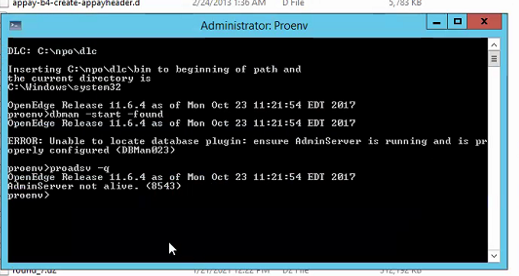
c. IF you do see the message admin server not alive in the Proenv command window, do the following:
- Type this in the Proenv command prompt; proadsv -stop and then hit enter to stop the admin service
- Then once complete type proadsv -start and then hit enter to start the admin service again
d. This should start the admin service correctly, which is what allows workstations to connect to the server.
If you receive a blank line after typing the above command, then the admin service should have started. Check and make sure that the admin service started by going to services and see that it is running.
If you receive a blank line after typing the above command, then the admin service should have started. Check and make sure that the admin service started by going to services and see that it is running.
e. You should also see the database brokers running in processes. If these are not running, then that means that the databases will not be able to start:

- This is a frequently seen error after the FIMS server has been rebooted, either manually or after Windows Updates. When rebooting, the Progress Admin Service doesn't always have enough time to fully shut down before the reboot occurs, and therefore there is sometimes a database lock file that remains in place, which will prevent the admin service from starting after the server has booted up.
- In order for the database to start, the AdminService for OpenEdge must be running and the OpenEdge Database Server/Broker must be running.
- If the Admin Service is not running as a service and is just running as a Windows program. It may appear in the Services list as a service that it is running, but in reality it not running correctly. An indication of this is if the error “Unable to locate database plugin – insure adminserver is running and is properly configured” message appears in the Proenv command line when running dbman command, for example like dbman -start -found. If the admin service is restarted and the error still occurs, that could potentially mean that the admin service is not running as a service.
- The above issue with the admin service not running correctly can be caused by data execution protection being turned on. So, what happens is that when the server restarts the admin service is prevented from starting correctly and thus the database brokers do not start. For technical information, see the following:
AdminServer server fails to start on Windows
f. Try connecting to FIMS.
D. IF steps above do not resolve the issueThis issue can also occur for the following additional reason:
- If the _dbutil.exe has locked the database files after performing a scheduled task such as copying live to test or backing up the database so that the database cannot be re-started.
1. Go to Task Manager\Processes and search for any processes called OpenEdge Database Server/Broker.
2. Right-click on the process and select properties and make sure at the top of the window on the General tab that the process is called _dbutil.exe,
3. If so end this process. You want to ensure that you are stopping just the _dbutil.exe and not another database process that can run under the OpenEdge Database Server/Broker.
2. Right-click on the process and select properties and make sure at the top of the window on the General tab that the process is called _dbutil.exe,
3. If so end this process. You want to ensure that you are stopping just the _dbutil.exe and not another database process that can run under the OpenEdge Database Server/Broker.
E. If steps above do not work:
1. Temporarily turn off any antivirus running on the workstation and see if FIMS will connect. If it does, then add exceptions for the two executables above to the anti-virus software.
2. Check and see if you have the Cisco Umbrella service running, if you do, stop it, and then see if FIMS will connect. If it does, you will need to work with your IT staff to add exceptions for FIMS or un-install Cisco Umbrella.
Scenario B: If you can connect to FIMS from the server, but not from any workstations
This is likely a result of the server firewall blocking inbound connections using two files. On the server, the Firewall must not block mprosrv.exe or prowin32.exe.
Configure any anti-virus software to exclude virus checking on the npo folder (including subfolders) and also exclude run-time checking of programs/applications in that folder specifically the ones outlined below.
- Check and see if the Windows firewall is turned on on the FIMS database server, if it is not, then ask the IT person if there is a network firewall.
- Control Panel > System and Security > Windows Firewall.
- Click on Advanced settings.
- Highlight Inbound Rules on the left side.
- Click New Rule.
- Select "program" as the Rule type.
- Browse to x:\dlc\bin and select _mprosrv.exe
- Do the same for prowin32.exe
- Make sure the following ports have exceptions or are not blocked. These are the default ports that FIMS uses:
- TCP ports 2500 and 2501, 2600(SQL), 2699 (IGAM), 3000-5000
Was this article helpful?


