- Print
- Dark
- PDF
Article summary
Did you find this summary helpful?
Thank you for your feedback!
Fund Notes Report
This report prints the text from the Fund notepad. Along with the standard Selection and Sorting options, you can set Format options when you run the report. For example, you can decide whether to include blank lines or page header information in the report and indicate specific lines that you want to include.
NOTE: You can access this report from anywhere in FIMS by selecting Reports > Funds > Fund Notes.
Fund Notes Report Fields
Field | Description |
|---|---|
Fund ID | The code that identifies the Fund. |
Fund Name | The name of the Fund. |
Notes | The full text included in each notepad. |
Running the Fund Notes Report
- In the Fund Management module, select Reports > Fund Notes. The FIMS Report Selections window opens with the Format tab selected.
Format Tab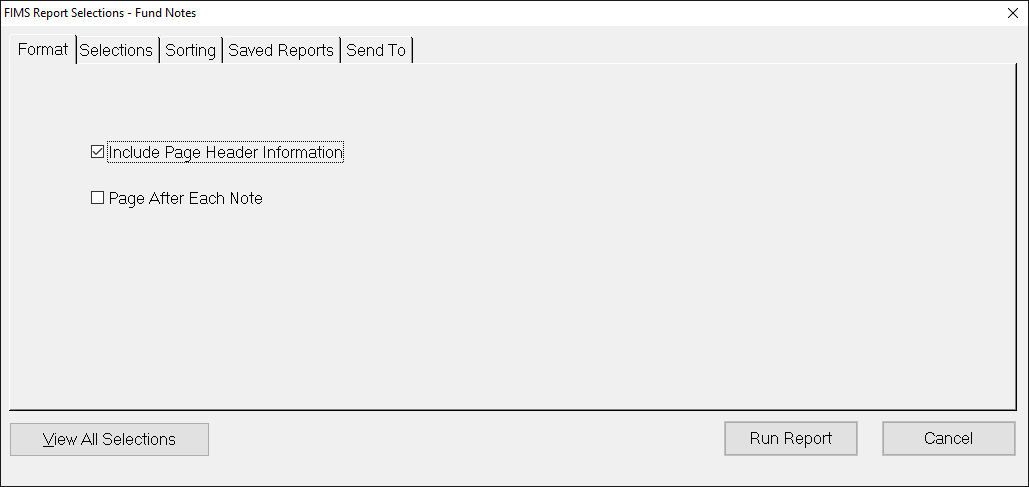
- Select or clear any of the following checkboxes to determine what will appear on the report:
- Include Page Header Information: Prints the report header at the beginning of the report (including the date and time when you ran the report, along with a report title and page numbers).
- Include Line Numbers: Prints the line numbers for each line of note text. The line number appears to the immediate left of the note text in the report.
- Include Blank Lines: Prints any blank lines that you have in your notepad. If you clear this checkbox, only lines that contain text are included in the report.
- Page After Each NOTE: Prints each note on a separate page. If you have several notes for one Fund, they will still print on the same page.
- If you only want to print specific line numbers, enter the desired line number range in the What Line #s fields.
- Once you have set your format options, configure the desired Selection and Sorting criteria as you would for any standard FIMS report and then click the Run Report button.
Was this article helpful?


