- Print
- Dark
- PDF
Maintaining Staff Codes
Staff codes are used throughout FIMS to relate records to a specific staff member at your organization. The Staff code includes name, title, email address, a Profile ID (if you have set up Profiles for your staff members), and information about the staff member's FIMS and DonorCentral access.
1. In the Profile Management module, select File Maintenance > Profile Code Maintenance > Staff. The Staff Code Maintenance window opens.
Staff Code Maintenance Window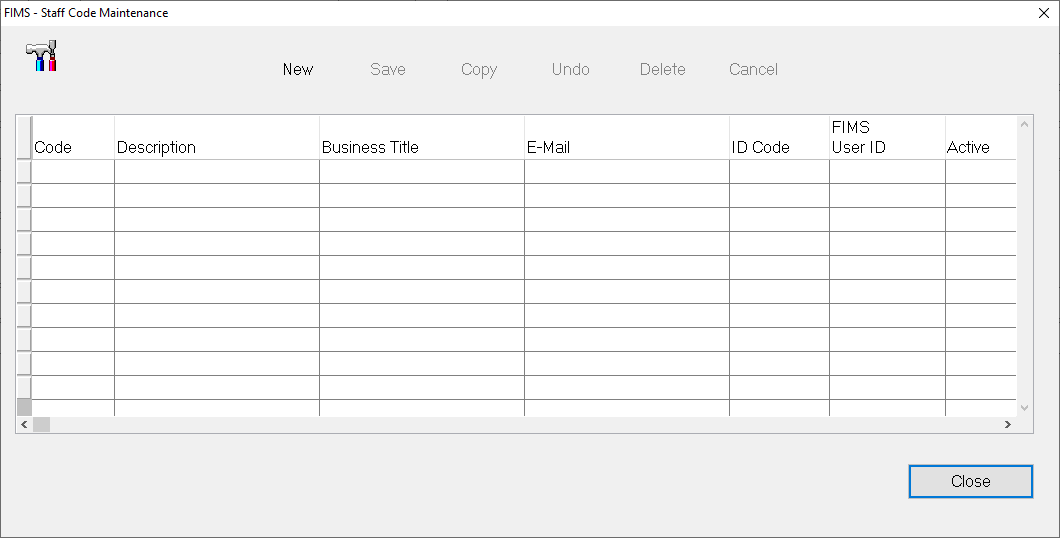
2. Click the New button to create a new Staff code.
3. In the Code field, enter the code (up to 4 characters) that you want to use.
4. Enter a Description of the staff member. In most cases, you should enter the staff member's name in this field, to make them easy to identify in lookup lists.
5. Enter the Business Title of the staff member.
6. Enter the Email address of the staff member. This email can be used to send email to the person regarding various records that they are attached to in the system.
7. If the staff member has a Profile record, click the arrow in the ID Code drop-down and select the appropriate Profile.
Note: Staff members are not required to have Profile records to be included in the Staff code table.
8. Click the arrow in the FIMS User ID field and select the appropriate User ID for the staff member. This is the username that the staff member uses to access FIMS.
9. If your foundation uses DonorCentral, click the arrow in the DonorCentral Admin Type drop-down and choose the type of access they have to the DonorCentral site:
- None: The staff member has no access to DonorCentral
- L (Limited): Staff limited role has access to DonorCentral and can view as advisor. This role can only view fund details for all funds (excluding grant history), cannot make grant recommendations and has no access to site administrative capabilities except for seeing a list of Users and Monitoring. In Control Panel, the user will see only see Site Administration and Monitoring. In Site Administration, the user will only see the users tab but will not be able to make changes or send welcome emails.
- R (Staff Reviewer): Indicates that the staff member can access DonorCentral, and has some administrative rights. The staff reviewer user can access all site administrative functions and view grants for all funds, view as advisor, but the user cannot make grant recommendations.
- S (DonorCentral Administrator): Indicates that the staff member has full administrative rights in DonorCentral. The staff admin user can access all site administrative functions and can view and recommend grants on behalf of donors of all funds.
10. Click in any other field. FIMS automatically enters a default Username and Password in the DonorCentral User ID and DonorCentral Password fields, but you can change either of these default values.
11. Click the Save button on the toolbar.
12. Repeat this process to add any additional staff members. When you are finished, click the Close button.


.PNG)
