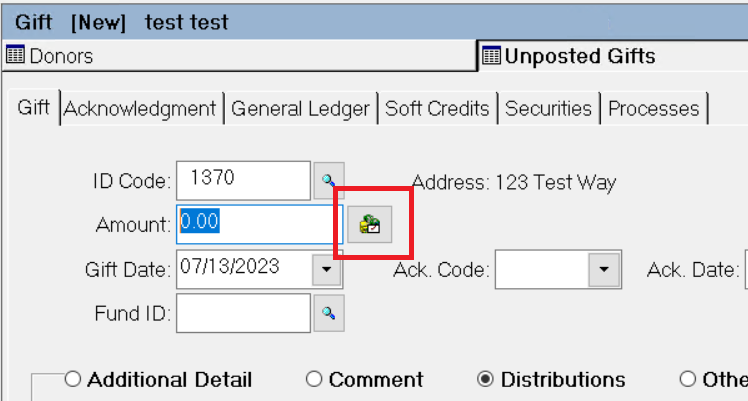- Print
- Dark
- PDF
Record Pledge Payments (Gifts)
When you create a Gift, FIMS gives you the option to make payments on Pledges created in the Pledge Management module. You can also include non-Gift amounts in each Pledge payment.
Refer to the Pledge Management Module for more information about entering Pledges.
On the Gift tab for the Gift that includes a Pledge payment, click the Select Pledges button next to the Amount field. The Select Pledges window opens.
Select Pledges Button
Select Pledges Window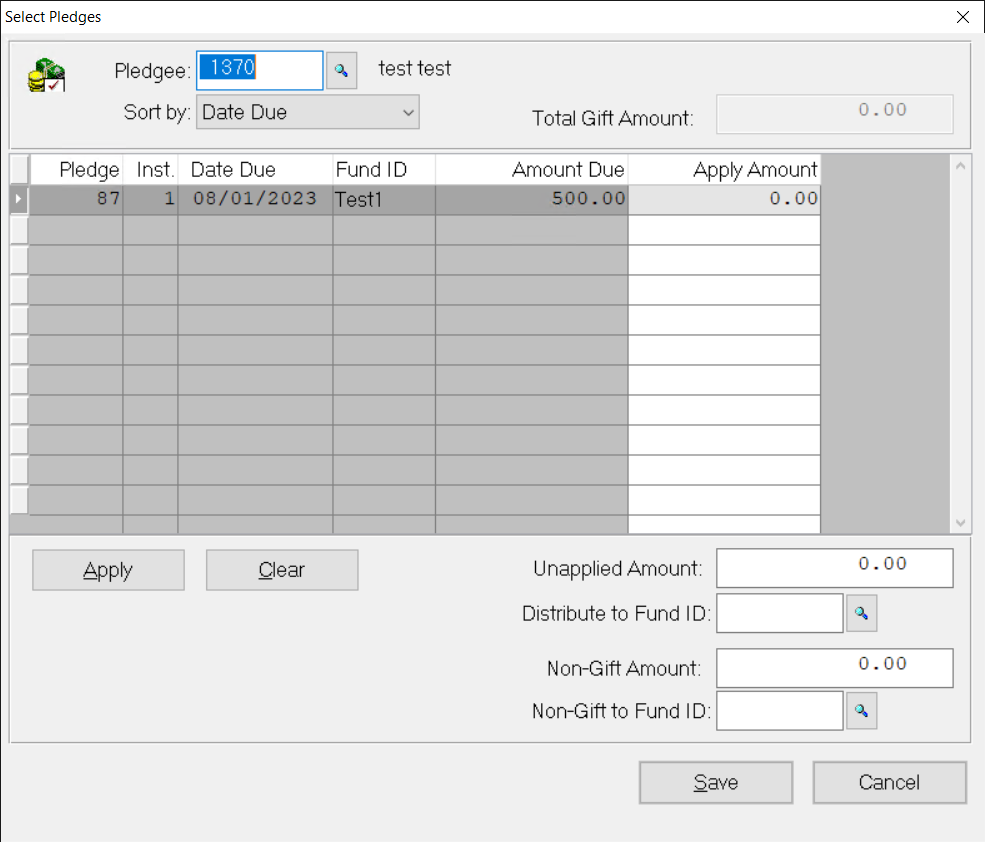
In the data grid section, select the Pledge installment that you want the Gift to apply to.
Click in the Apply Amount field and enter the amount of the Pledge that you are applying to the Gift.
If there is an additional Gift that does not apply to the Pledge, enter it into the Unapplied Amount field, and then enter the appropriate Distribute to Fund ID.
If there is a non-Gift portion of the Pledge, enter it in the Non-Gift Amount field and then enter the appropriate Non-Gift to Fund ID.
Click the Save button to add the Gift and non-Gift portions of the Pledge to the Gift tab, and then continue entering your Gift as you would any standard Gift.