- Print
- Dark
- PDF
Running the FACTS Allocations Edit Report
The FACTS Allocations Edit Report helps to ensure that your allocations do not contain any errors or omissions. Run this report after you run Pool Allocation Processing for the current Cycle and are satisfied with the allocations on the Unitization report. You are now ready to make General Ledger Journal entries for the allocated changes.
NOTE: If necessary, you can run the Edit report multiple times before you post the allocations to General Ledger.
Along with errors, which will prevent you from posting to General Ledger, FIMS also issues Edit Report warnings, which do not prevent posting. Refer to the FACTS Allocations Edit Report Errors and Warnings section below for more information..
1. In FACTS, click the Reconciliation supertab and then click the Processes tab.
2. Select FACTS Allocations Edit Report from the Reconciliation Processes list and then click the Run Process button. The FACTS Allocations Edit Report Selections window opens.
FACTS Allocations Edit Report Selections Window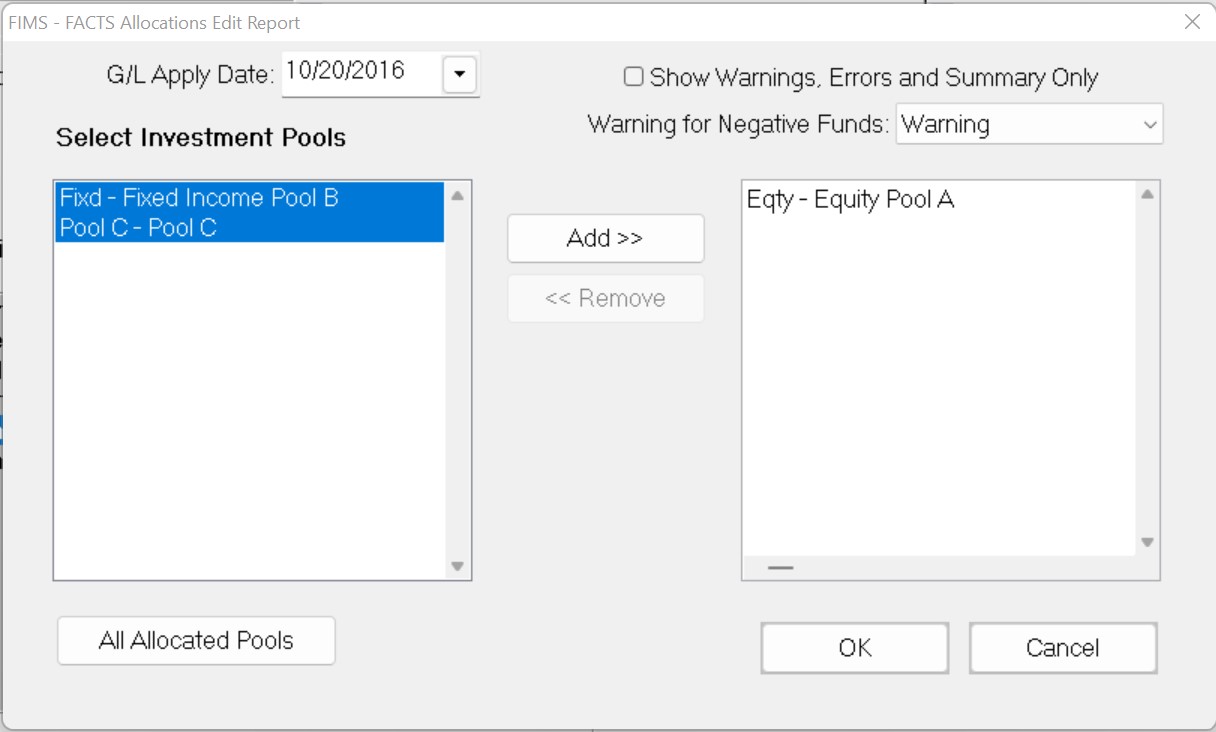
3. Enter the G/L Apply Date that you want to use when you post the allocations to General Ledger.
IMPORTANT: Make sure that the G/L Apply Date matches the End Date for the Cycle.
4. If you only want to view errors and warnings, with no details about the General Ledger Journal entries that will be made when you post, select the Show Warnings, Errors and Summary Only checkbox. If you want to include information about the Journal entries on your report, clear this checkbox.
5. Click the arrow in the Warning for Negative Funds drop-down box and select either Warning, Error, or None to determine how you want the Edit Report to treat Funds with negative values.
6. In the Select Investment Pools pane, select the Pool(s) that you want to include in the Edit Report, and then click the Add button.
NOTE: The Pool associated with the Investment Account that you last worked with will be selected by default.
7. Click OK.
8. Verify the Send To destination, and then click the Run Report button.
Example: FACTS Allocations Edit Report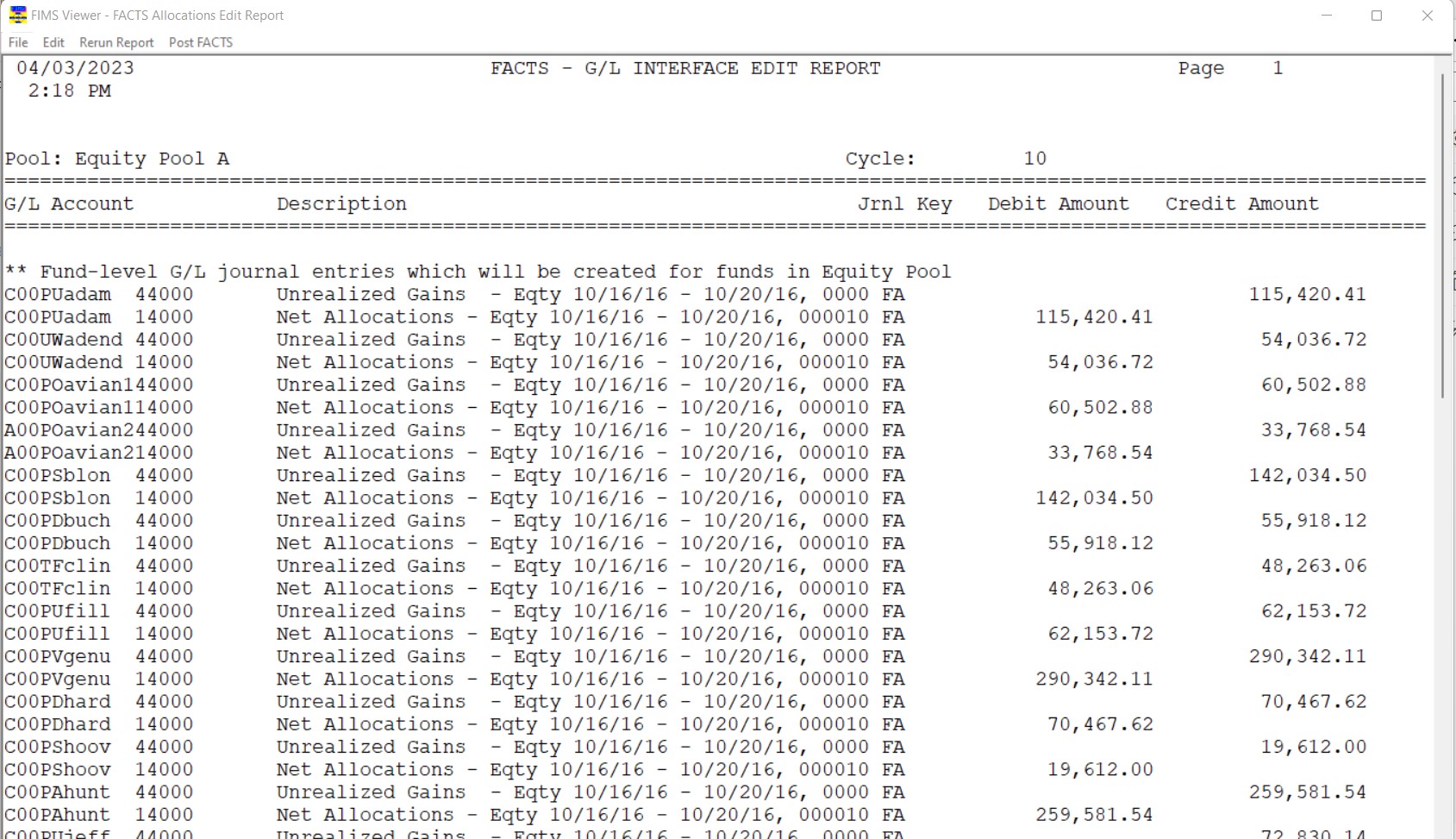
FACTS Allocations Edit Report Errors and Warnings
Errors on the Edit Report are preceded by **E. Warnings are preceded by **W. You will not be able to post your allocations if there are any errors in the Edit Report. Although you can post allocations if there are warnings in the Edit Report, you should always check the warnings before posting.
Refer to Running the FACTS Allocations Edit Report section above for more information.
Errors:
- Debits do not Equal Credits.
- Debits do not Equal Credits for All Pools.
- Missing Fund.
- Negative Balance for Fund.
- Missing G/L Fund.
- Missing G/L Account.
- Invalid Begin and End Dates for Investment Account.
- Missing Investment Account.
- Pool Balance Cycle does not Equal Pool Cycle.
- Investment Account Beginning and Ending Dates do not Match Pool Dates.
- Fund and Pool Totals do not Balance.
- Account and Pool Totals do not Balance.
- Transaction Contains a Blank Investment Account.
- Unposted Journal Entries Exist for Pool.
- No Journal Entries created for Pool.
- Allocation is Incorrect. Please Reprocess.
Warnings:
- Journal Entries at Fund Level not Created.
- Fund was Retired on <date>.
- Transactions Exist with Dates Prior to the Present Cycle.
NOTE: You should not post FACTS if you receive this warning. You should go to the Transactions tab and sort the Transactions by Confirm Date. The oldest dates will appear at the top of the list. Then you should review the Transactions. If they represent items that have not cleared the Investment Account(s), you can change the Confirm Date to the first day of the next Cycle. In general, if there is a group of entries that net to zero whose Confirm Dates are prior to the next cycle, it is usually appropriate to confirm the transaction in the current cycle.
Tip: Missing General Ledger Account Error
The Missing G/L Account error can have a variety of causes:
- The Edit Report pulls the General Ledger accounts for Fund level allocations from the natural account numbers on the GL Accounts tab, along with the codes from the Fund record (Fund ID, Division, Class, Type, and Sub Type). If the General Ledger mapping fields do not correspond with actual General Ledger accounts, the Edit report returns this error.
- If an allocable value was entered on the Reconcile tab but was not mapped to a General Ledger account on the GL Mapping tab, this error will appear. This is usually caused by an oversight when you create a new Pool record, or by an additional fee that now appears on your investment statement. You can fix the problem by mapping the allocated value on the appropriate line on the GL Accounts tab.
- This error may also imply that there is an imbalance between the negative and positive entries that were made to transfer dollars between Investment Accounts (the Disbursements line amounts do not net to zero). In this case the General Ledger account in question would intentionally be left unmapped on the GL Accounts tab to trap the error. This technique is part of a method of recording intra Pool transfers, when a Pool has multiple Investment Accounts, and is using the Disbursements field (or sometimes a fee field) on the Reconcile tab to transfer investments among the accounts. When used in this way, the net disbursements must equal zero (for example, a negative $5000 entered for one account and a positive $5000 for another). If the net amount is not zero, FACTS will attempt to disburse the amount among participating Funds, but since the Disbursement field is not mapped, the Edit Report will return a Missing G/L Account error. Please contact FIMS Support for help in resolving this issue.
- This error can also occur when you use a Dummy Fund for intra Pool Transaction entries, and no General Ledger accounts are built for the Fun


