- Print
- Dark
- PDF
Securities Held Listing Report
This report lists all of the securities currently held by the organization, along with their original and current value, the Donor who gave the securities and the Fund the Gift was applied to.
Along with the standard Selection and Sorting options, you can select other information types you want to include (for example, broker information) when you run the report.
NOTE: This report is only available if you have the optional Stock Gift Management module.
NOTE: You can access this report from anywhere in FIMS by selecting Reports > Gifts > Securities Reports > Securities Held Listing.
Securities Held Fields
Field | Description |
|---|---|
Ticker | The security’s ticker symbol. |
Security Name | The name of the security. |
Security Type | The security’s Type code. |
Sec ID | The security’s ID code. |
Original Value | The total initial value of the security when it was acquired. |
Original PAR / Shares | The number of shares in the initial acquisition. |
Original Price | The price per share at the time of acquisition. |
Acquisition Date | The date of the original acquisition. |
Date Held Through | The date that the security was held through. |
Current Value | The current total value of the security. |
Current PAR / Shares | The number of shares that are currently held. |
Current Price | The current price per share. |
Current Price Date | The date when the current price was calculated. |
Gift | The Gift number and the Donor name for the Gift that the security is associated with. |
Fund | The Fund ID and Fund Name for the Fund that holds the securities. |
Activity | The type of activity that took place (for example, Acquire, Proceeds, or Revalue). |
Activity Date | The date when the activity took place. |
Value | The total value associated with each activity. For example, the Acquire value is the same as the Original Value and the Proceeds value is the amount that was received when shares were sold. |
Shares | The number of shares that were involved in the activity. |
Price | The price per share associated with each activity. |
Reference # | The reference, deposit, or confirmation number for the transaction. |
Split Ratio | The current split ratio for the security (this value will be 1 if there have been no splits). |
Running the Securities Held Listing Report
1. In the Donor and Gift Management module, select Reports > Securities Reports > Securities Held Listing. The FIMS Report Selections window opens with the Include tab selected.
Include Tab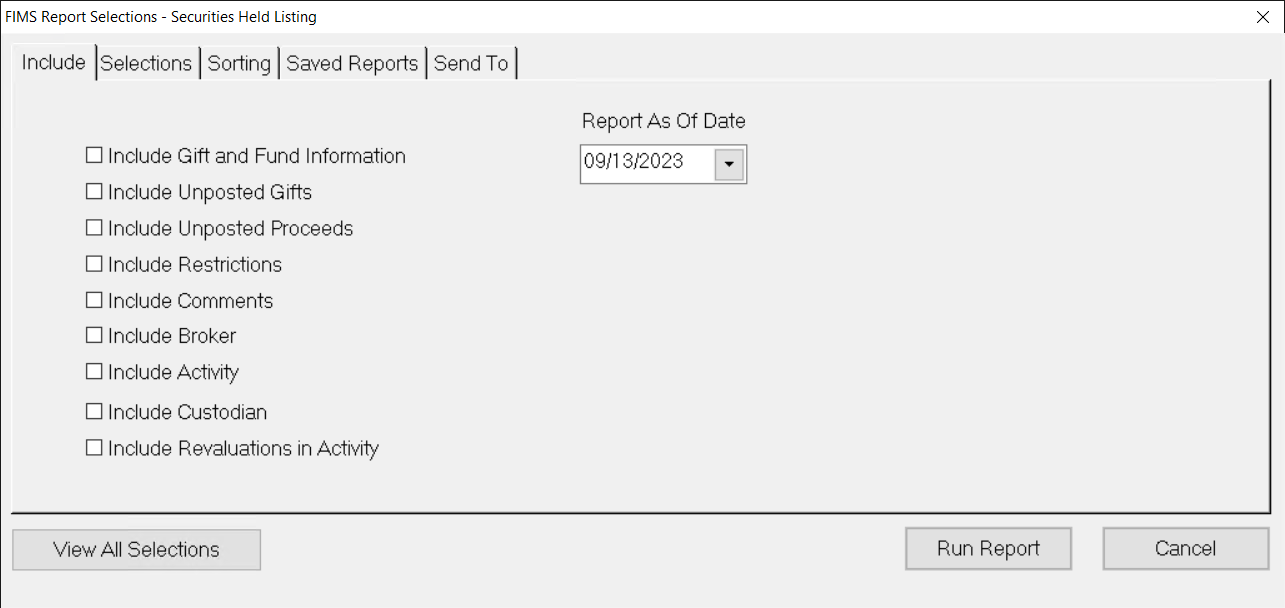
2. Select or clear any of the following checkboxes to determine what will appear on the report:
- Include Gift and Fund Information: Adds the Gift Number, Donor Name, and Fund ID and Name to the report. This information is listed just below the values for each security.
- Include Unposted Gifts: Adds information about securities from unposted Gift records to the report.
- Include Unposted Proceeds: Adds values for recorded, but unposted proceeds to the report.
- Include Restrictions: Adds any restrictions on the security to the report.
- Include Comments: Adds any comment text for the security to the report.
- Include Broker: Adds the Broker ID code to the report.
- Include Activity: Adds any activity that has been recorded for the security (for example, acquired and proceeds information).
- Include Custodian: Adds the Custodian ID code to the report.
- Include Revaluations in Activity: Adds any revaluations that have taken place for the security to the report.
3. Enter the Report As of Date that you want to include on the report. The default value is today’s date.
4. Once you have selected all of the desired information, complete the process for setting up your report, and then click the Run Report button.


