- Print
- Dark
- PDF
As of FIMS 14.00 you can import Soft credits for, and apart from, Gifts.
The soft credit import process works like other FIMS imports, as described above, but is designed to import only soft credits for related gifts.
To import Soft Credits, launch the File Maintenance > Gifts > Soft Credit Import option to display the form illustrated below.
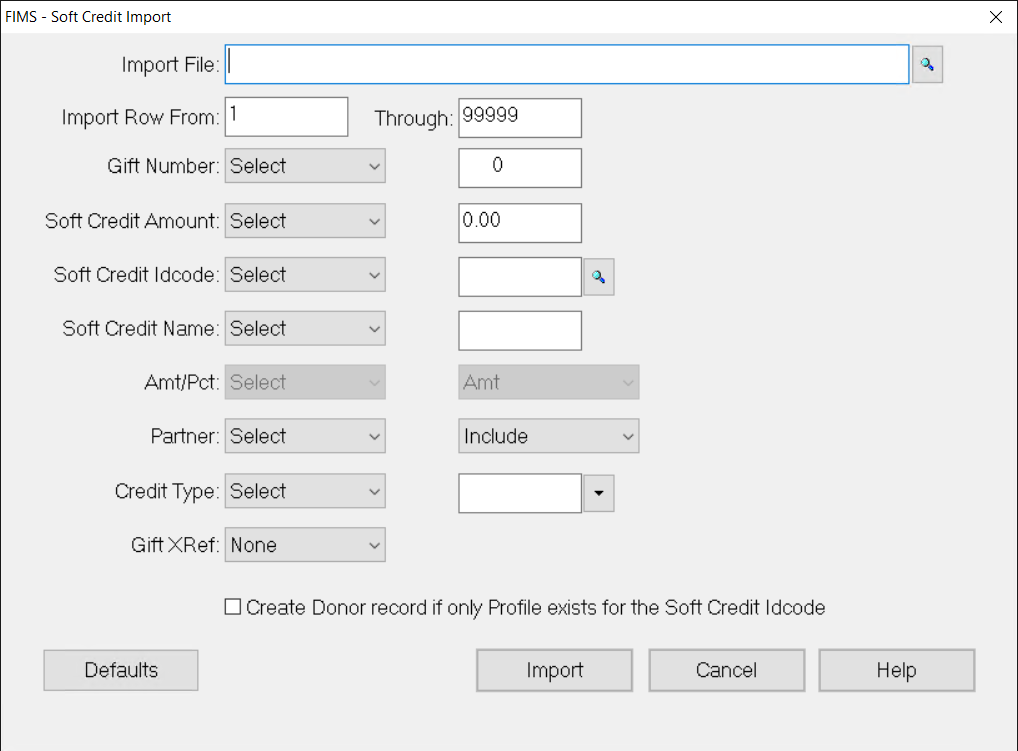
The fields and options are described below:
Import File - This is the full path specification for an existing comma separated values file containing import data. Click the Search (magnifying glass) icon to navigate to the file of interest.
Import From - A row number to start importing from. If empty the utility will import from the first data row of the file.
Through - A row number to end importing on. The number entered (if any) should not be greater than the number of lines in the file. If empty the utility will import to the last data row of the file.
For all Soft Credit fields, there is a drop-down specifying where to find the corresponding piece of data:
A, B, C, D or E - If you select A, B, C, D or E, the import utility will used the data from whatever is specified as column A, B, C, D or E of the csv and put it in the designated soft-credit-related field of the imported record.
From Profile - For data that might exist in a related profile field, the From Profile option (if selected) can be used to pull the data from a related profile record as opposed to the import file.
Gift Number - If you select Gift Number, an edit field will open next to the field with the number 0 for you to override. The number you enter should designated the Gift ID for which to import. Only soft credits for this Gift will be imported.
Soft Credit Amount - If you specify an amount in the corresponding entry field, that amount will be used in the Soft Credit Amount field of all imported records.
Soft Credit Date - If you specify a date in the corresponding entry field, that amount will be used in the Soft Credit Date field of all imported records.
Soft Credit ID Code - The magnifying glass is available next to the Soft Credit ID Code to set a specific record Soft Credit Code ID from the FIMS database as opposed to the corresponding field in the import file. If selected, this value will be used for all imported records.
Soft Credit Name - If you specify a Soft Credit Code Name in the corresponding entry field, that text will be used in the Soft Credit Code Name field of all imported records.
Amt/Pct - A drop-down is available to indicate whether the imported figure is an actual soft credit amount or percentage of the gift amount (Amt is the default.) The default is Amt (Amount). Whatever selection is made will be applied to all imported records.
Partner - For the Partner field you can specify the include/exclude option based on the drop down to the right of the field instead of having the option set from the import file (thus, all imported records will have the same Include/Exclude field.)
Credit Type - You can select a credit type to be used by clicking the down arrow of the drop down to the right of the Credit Type field. If Credit Type is specified then the selected credit type will be used to import data to the credit type field instead of from the import file (thus, all imported records will have the same Credit Type.)
Gift XRef - You can select a credit type to be used by clicking the down arrow of the drop down to the right of the Credit Type field. If Credit Type is specified, then the selected credit type will be used to import data to the credit type field instead of from the import file (thus, all imported records will have the same Credit Type.) You can specify a Gift cross reference by entering it in the field to the right of the Gift XRef field. If Gift XRef is specified then the entered value will be used to import data to the Gift XRef field instead of from the import file (thus, all imported records will have the same Gift XRef.)
Default - Clicking the Default button will save the selection criteria as the default in future Soft Credit Imports.
Import - Clicking the Import button will start the import process and, if no errors were detected, will import a soft credit for each of the imported records.
Cancel - Clicking the Cancel button will close the form without any processing.
Help - Clicking the Help button will display a description of the feature with tips and recommendations.


