- Print
- Dark
- PDF
Special Handling Codes
The Special Handling code is available for Funds and Profiles, and you can configure a Special Handling message to appear when using a Profile and/or Fund in either Gifts, Grants, Pledges, Scholarships, or Accounts Payable.
The information that is available in the Special Handling message varies depending on whether it is applied to a Fund or a Profile:
- Fund: In addition to the Special Handling information, the window provides access to the Comments, Gift Language, Operational Notes, and Yearbook associated with the Fund.
Example: Special Handling Window for Funds
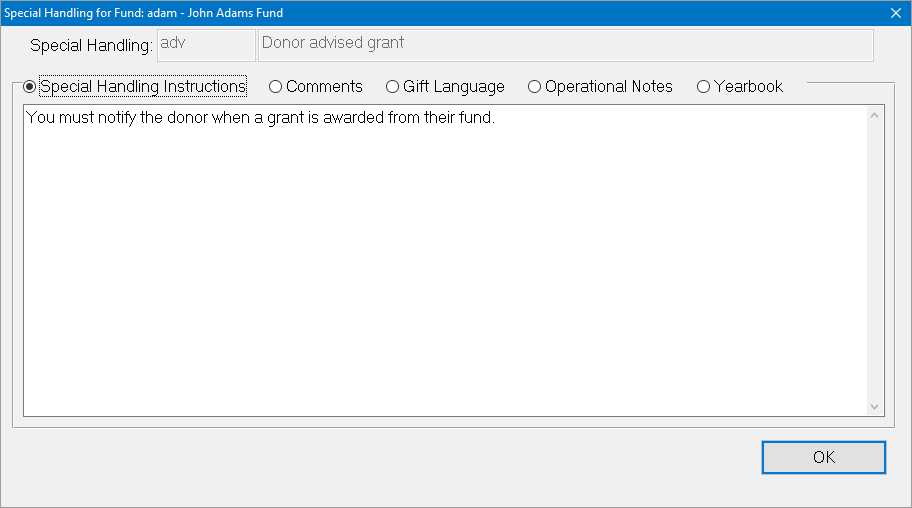
- Profile: In addition to the Special Handling information, the window provides access to Donor Comments and the Notepads associated with the Profile.
Example: Special Handling Window for Profiles
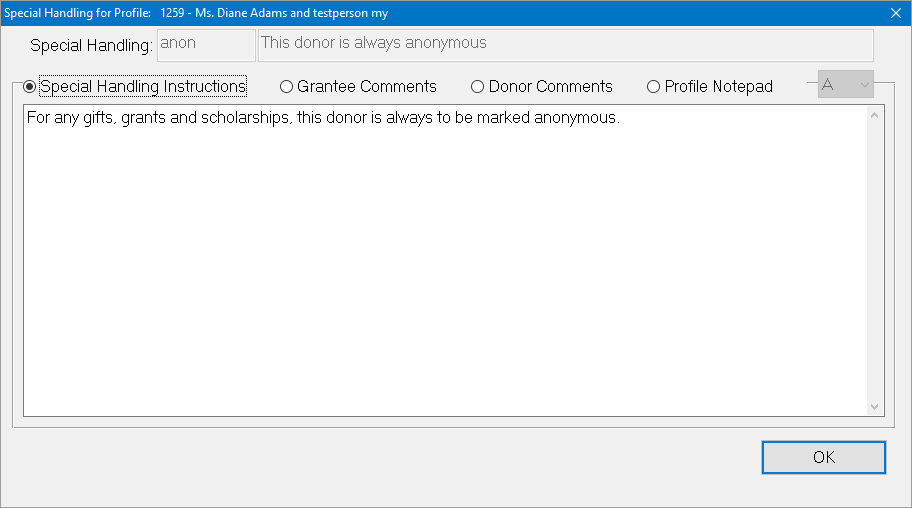
Maintaining Special Handling Codes
1. Select File Maintenance > Fund Code Maintenance > Special Handling. The Special Handling Code data grid opens.
Special Handling Code Data Grid.png)
2. Either click the New button on the left-hand side of the toolbar or select the desired code and click the Edit Special Handling button. The Edit Special Handling Code window opens.
Example: Edit Special Handling Code Window
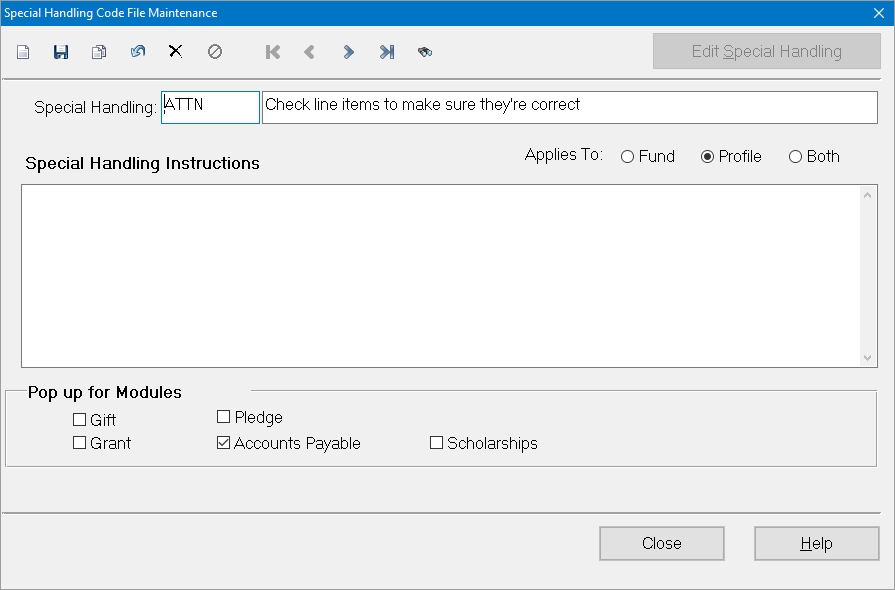
3. In the Special Handling field, enter the code that you want to use (up to 10 characters).
4. In the Special Handling Description field (to the right of the code field), enter a short text description of the code.
5. In the Applies To section, select the option associated with the module where you want to be able to assign the code: Fund, Profile or Both.
6. In the Special Handling Instructions section, enter the full text of the instructions you want to associate with the code. This information will appear each time the Fund or Profile associated with the code is added to a gift, grant, voucher, scholarship, or pledge.
7. In the Pop Up for Modules section, select the checkbox associated with each module where you want the special handling instructions to appear. Clear the checkboxes for any modules where you do not want the instructions to appear. Available modules include Gifts, Grants, Pledges, Accounts Payable, and Scholarships.
8. Click the Save button on the toolbar.
9. Repeat this process to create or edit any additional codes.
10. When you are finished, click the Close button.


