- Print
- Dark
- PDF
Article summary
Did you find this summary helpful?
Thank you for your feedback!
Adding a New Securities Information Record
- In the Stock Gift Management module, select File Maintenance > Donor and Gift Code Maintenance > Securities. The Securities Data Grid opens.
- Check the list of securities to verify that the Securities Information record does not already exist.
NOTE: You will receive an error message if you try to save a duplicate Security record (with the same name). If you need to save two similar records (for example, one for preferred stock and one for common stock with the same Ticker, you could call one Preferred and one Common).
- Click the Newbutton on the toolbar. The Securities tab opens, with all of the fields available for editing.
Securities Tab
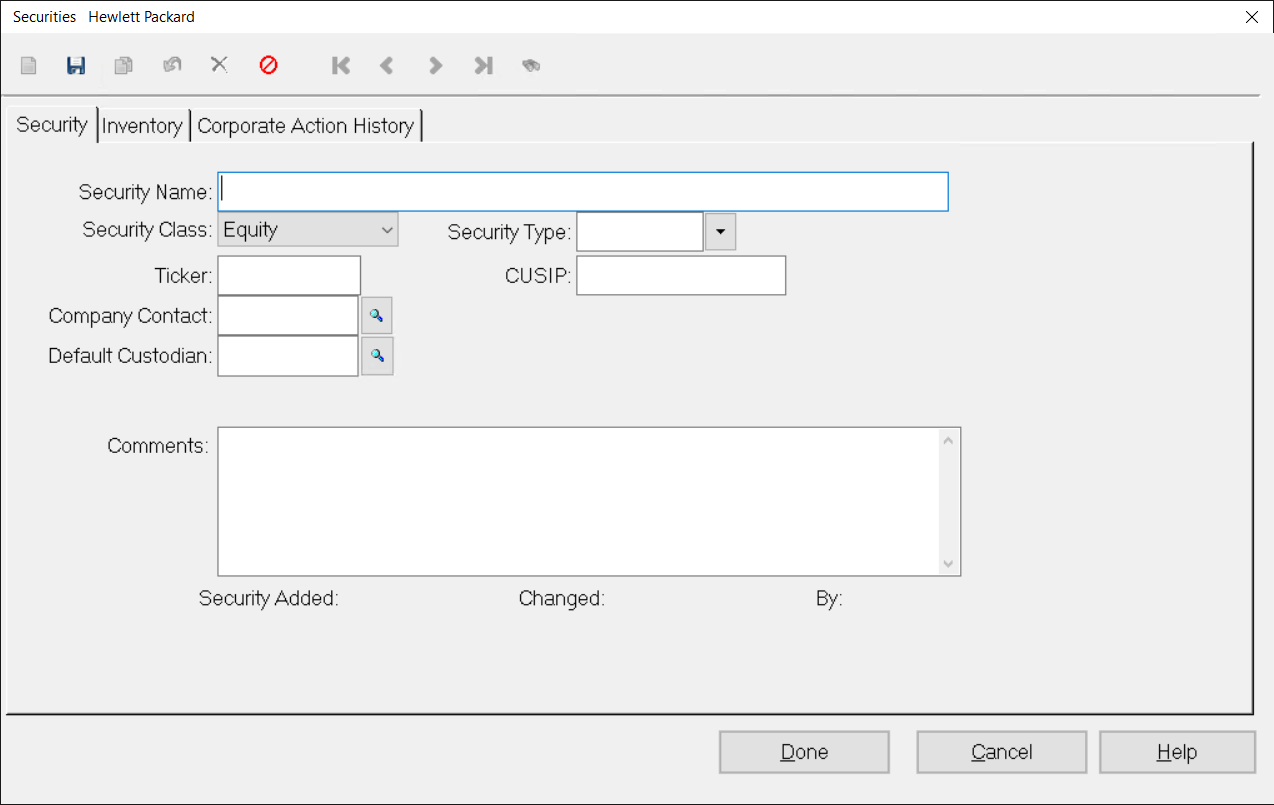
- Enter the Security Name, Security Class (for example, Equity, Fixed Income, or Cash Mgt), and Security Type. These are the only three fields that are required to save the record.
- Enter any additional information about the new Security.
NOTE: Refer to the Security Tab for more information on the fields available for data entry.
- When you are finished, click the Save button on the toolbar.
- Repeat this process for any additional Securities Information records you want to create.
Deleting a Securities Information Record
NOTE: You can only delete a Securities Information record if there is no current inventory for that Security.
- In the Stock Gift Management module, select File Maintenance > Donor and Gift Code Maintenance > Securities. The Securities Data Grid opens.
- Use the data grid to locate the Security that you want to delete and then click the View button.
- Click the Delete button on the toolbar. A confirmation message appears asking if you are sure you want to delete the Securities Information record.
- Click Yes.
Was this article helpful?


