- Print
- Dark
- PDF
Auto-launching Microsoft Word for Mail Merging
When you want to merge an exported data file into MS Word, you can use the Auto-launch Word feature to automatically merge your data into an existing document.
NOTE: Before you can use this feature, you must have an existing Microsoft Word document that contains all of the desired merge fields. Once you have the appropriate file, enter the path and file name where your Microsoft Word executable is located:
1. From anywhere in FIMS, select Tools > System Utilities > System Initial Setup. The System Initial Setup window opens.
2. Click the Word Processing tab.
System Initial Setup Window – Word Processing Tab
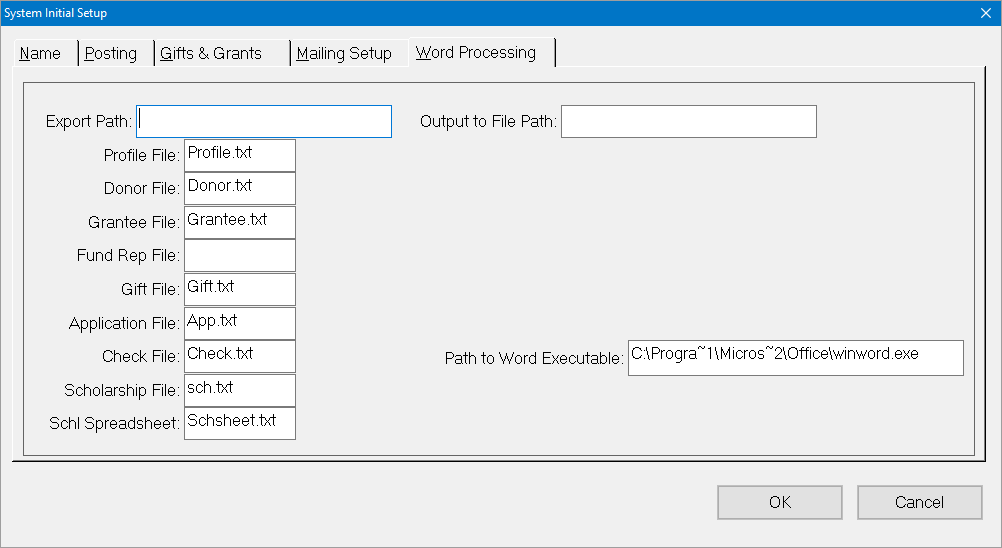 3. In the Path to Word Executable field, enter the path and file name for your Microsoft Word program.
3. In the Path to Word Executable field, enter the path and file name for your Microsoft Word program.
4. Click OK.
5. Once you have set up the Microsoft Word location, you can activate the Autolaunch Word feature for your exports:
6. On the FIMS Report Selections window for your export, click the Send To tab.
7. Enter your merge document’s path and file name in the Auto Launch Document field.
8. Enter any other desired Selection or Sorting criteria.
9. Click the Saved Reports tab and save the export as a default so that you can easily recall the export settings (including the merge document’s path and file name) for future merges to the same document.
NOTE: Refer to Saving Report Settings for more information.


