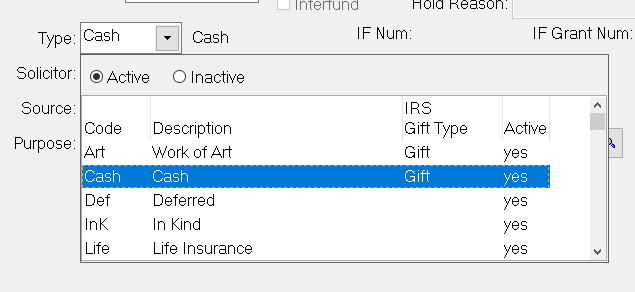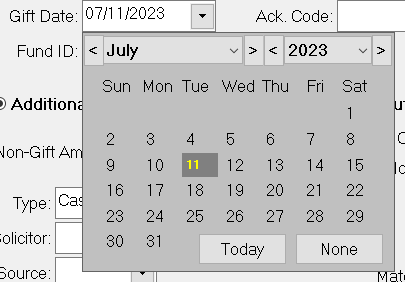- Print
- Dark
- PDF
Along with Data Grids and Lookup Lists, FIMS provides drop-down boxes throughout the system to help you apply codes or dates to records and transactions.
Code Lists
When you click the arrow in a code drop-down box, a list of available codes opens.
Note: Many of the codes in FIMS are user-defined. Refer to FIMS Codes for more information.
Code Drop-Down Box
Click the desired code to apply it to the record or transaction.
Date Lists
When you click the arrow in a date drop-down box, a calendar opens.
Calendar Drop-Down Box
Do one of the following:
- Use the drop-down boxes in the calendar to select a month and year, and then click the date you want to use.
- Click the Today button to use today’s date.
- Click the None button if you do not want to add a date.
Tip: Entering Dates Via the Keyboard
It is not always necessary to use the Date List to select a date. You can also enter a date directly into a field by doing any of the following:
- Type the date directly into the date field.
Note: It is not necessary to format the date as you type. FIMS will do this for you automatically. For example, if you enter 010108, FIMS will automatically change the date to 01/01/2008.
- If you want to enter today’s date, place your cursor the date field and press the T key on your keyboard (case does not matter).
- If you want to change the date in a field by a day or two, you can use the plus (+) and minus (-) keys on your keyboard to increase or decrease the date by one day. For example, if the date currently reads 01/01/2008, you can click the minus (-) key to change the date to 12/31/2007. Or, if you have used the T key to enter today’s date, you can then press the plus or minus sign key to change it to yesterday’s or tomorrow’s date.
- If you want to enter a blank date, enter a question mark (?) in the field.