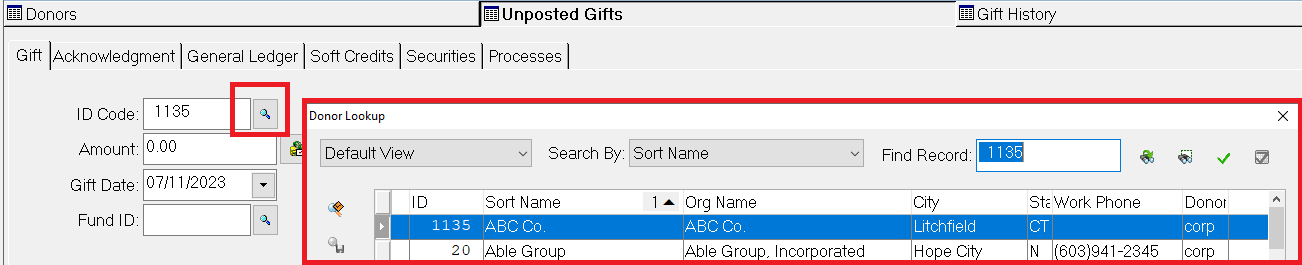- Print
- Dark
- PDF
Lookup lists are similar to Data Grids in that they provide a list you can use to locate a specific record. The difference between Data Grids and lookup lists is that selecting a record from a lookup list adds the record to a data entry field, while selecting from a Data Grid opens the entire selected record.
Note: This procedure uses the Donor and Gift Management module as the basis for using lookup lists. Keep in mind that although a specific module is used in this procedure, you can apply these steps to any lookup list in FIMS.
Open the Donor and Gift Management module and click the Unposted Gifts supertab.
1. Select any Gift from the Data Grid, and then click the Gift tab.
2. Click the Lookup button (magnifying glass) next to the ID Code field. The Donor Lookup window opens.
3. Double-click on the desired Donor record to add its code to the ID Code field for the gift.
4. If you want to link the Gift to a different Fund, click the Lookup button (magnifying glass) next to the Fund ID field, and select the desired Fund from the Fund Lookup window.
Tip: Lookup List Views
The system-defined Lookup view is loaded automatically when you first open a lookup list for any module. You cannot change this view.
There are also two optional Lookup views that you can create that will override the system-generated Default View – Foundation Lookup View and User Lookup View.
- By naming a custom view Foundation Lookup View, FIMS will automatically load this view for all users, instead of using the system Lookup view.
- By naming a custom view User Lookup View, FIMS will automatically load your view instead of either the system Lookup view or the Foundation Lookup View. The User Lookup View is maintained at a User ID level and allows each user to have their own unique lookup view.
Refer to Configuring View Settings for more information about creating custom Data Grid views.