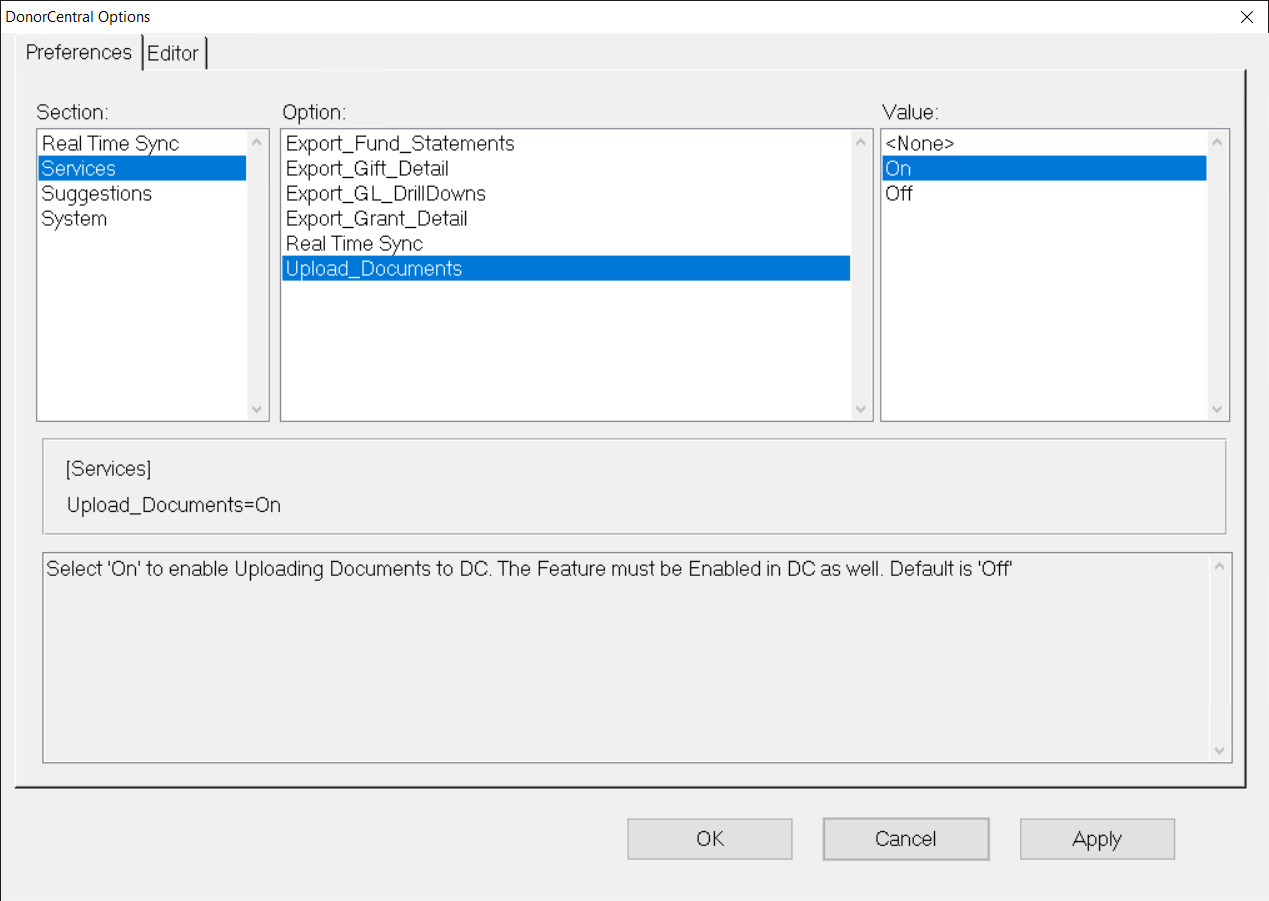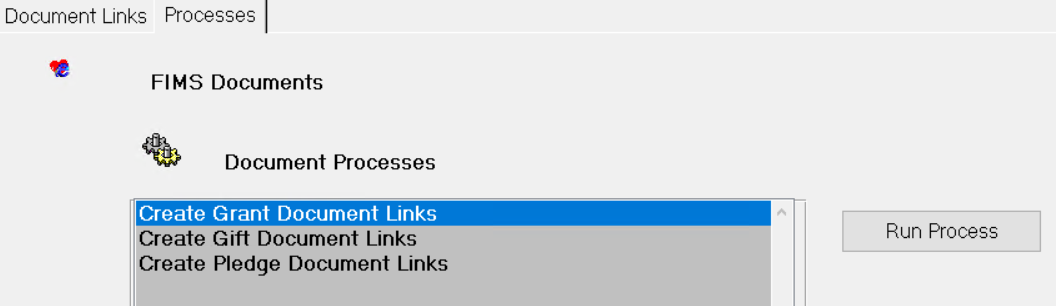- Print
- Dark
- PDF
Documents Module
Use the Document Module to store Grant, Gift, and Pledges letters in FIMS, and link and upload to the letters to DonorCentral.
Store documents locally in FIMS, or link and upload the payment letters to the related record (or records) in DonorCentral so you can easily access the payment letters in DonorCentral.
For Grant or Gift payment letters, use the new macros to generate or select preexisting letters, then load the letters into the Document Module. For Pledges letters, select preexisting letters.
Once the letters are in the Document Module, you can link and upload the letter to its related record or records in DonorCentral. In DonorCentral, the letters display in a Files tile on the related record.
After generating PDF payment letters in FIMS, the letters attach to the payments with a new macro.
In FIMS, you can add, delete, update or unlink a document. You can link a single document to multiple Grants, Gifts or Pledges, such as a case where a Scholarship fund has multiple scholarships for students who attend a certain school.
Before you can upload documents to DonorCentral, configure FIMS to use the feature.
About the Documents Module
In the Documents Module, the Document Links tab displays uploaded document details in the fields above the table. Linked documents display in the table.
Note: Document links are not editable in this view.
You can double-click on a document row in the data grid to open up the document. Select Upload to DC or Remove from DC to either upload the document to DonorCentral or remove it from DonorCentral.
The Processes tab displays the options to locate preexisting Grant, Gifts, and Pledges documents so you can add the documents to the Document Module as well as upload them to the related record in DonorCentral.
To enable document uploads to DonorCentral
Go to Tools > System Utilities > DonorCentral > DonorCentral Options.
In Section, select Services.
In Option, select Upload_Documents.
In Value, select On.
Select OK.