- Print
- Dark
- PDF
Trends and Analysis – Donors Report
This report analyses Gifts based on the Donor code you specify. For example, you could run a report that provides the number and total amount of Gifts for each Donor Class code.
The fields displayed in this report vary based on the analysis code you select. You must select an analysis code in order to run this report.
NOTE: You can export the data in this report to Microsoft Excel from the FIMS Viewer. Refer to Exporting Trends and Analysis Data to Excel for more information.
TIP: Although you cannot directly filter this report based on the Gift Date or Fund, you can filter it based on an Affiliation code. Use the Add Affiliations for Donors utility in the Profile Management module to create a temporary Affiliation code for Donors giving to selected Funds during a selected date range.
NOTE: The Total Count field reflects the number of Donors who gave during the selected date range, but the Total Gifts field reflects the total lifetime giving by the selected Donors. You can also see this total on the Giving History tab for each Donor (Total Gifts field in the Summary Information section at the bottom of the tab).
NOTE: You can access this report from anywhere in FIMS by selecting Reports > Gifts > Trends and Analysis > Donors.
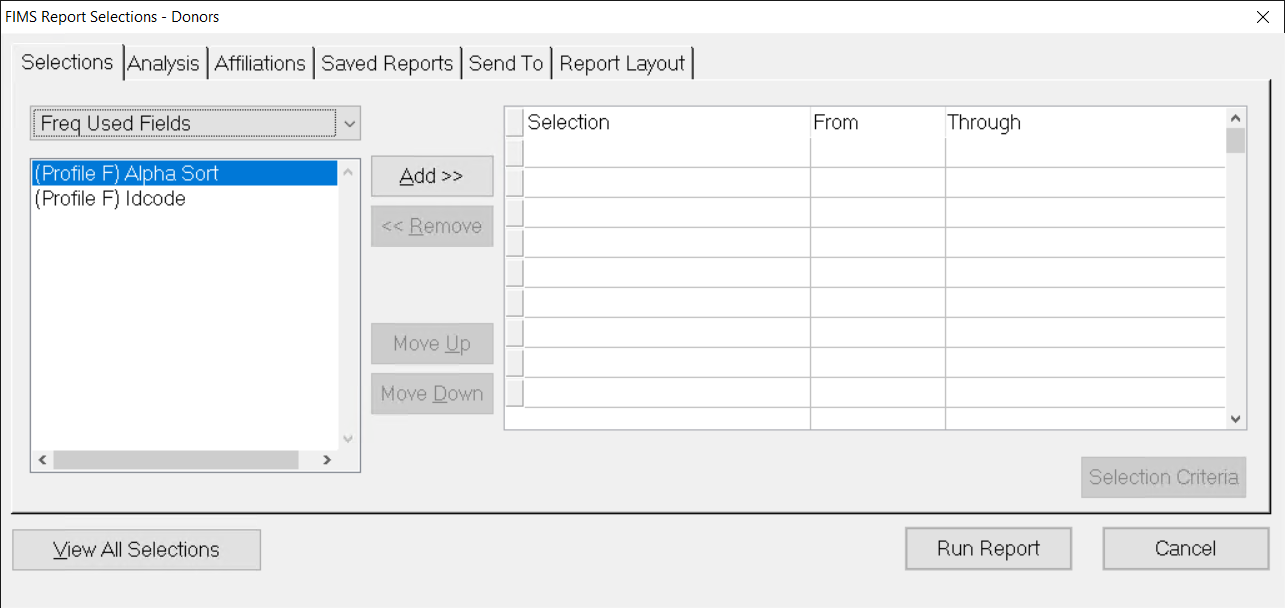
Donor Analysis Codes
You can use the following codes to analyze Donor data:
- (Donor) Class
- (Donor) Ethnic Code
- (Donor) ID Code
- (Donor) Match Code
- (Donor) Occupation Code
- (Donor) Rank
- (Donor) Solicitor Code
- (Donor) Source Code
- (Donor) Spouse Occupation Code
- (Donor) Staff Code


