- Print
- Dark
- PDF
What is a Check Run?
The Check Run batch process is used to group grant requests together as a unit for financial processing. Check Runs can be created independently or created from the Approval Docket, see Approval Docket Processing for that process. The check run can be created at any time ahead of grouping the grants and it is expected that standard Check Runs are established at the start of the grant request process. Multiple check runs can be open at any point in time, potentially for the different types of grant requests.
To Create a Check Run:
- Click Batch > Check Runs > New Check Run.
- Name the Check Run with a descriptive name or use the default: Check Run X/XX/20XX. An explanatory phrase will help the user understand what type of grants should be allocated to this check run.
- Available grants are listed in the bottom pane. The user can filter the available grants by using the Date, Status and/or Type drop-down lists on the bottom of the window. All grants start out with a status of REQUEST.
- Highlight the desired grant payments and click the Add or Add All buttons. Thereby moving selected grant payments to the top pane for processing in this Check Run.
- The Check Run is ready to process after all desired grants are listed in the top pane.

To Process a Check Run:
- Open the Check Run.
- Open the Finance tab.
- Click Run to run each step listed starting with the first one. The Pre-Validate step checks that all major fields required for financial processing are available on each grant request. A dialog box will open, click Yes to view the logs.
- A log will generate after each step to:
- display any problems with the grant requests and
- show which grant requests will have invoices created and which will have journal entries created.
- Close the dialog box and adjust the grants if necessary. After a step is fully successful a green checkmark will appear next to the step, if unsuccessful a red X will be pictured. See the log to determine which grant is not processing correctly.
- The Create Payments in Finance System step will send the grants to be paid in Financial Edge (FE). Invoices are created and the grant status is changed to Invoicing. At this stage, no changes can be made to the grant request record.
- Most standard grant requests will result in invoice creation, wire transfers and interfund transfers will have journal entries created, and non-cash grant requests will not be processed in FE – they are just used to record the transaction.
- The last step, Post-Processing Update, will run automatically during the nightly sync once the grants have been paid in FE. This step brings the check number and paid date from FE into the grants in GE, see Marking Checks as Printed for more information.
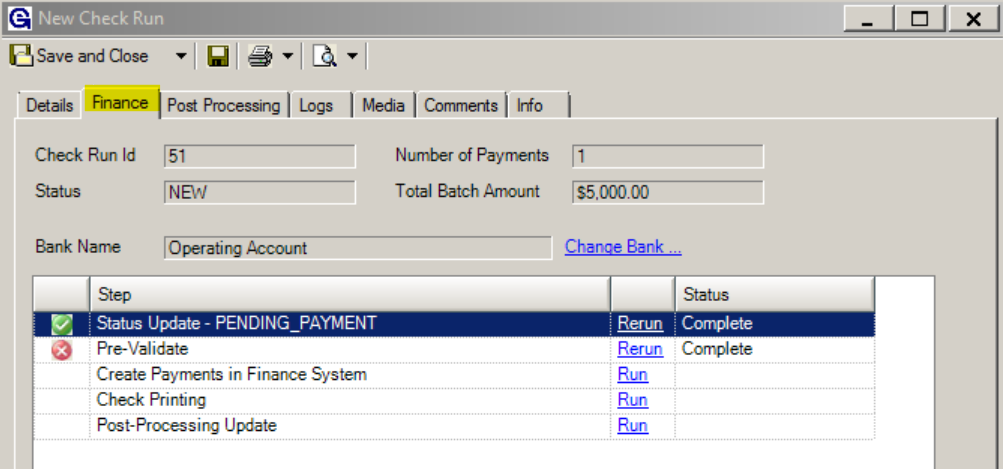
Post Processing Tab
Once the checks are printed, the user can use the Post Processing tab, to perform additional tasks related to the Check Run.
The first process is Export to CSV. This process creates a data file (a comma-separated-values file or CSV) containing specific grant request data. The file data includes, but is not limited to, name, address, fund name, check number, check date, check amount, recipient, payee, acknowledgment information, designation wording, etc. This file is used for:
- External reports to provide additional reporting capabilities,
- By analysis tools that can provide detailed analysis of check run information.
The second process is Correspondence and allows the user to create correspondence using information related to the check run, such as transmittal letters, acknowledgment letters, etc.
To Run a Mail Merge in a Check Run:
- Open the Check Run.
- Open the Post Processing tab.
- Click the radio button for either Letter or Email.
- Use the drop-down list to select a correspondence template. For more information, please see Correspondence Templates.


