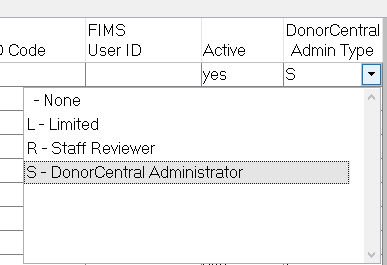- Print
- Dark
- PDF
Article summary
Did you find this summary helpful?
Thank you for your feedback!
How can I grant staff access to DonorCentral? If there is an employee that leaves the foundation, how do I remove them from DonorCentral?
Answer:
Staff codes are used to determine the type of access that your organization's staff members will have for DonorCentral.
- Note: This procedure takes you through the process of setting DonorCentral options for an existing Staff code, but you can also set these options when you first create a new Staff code.
To manage staff codes for DonorCentral:- In FIMS open the Profile Management module, select File Maintenance > Profile Code Maintenance > Staff
- The Staff Code Maintenance window appears. Select the code that you want to update and then use the horizontal scroll bar on the bottom of the window to scroll over to the DonorCentral-related fields.
- Click the arrow in the DonorCentral Admin Type field and select the desired DonorCentral access that you would like the staff member to have:
- None: The staff member has no access to DonorCentral
- L (Limited): Staff limited role has access to DonorCentral and can view as advisor. This role can only view fund details for all funds (excluding grant history), cannot make grant recommendations and has no access to site administrative capabilities except for seeing a list of Users and Monitoring. In Control Panel, the user will see only see Site Administration and Monitoring. In Site Administration, the user will only see the users tab but will not be able to make changes or send welcome emails.
- R (Staff Reviewer): Indicates that the staff member can access DonorCentral, and has some administrative rights. The staff reviewer user can access all site administrative functions and view grants for all funds, view as advisor, but the user cannot make grant recommendations.
- S (DonorCentral Administrator): Indicates that the staff member has full administrative rights in DonorCentral. The staff admin user can access all site administrative functions and can view and recommend grants on behalf of donors of all funds.
Please see the following article for more details for each of the roles above:
4. Be sure there is an email address in the E-mail field for the user.
5. Click Save.
6. Repeat this process for any additional staff members.
7. When you are finished, click Close.
8. Do a full upload to DonorCentral or wait for the nightly upload to occur.
Can I manually upload data to DonorCentral?
9. Once the user data is uploaded to DonorCentral, the new Staff members will receive Welcome emails with the steps to access DonorCentral.
To Remove a Staff Member from DonorCentral:
1. Go to File Maintenance > Profile Code Maintenance > Staff
2. Find the staff record in question and click change the DC accesss level to None.
3. Run a full upload to DonorCentral to remove the user.
Can I manually upload data to DonorCentral?
10. The new staff user can follow this guide to log in:
How to log into DonorCentral as a Foundation Staff Member
To Remove a Staff Member from DonorCentral:
1. Go to File Maintenance > Profile Code Maintenance > Staff
2. Find the staff record in question and click change the DC accesss level to None.
3. Run a full upload to DonorCentral to remove the user.
Can I manually upload data to DonorCentral?
Was this article helpful?