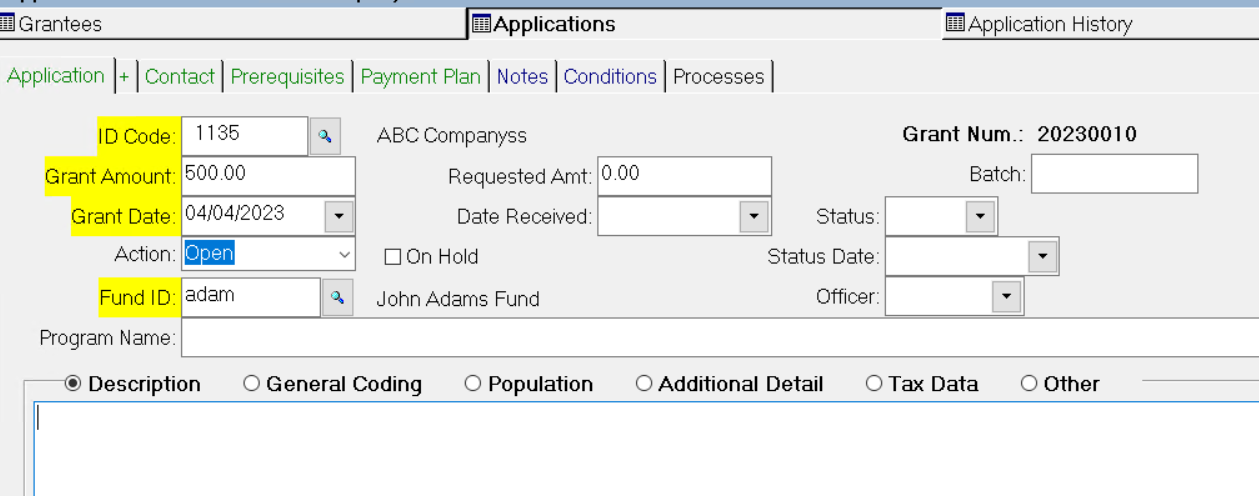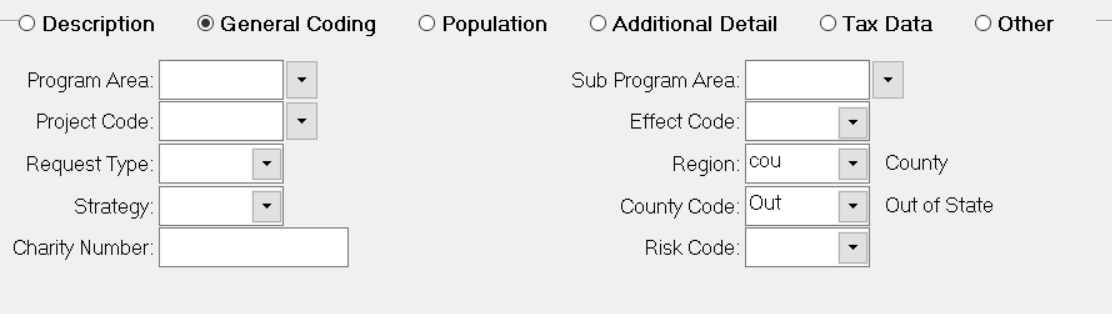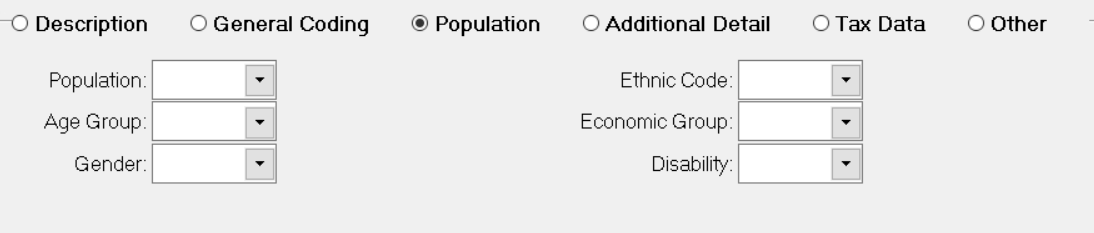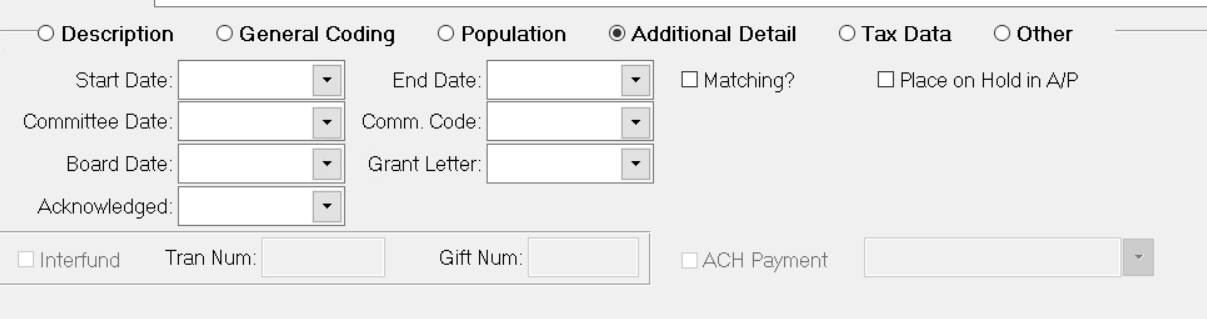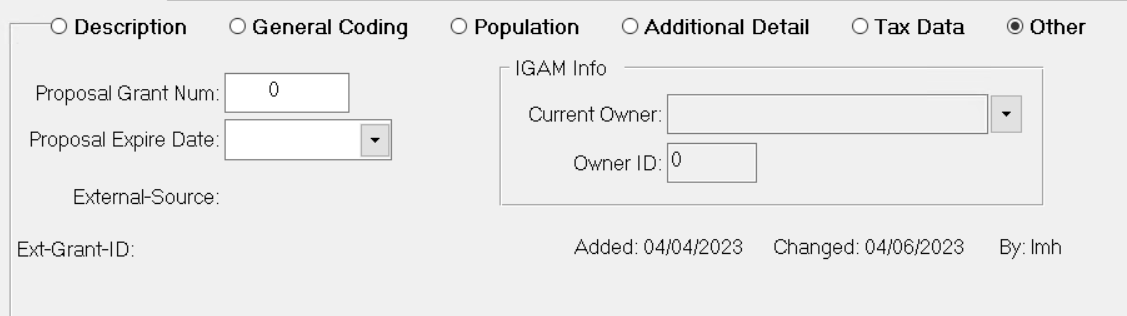- Print
- Dark
- PDF
The Application tab contains the basic information that is necessary to create the Grant Application, including the Grantee, Grant Amount, Grant Date, and the Fund ID of the Fund offering the Grant.
Application Tab
Application Tab: General Entry Fields
Field | Description |
|---|---|
ID Code | Required The ID code of the Grant applicant. If you are not sure of the ID code, click the Lookup button (looks like a magnifying glass) next to this field to select from a list of Grantees. Note: Only Profiles with an associated Grantee record will appear in the lookup list. |
Grant Amount | Required (for approved Applications) The total approved dollar amount of the Grant. The total of all of the lines on the Payment Plan tab must equal this value. Note: Although you can save the Application record without entering an amount in this field, you must enter an amount in order to post approved Applications. |
Grant Date | Required The Board vote date for the Grant Application. For approved applications, this date will default into the Grant Voucher as the Invoice Date, which in turn becomes the General Ledger Apply Date for the Journal entries that are created when you post the Grant Voucher in Accounts Payable. Note: Although you can save the Application record without entering a date in this field, you must enter a date in order to post any Applications – whether they are approved, denied, or withdrawn. |
Action | Required The Action code for the Application: Approved, Denied, Withdrawn, Open, or Imported.
Note: Applications that are coded as Open or Imported are ignored by the Edit report and cannot be posted. |
Fund ID | Required (for Approved Applications) The ID code of the Fund that is offering the Grant. If there is more than one Fund funding the Grant, you should enter the Fund ID of either the first Fund or the Fund that is providing the largest portion of the award in this field. Each Fund and their associated amount are detailed on the Payment Plan tab. Note: Although you can save the Application record without entering a Fund ID, this code is required for posting approved Applications. |
Program Name | Text field that you can use to identify the philanthropic project related to the Application. Note: This field is not required by the system, but we recommend that you enter a Program Name for all of your applications. This name prints on many reports to indicate the Grant title. It also prints on the check stub when you pay your Grants from Account Payable. |
Requested Amt. | The dollar amount requested in the Application – either by the applicant (for competitive Applications) or the donor advisor. Note: If you enter a Grant Amount when you create a new Application, the same amount will automatically be added to the Requested Amt. field (but you can change it if necessary). |
Date Received | The date when the Application was received. |
On Hold | Select this checkbox if you want to place the selected Application on hold. This means that the Application will not be included in the Edit and Post process, regardless of its Application Status. |
IF Gift | For Interfund Grants, displays the Gift Number for the corresponding Gift. Refer to the Interfund Module for more information. |
Grant Num | Read-only field that displays the sequential Grant Number that is automatically assigned to the Application. The number is used to identify the Application (and resulting Grant, if any) when it is transferred into history, and will be carried over into Accounts Payable as the Voucher (and the invoice) number. Note: Grant numbers have a unique format that can be reset annually. The first four digits are usually used to indicate the current year. The remaining digits make up the sequential number for the year. At the beginning of the fiscal year, you can reset the number to indicate the new year. Refer to Resetting Grant Numbers for more information. Tip: If you use this format for your Grant numbers, you should also reset the Grant Number before and after you enter a batch of historic Grants (Grants from prior years, for which the General Ledger was not implemented). |
Batch | Text entry field that allows you to assign the Application to a batch for processing. You can also use the Batch field to select the applications that you want to post. Refer to Processing Grant Applications for more information. Note: This field will not be available unless you activate it via System Initial Setup. Refer to Activating the Batch Field for Grant Applications for more information. |
Status | User-defined informational field that indicates the procedural status of the Application (for example, Application Received or Staff Review Complete), and follows the Application / Grant into history as an indicator of the final disposition (for example, Approved with Conditions). The value in this field can be changed to reflect alterations in status – either during the course of the review or after the Application is posted. You can also use this field to select Applications for mail merges (for example, receipt acknowledgements or applicant notification letters for approvals and denials). |
Status Date | The date when the application's Status field was last updated. The default value is today’s date. Note: This date automatically changes to the current date each time you change the value in the Status field. |
Officer | User-defined code that identifies the staff person who is working on the Application. Note: When you Export Application Data, this field is exported along with the officer’s title (also from the Staff Code table) so communications with Grantees can use the name and title on the signature line. |
Application Tab: Description Field
Click the Description radio button on the bottom half of the Application tab to access this field.
The Description field is a free-form text entry field that is intended for a comment or phrase to describe how the Funds will be used. This field is often used as an extension of the Program Name field.
Application Tab: General Coding Fields
Click the General Coding radio button on the bottom half of the Application tab to access these fields.
General Coding Fields
Field | Description |
|---|---|
Program Code and Sub Program | User-defined codes that are used to identify the program or field of interest area for the Grant. Both of these fields use the same code table. The Program Area code is automatically populated based on the Program code on the Grantee record. The Sub Program code permits a second dimension of programmatic interest. For example, if the Program Area represents arts, the Sub Program code could indicate performing, visual, or musical arts. Tip: If you use both the Program Area and Sub Program fields, you can control which code are available for data entry in each field. Refer to Maintaining Standard Grantee and Grant Codes for more information. |
Project Code | User-defined code that is used for your organization's classification of the project type (for example, competitive, non-competitive, donor-advised, special project, designated, scholarship, or other). |
Request Type | User-defined code that characterizes the type of request (for example, General Operating, Equipment, or Emergency Funds). |
Strategy | User-defined code that indicates the organizational strategy this Grant would promote (for example, Decrease the Infant Mortality Rate). This field is generally used in conjunction with the Project, Effect, and Population codes, to provide picture of the organization's programmatic strategy in the community. |
Charity Number | Text-entry field that you can use to enter the charity number of the agency (for Canadian agencies). Non-Canadian agencies can use this field as an extra text field. Note: This field is automatically populated based on the Charity Number field on the Grantee record. |
Effect Code | User-defined code that describes the effect the organization hopes to achieve with the Grant. |
Region | User-defined code that describes the primary geographic area to be served by the Grant. Note: This field is automatically populated based on the Region field on the Grantee record. |
County Code | User-defined code that indicates the regional association for a Grant (for example the county for which it is designated). Note: If a County code is entered on the Profile record for a Grantee, it will automatically be added to the Application. Refer to Regional Categorization of Funds, Donors, Agencies, and Grants in the Introduction for more information. |
Risk Code | User-defined code that indicates the level of risk involved when Granting Funds for this Application. |
Application Tab: Population Coding Fields
Click the Population Coding radio button on the bottom half of the Application tab to access these fields.
Population Coding Fields
Field |
Description |
|---|---|
Population | User-defined code that indicates the main population group that will be served by the Grant. Note: This field is automatically populated based on the Population field on the Grantee record. Note: The population code is mutually exclusive: if you code every Grant the total of every category served will add up to 100%. This is not true of the dimensional codes: a given Grant may count toward the number of Grants awarded that serve women, and toward the total, that serves the indigent. |
Age Group | User-defined secondary population code that indicates the age group that will be served by the Grant (for example, Children, Young Adults, or Adults). |
Gender | User-defined secondary population code that indicates the gender group that will be served by the Grant. |
Ethnic Code | User-defined secondary population code that indicates the ethnic group that will be served by the Grant (for example, Asian, Hispanic, or Native American). |
Economic Group | User-defined secondary population code that indicates the economic group that will be served by the Grant (for example, Homeless or Poverty Level). |
Disability | User-defined secondary population code that indicates the disability group that will be served by the Grant (for example, Physically Disabled, Mentally Disabled). |
Application Tab: Additional Detail Fields
Click the Additional Detail radio button on the bottom half of the Application tab to access these fields.
Additional Detail Fields
Field | Description |
|---|---|
Start Date | The date when the project or program is scheduled to start. |
End Date | The date when the project or program is scheduled to end. |
Committee Code | User-defined code that identifies Grant Applications by their preliminary or screening committee assignment. The Committee Code can have an associated budget figure, along with a prior commitment figure for Grant dollars that were not posted in prior years. A special report that tracks expenditures vs. budgeted amounts also reflects these prior commitments. Refer to the Committee Budget Report for more information. |
Committee Date | The date when the committee will meet regarding the Application. |
Board Date | The date when the Board will meet to vote on the Application. Note: This field is used for informational purposes and is intended to help batch unposted Applications for communications. Do not confuse this field with the required Grant Date field – although they will often be the same date. |
Acknowledged | The date when the Application was acknowledged. |
IF Tran Num | For Interfund Grants, read-only number that links the Grant together with its associated Gift in the Interfund Module. |
IF Gift | For Interfund Grants, read-only field that displays the Gift Number for the associated Gift. |
Interfund Grant | Read-only checkbox that indicates whether the Grant is from one Fund to another Fund. You cannot manually select this checkbox. It is selected automatically when you create an Interfund Grant via the Interfund Module. When the checkbox is cleared, the default Grant Cash and Expense accounts will be used. When the checkbox is selected, substitute accounts will be used (as indicated in the default accounts of the Fund Class record for Interfund Grants). |
Matching? | Checkbox that indicates whether the Grantee will be required to match any Funds that are Granted. Select the checkbox if matching Funds are required and clear it if no matching Funds are required. This checkbox is cleared by default. Note: This checkbox is used for informational purposes and has no effect on other fields. |
Place on Hold in A/P | Checkbox that indicates whether the Grant will be posted with a hold on payment. If a Grant is posted as held, it will need to be released in Accounts Payable before it can be paid. Select the checkbox to place the payment on hold or clear the checkbox to release the payment. Note: You can set the default value for this checkbox via System Initial Setup. If most of your Grants are conditional Grants, you should set the default value to Yes (selected = held). If most of your Grants are either designated or advised, you should set the default value to No (cleared = released). Refer to Setting Grant Payments as Held in Accounts Payable for more information. You can also change the default value during a single Application Entry session. Refer to Setting Default Application Entry Values for more information. |
ACH Payment | Checkbox that indicates whether the Grant can be paid via an ACH payment. |
Application Tab: Other Fields
Click the Other radio button on the bottom half of the Application tab to access these fields.
Other Fields
Field | Description |
|---|---|
Proposal Grant Num | The proposal number that will be used to identify the Grant on DonorCentral. Note: This field is only used if you subscribe to DonorCentral and are uploading Grants to suggest to your Donors. Please contact FIMS Support for more information about DonorCentral. |
Proposal Expire Date | The date when the proposal expires on DonorCentral. Note: This field is only used if you subscribe to DonorCentral and are uploading Grants to suggest to your Donors. Please contact FIMS Support for more information about DonorCentral. |
External-Source | Read-only field that displays the source of a Grant that was created externally to FIMS (for example, in IGAM) and then imported. |
External-Grant-ID | Read-only field that displays the ID code that was assigned to the Grant in an external application (for example, IGAM), before it was brought into FIMS. |
Added | Read-only field that indicates the date when the Application was first added to the system. |
Changed | Read-only field that indicates the date when the Application was last changed. If no changes have been made since the Application was first entered, this field remains blank. |
By | Read-only field that indicates the username of the person who made the last change to the Application (or the person who created the Application if no changes have been made). |